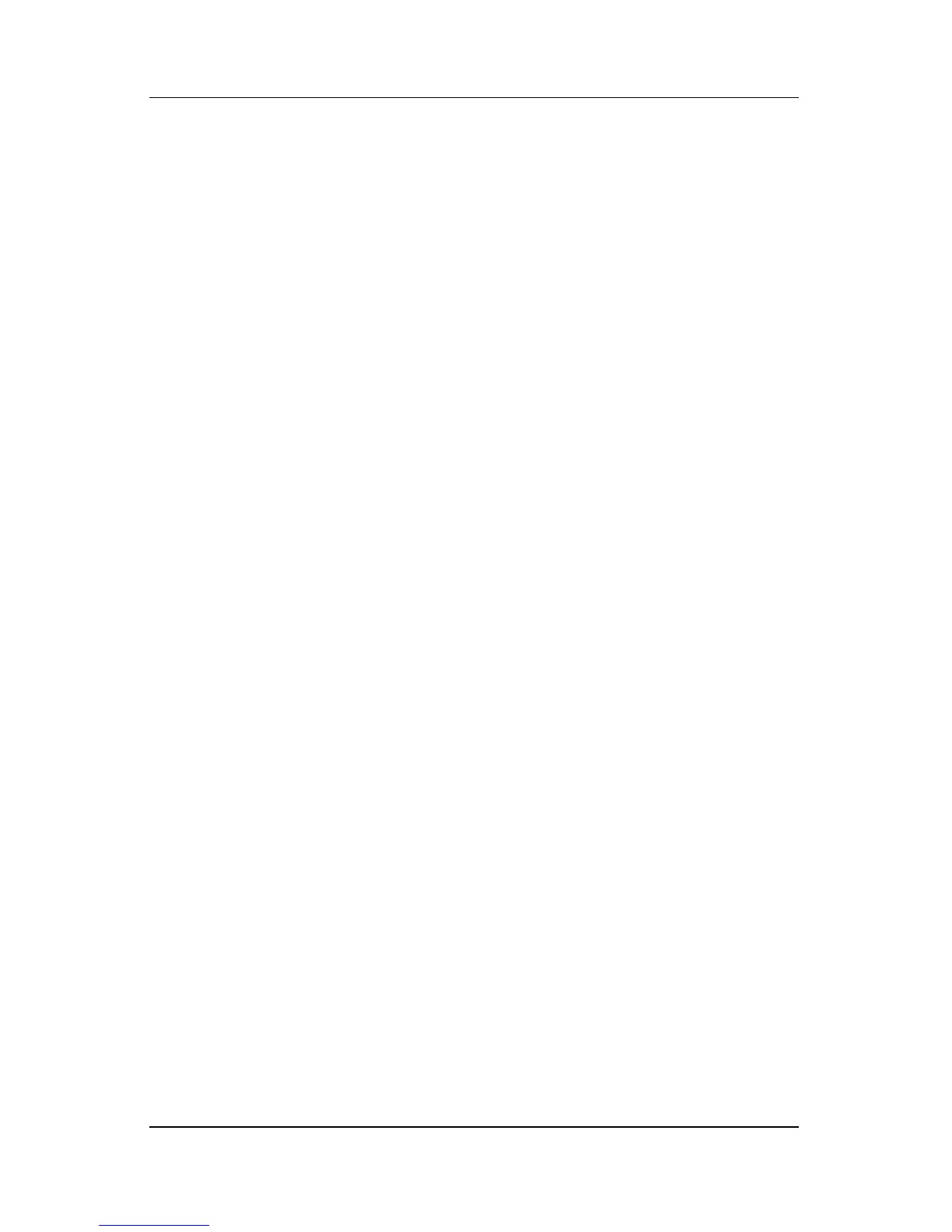Pen and Command Controls
Hardware and Software Guide 4–14
Assigning or Changing a Preference
To assign or change the function of a programmable command
control:
1. Select Start > Control Panel > Printers and Other
Hardware > Tablet and Pen Settings > Tablet Buttons tab.
2. In the Button Settings For drop-down list, select the view in
which you want to use your preference.
3. In the Tablet Button dialog box, select the button you plan to
assign.
❏ To assign or change the function of rotating the jog dial
upward, select Up.
❏ To assign or change the function of rotating the jog dial
downward, select Down.
4. Select Change.
5. Select your preference in the Action dialog box, and then
select OK or Apply to save your preferences.
Returning All Command Controls to Default Settings
To return the settings on all command controls to their default
settings:
1. Select Start > Control Panel > Printers and Other
Hardware > Tablet and Pen Settings > Tablet Buttons tab.
2. In the Button Settings For field, select the view in which
you want to change all command controls to their default
settings.
3. Select Reset.
4. Select Apply, and then select OK.
