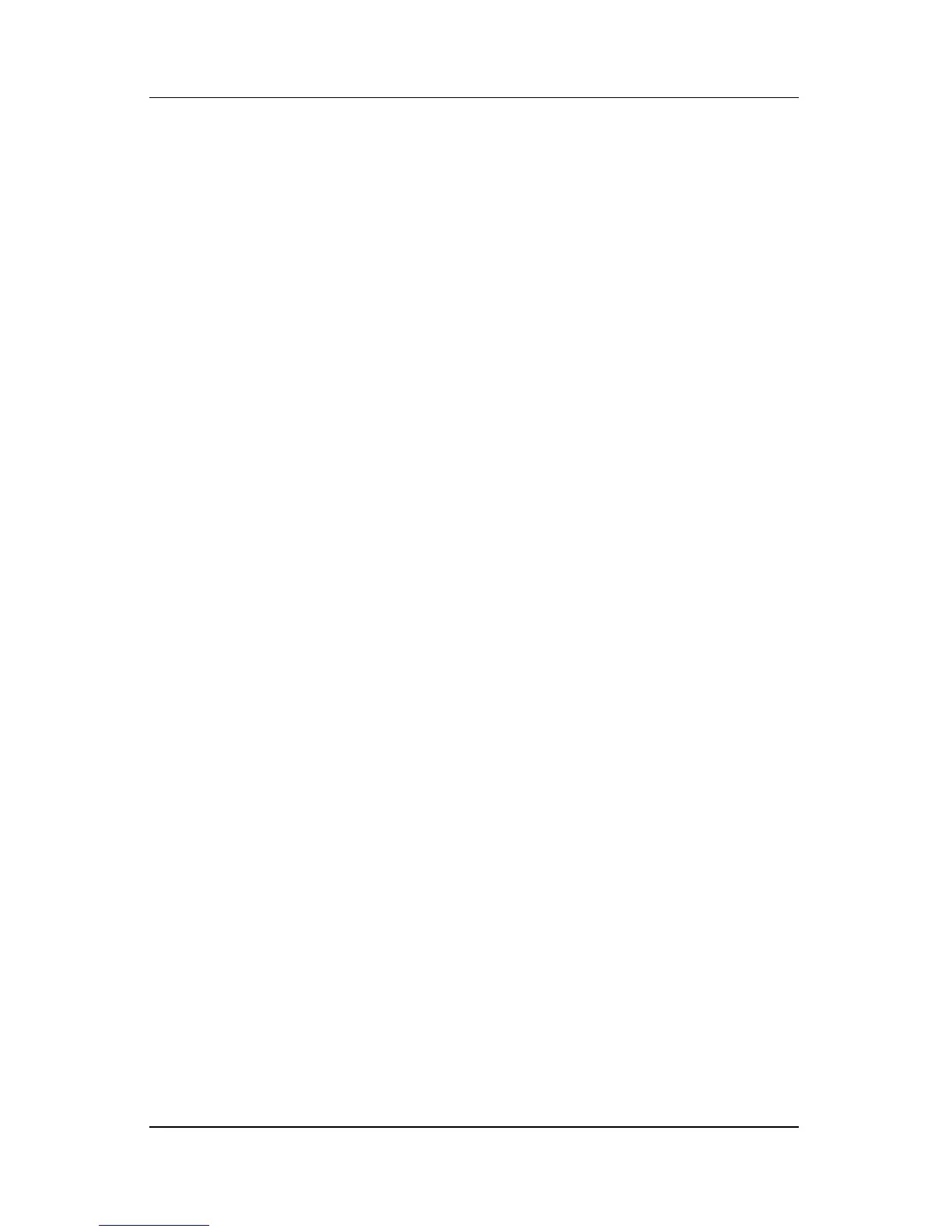Software Update and Recoveries
Hardware and Software Guide 16–10
Repairing the Operating System
To attempt an operating system repair without deleting your
personal data, use the Operating System disc that was shipped
with the tablet PC:
1. Connect an optional external MultiBay or MultiBay II to
the
tablet PC.
2. Connect the tablet PC to external power and turn on the
tablet
PC.
3. Immediately insert the Operating System disc into the optical
drive of an optional external MultiBay or MultiBay II.
4. Restart the tablet PC.
5. When prompted, press any key to boot from the disc. (After a
few minutes, the Welcome to Setup Wizard is displayed.)
Ä
On the Welcome to Setup Wizard, do
not
press R (step 8 in
this procedure) until you have completed steps 6 and 7.
6. Press enter to continue. A Licensing Agreement screen is
displayed.
7. Press f8 to accept the agreement and continue. (The Setup
window is displayed.)
8. Press R to repair the selected Windows installation. (The
repair process begins. This process
may take up to 2 hours to
complete. The tablet PC restarts in Windows after the
process
is complete.)
