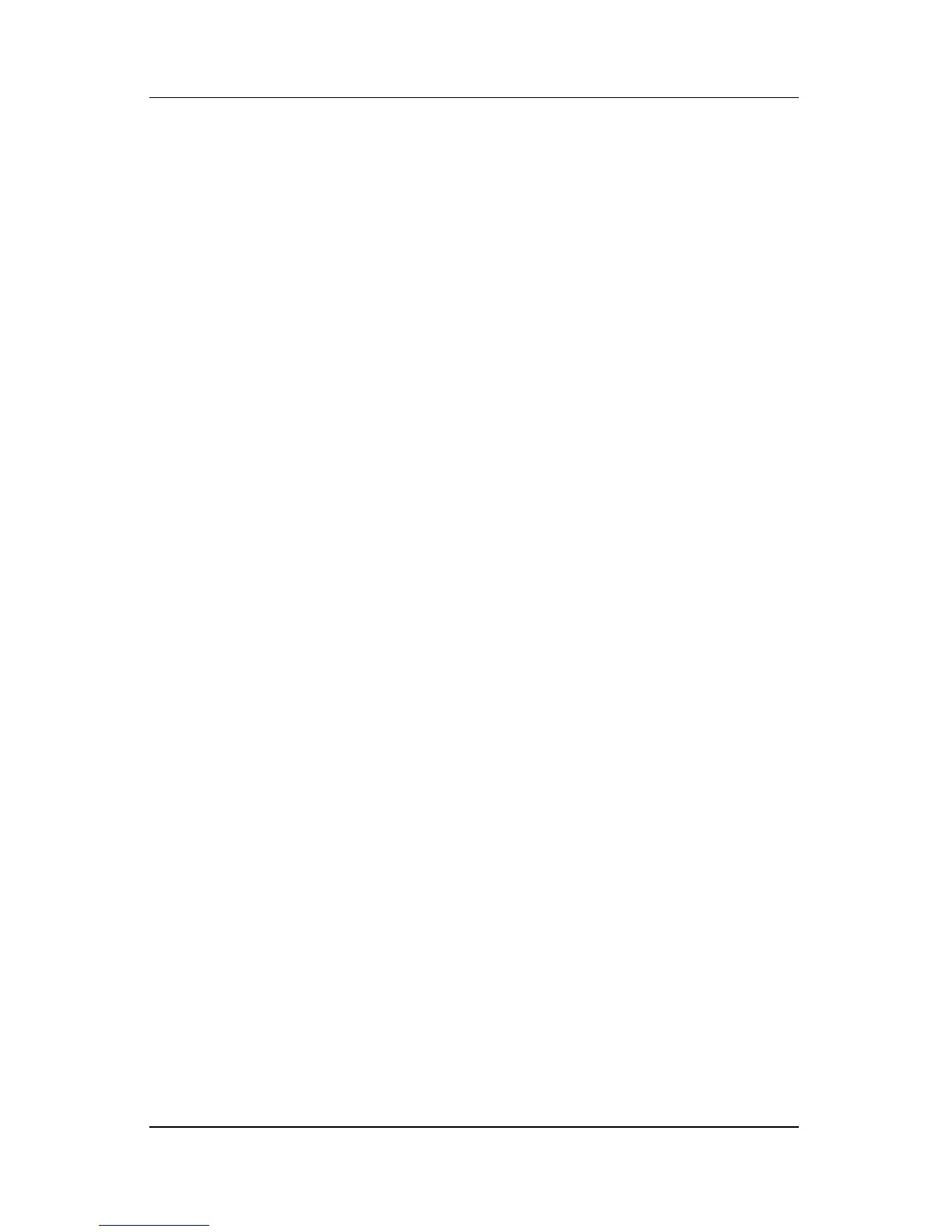Pointing Devices and Keyboard
Hardware and Software Guide 3–4
Setting Mouse Properties
Mouse Properties in Windows enables you to customize settings
for pointing devices, including
■ Enabling or disabling a pointing device (enabled by default).
■ TouchPad tapping, which enables you to tap the TouchPad
once to select an object or twice to double-click an object
(enabled by default).
■ Edge motion, which enables you to continue to scroll even
though your finger has reached the edge of the TouchPad
(disabled by default).
■ Palm Check, which helps prevent moving the pointer
unintentionally if your palms contact the TouchPad as
you
type (disabled by default).
Other features, such as mouse speed preferences and mouse trails,
are also found in the Mouse Properties window.
To access Mouse Properties:
» Select Start > Control Panel > Printers and Other
Hardware > Mouse.