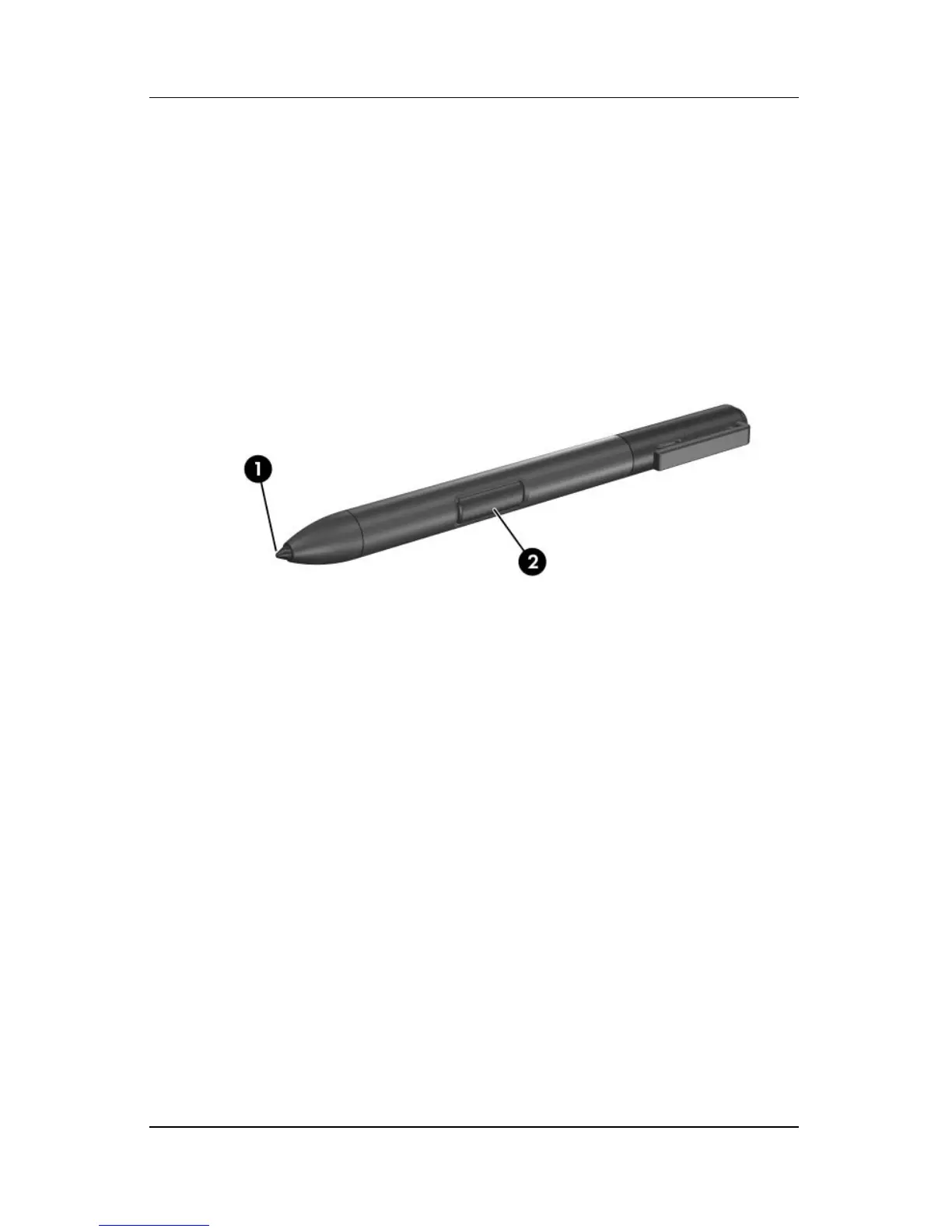Pen and Command Controls
Hardware and Software Guide 4–2
Entering Information with the Pen
Identifying the Pen Tip and Pen Button
The pen interacts with the tablet PC whenever the tip or eraser of
the pen
1 is approximately 1.27 cm (0.5 inch) from the screen.
The pen button 2 emulates the functions of the right-click button
on an external mouse.
Holding the Pen
Hold the pen as if you were writing with a standard pen or pencil.
Position the pen in your hand so that you will not accidentally
press the pen button.
As you monitor the movements of the pen, focus on the pointer,
not on the tip of the pen.
Performing Mouse Clicks with the Pen
To select an item on the screen as you would with the left button
of an external mouse:
» Tap the item with the tip of the pen.