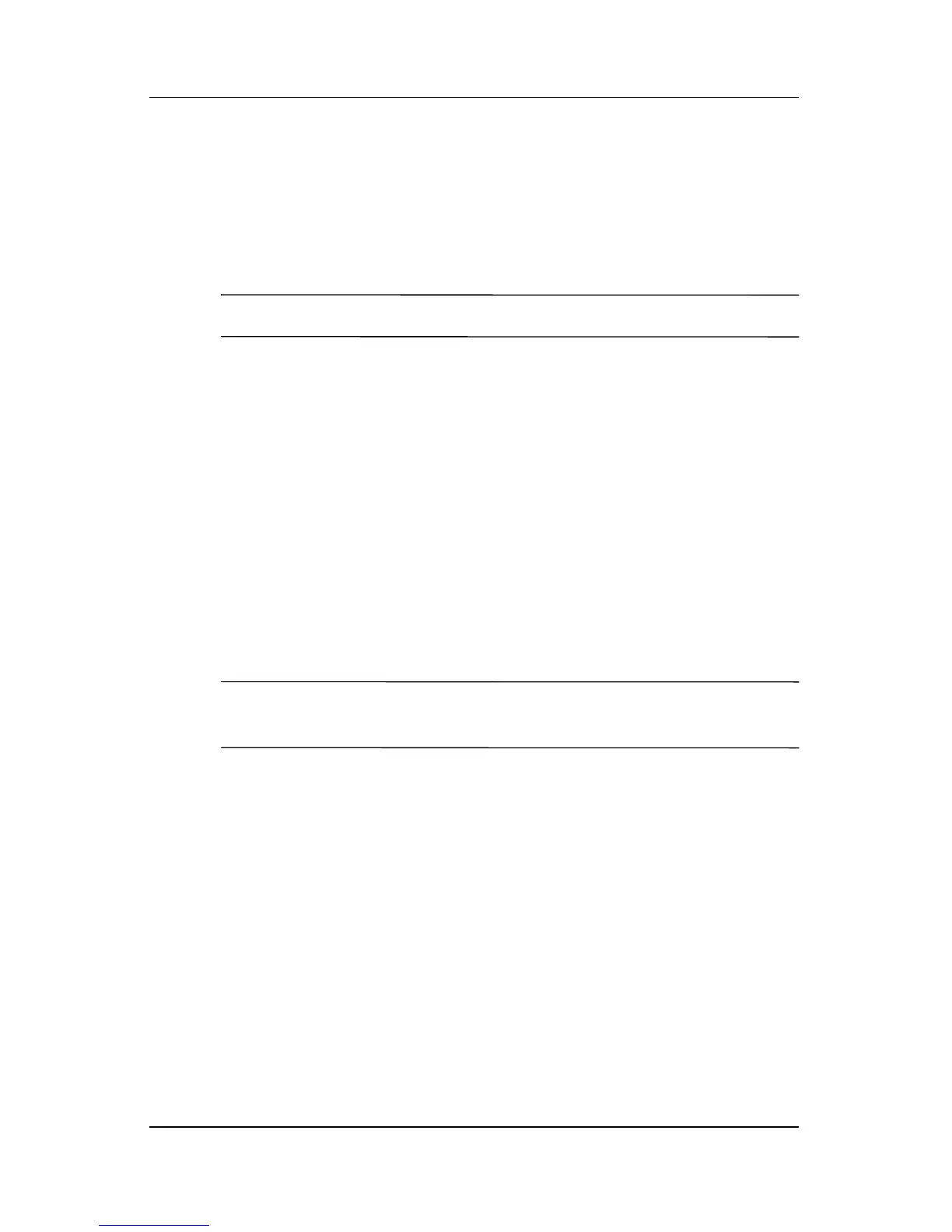Q Menu Software
Hardware and Software Guide 12–8
Enabling Automatic Mode Change
Enabling automatic mode change allows the Q Menu software to
adjust the display orientation automatically. If you disable this
option, the orientation of the display will need to be manually
changed.
✎
Only the system administrator can update this option.
To enable automatic mode change:
1. Press the Q button or select the Q icon in the notification area
(at the far right of the taskbar).
2. Select Q Menu Settings.
3. Select the Enable Automatic Mode Change check box.
Allowing All Users to Configure Q Menu
This option allows all user accounts to reconfigure Q Menu.
When selected, each user on the system will have their own
Q
Menu settings. Changes to the Q Menu settings are applied to
that user.
✎
This option is only available to users with administrative
privileges.
To allow users to configure Q Menu:
1. Press the Q button or select the Q icon in the notification area
(at the far right of the taskbar).
2. Select Q Menu Settings.
3. Select the Allow All Users to Configure Q Menu check box.
