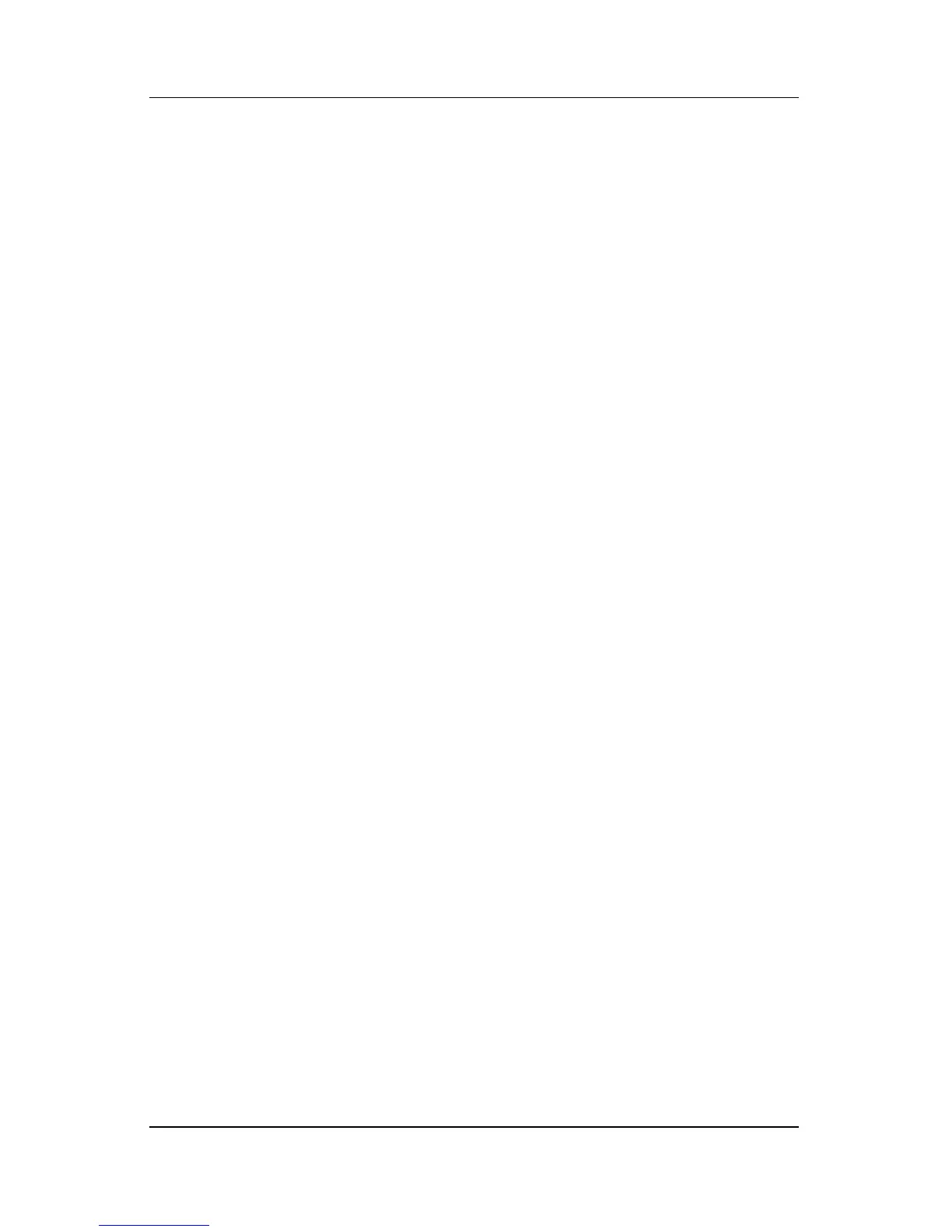Pointing Devices and Keyboard
Hardware and Software Guide 3–15
■ Choose whether you want to show the Presentation Settings
dialog box each time you press Presentation mode button.
✎
If you do not select this option, each time you press the
Presentation mode button, the Presentation Settings dialog box
displays and you have to select Continue to open the program,
application, folder, file, or Web site you have selected to start
when the button is pressed.
■ Automatically switch to an external display.
You can modify the Presentation mode settings using the Quick
Launch Button control panel. Refer to
“Setting the Presentation
Mode Button” in this chapter for information on setting
Presentation mode settings.
Setting the Presentation Mode Button
To set an application, folder, file, or Web site to start when the
Presentation mode button is pressed:
1. Open the Quick Launch Buttons control panel:
❏ Select Start > Control Panel > Printers and Other
Hardware > Quick Launch Buttons.
– or –
❏ Select the Quick Launch Buttons icon in the notification
area (at the far right of the taskbar) or Windows desktop.
2. Select the Presentation tab.
3. In the box under Program to Start, add the application, folder,
file, or Web site you want to start when the Presentation mode
button is pressed, or select Browse to view available
applications, folders, files, or Web sites.
4. To save your preferences and close the display, select OK.
