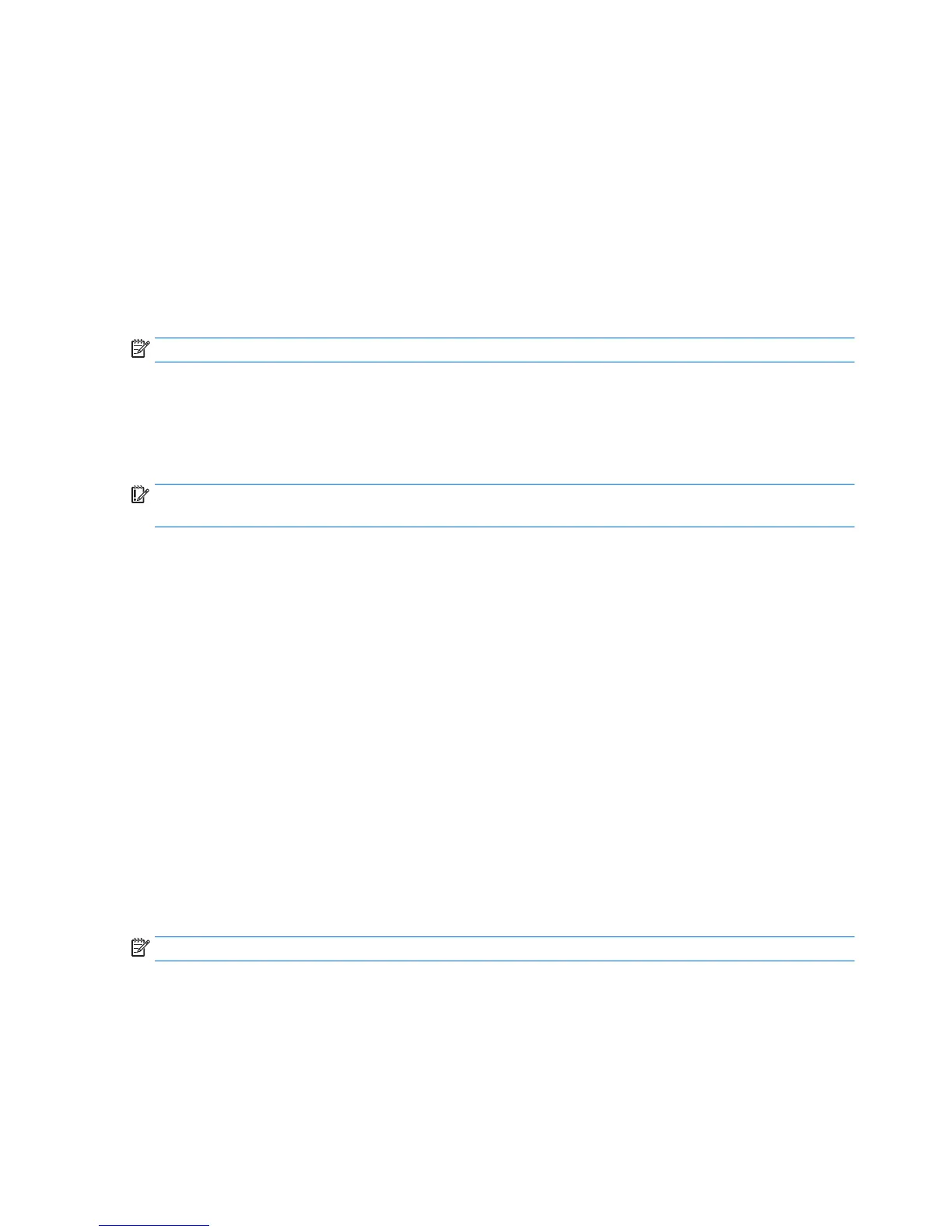To create restore DVDs using the restore creation software:
1. Click the System menu icon at the far right of the top panel, and then click System Settings > Backup.
2. Select Storage from the panel on the left side of the window, click the down-arrow next to Backup
Location, select the Local Folder, and then click the Choose Folder button. Select the DVD from the
panel on the left side of the window, and click OK.
3. Select Overview from the panel on the left side of the window, and then click Back Up Now.
4. Follow the on-screen instructions.
Creating a restore image on a USB device
NOTE: Be sure AC power is connected to the computer you begin this procedure.
You can use Recovery Media Creator or the restore creation software to create a system restore image on a
USB device. Verify the exact amount of free space on your storage device before you begin the creation
process. For most models, you will need at least 4 GB of free space on the USB device. However, depending
on the drivers and software installed on your computer, you may need slightly more than 4 GB of space. HP
recommends that you use an 8 GB device or above for best results.
IMPORTANT: Remember to insert your USB device into the USB port on the computer before starting this
procedure.
To create a restore USB device using the Recovery Media Creator:
1. Click the Dash Home icon at the far left of the top panel, and then enter recovery in the Search box.
Select Recovery Media Creator.
2. On the Please choose media type window, click the USB icon.
3. Follow the on-screen instructions.
To create a restore USB device using restore creation software:
1. Click the System menu icon at the far right of the top panel, and then click System Settings > Backup.
2. Select Storage from the panel on the left side of the window, click the down-arrow next to Backup
location, select the Local Folder, and then click the Choose Folder button. Select the USB device from
the panel on the left side of the window, and click OK.
3. Select Overview from the panel on the left side of the window, and then click Backup Now.
4. Follow the on-screen instructions.
Restoring the original factory state
NOTE: Be sure AC power is connected to the computer before you begin this procedure.
To use the restore image on DVDs or a USB device to restore your computer to the original factory state:
1. If possible, back up all personal files.
2. Shut down the computer.
3. Be sure the first restore DVD or USB device is connected to the computer.
130 Chapter 12 Backing up, restoring, and recovering in Ubuntu ENWW
