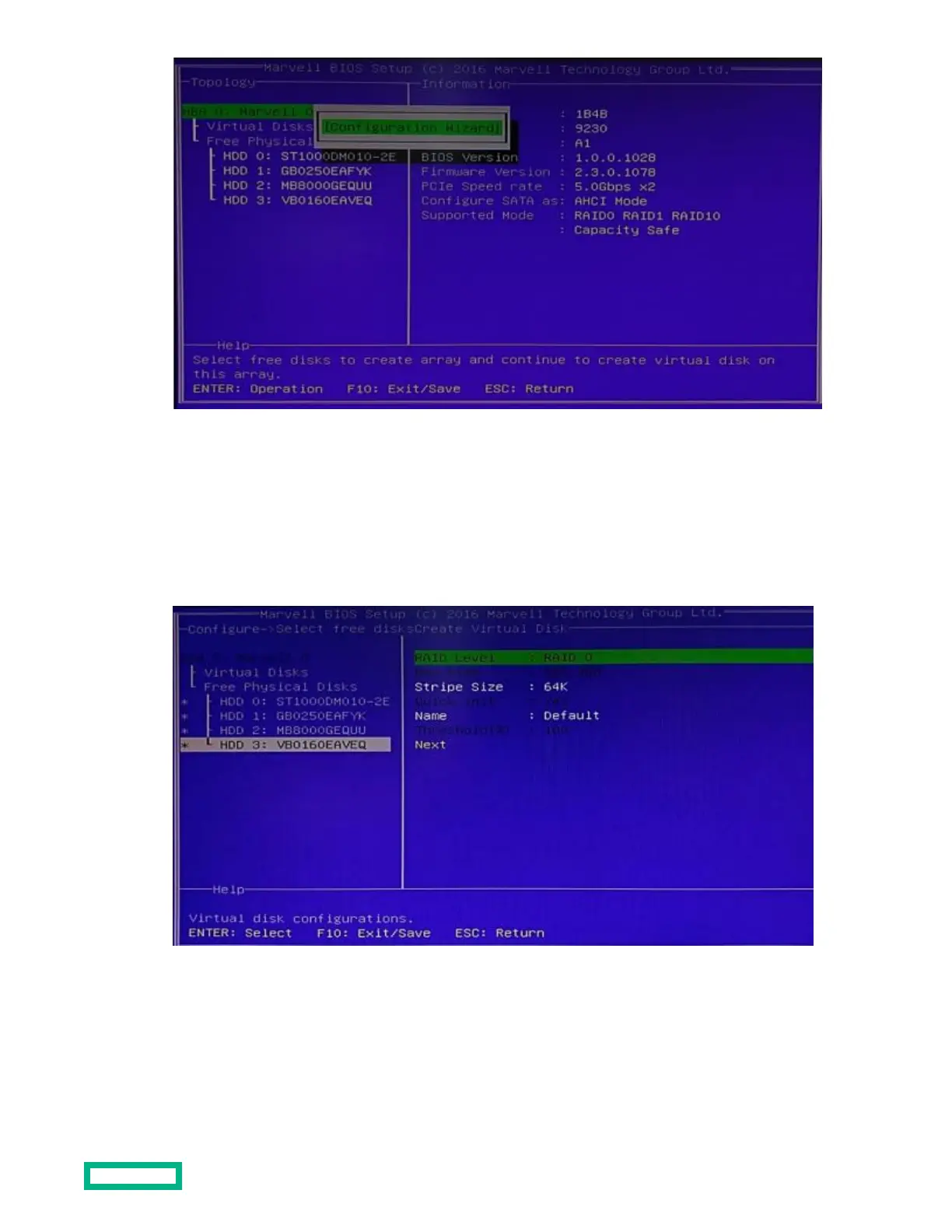4. Press the Enter key.
5.
Use the arrow keys to scroll through the list of free physical drives.
6.
To select/deselect the physical drive to use to create the drive array, press the spacebar.
An asterisk (*) appears when a drive is selected.
7.
After selecting the physical drives, press the Enter key.
8.
Select the preferred RAID level and press the Enter key.
9. Select the stripe size for the drive array and press the Enter key.
10. A default name is assigned to the new drive array. To rename the drive array:
Setup
23
