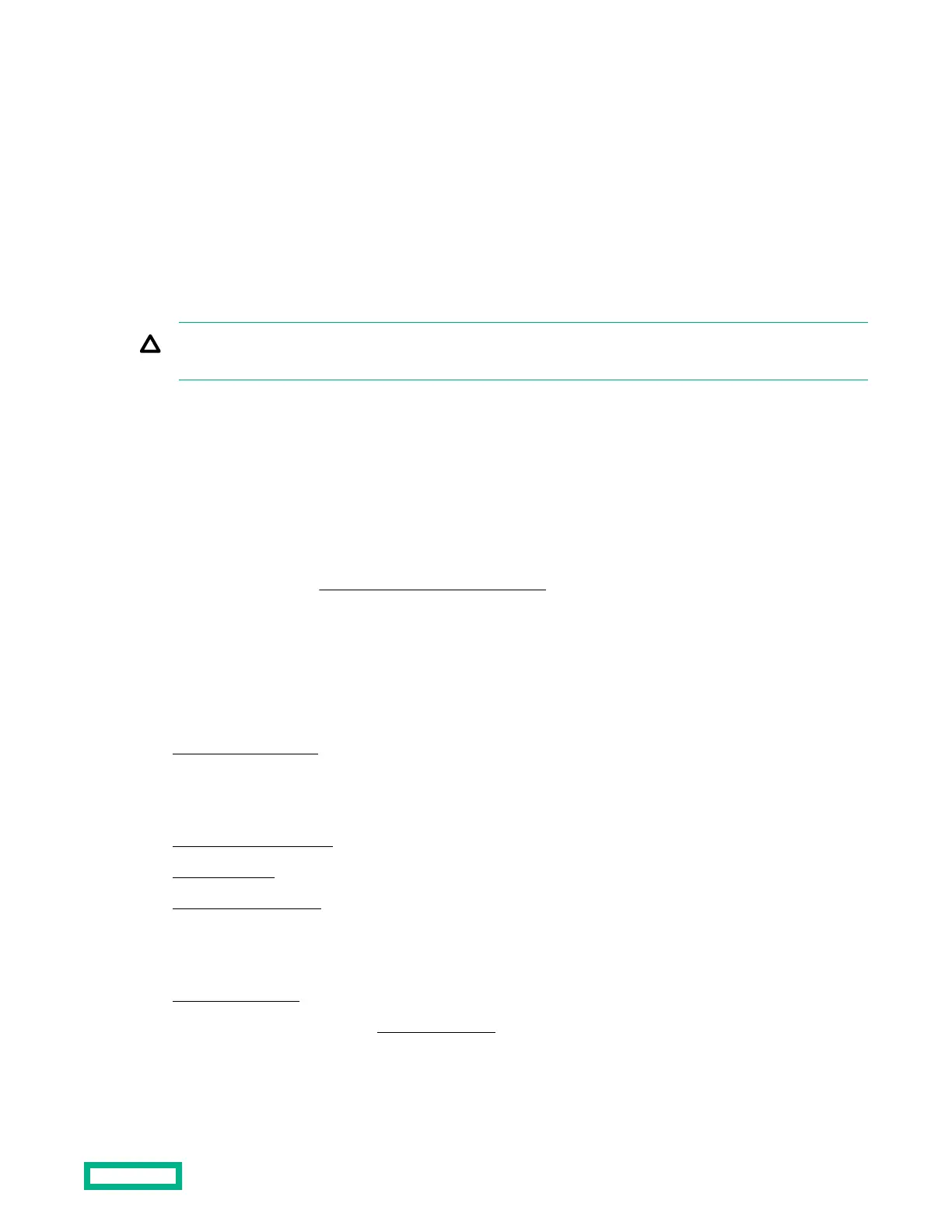DIMM handling guidelines
When handling a DIMM, observe the following guidelines:
• Avoid electrostatic discharge.
• Always hold DIMMs by the side edges only.
• Avoid touching the connectors on the bottom of the DIMM.
• Never wrap your fingers around a DIMM.
• Avoid touching the components on the sides of the DIMM.
• Never bend or flex the DIMM.
CAUTION: Failure to properly handle DIMMs can cause damage to the components on the DIMM, as well as the
system board connector.
DIMM installation guidelines
When installing a DIMM, observe the following guidelines:
• Before seating the DIMM, open the DIMM slot and align the DIMM with the slot.
• To align and seat the DIMM, use two fingers to hold the DIMM along the side edges.
• To seat the DIMM, use two fingers to apply gentle pressure along the top of the DIMM.
For more information, see the Hewlett Packard Enterprise website.
Installing a DIMM
The server uses memory to perform almost all of its operations. Upgrading the server memory capacity leads to faster
boot-up, processing period, and timely responses to promote optimum system performance.
Procedure
1.
Power down the server.
2.
Disconnect the power cord from the AC source, and then from the server.
3.
Disconnect all peripheral cables from the server.
4.
Remove the chassis cover.
5. Install the DIMM.
6. Install the chassis cover.
7. Connect all peripheral cables to the server.
8. Connect the power cord to the server power jack, and then to the AC source.
9.
Power up the server.
10. To configure the memory, use the Aptio Setup Utility. Select Chipset > South Bridge > Memory Configuration.
Hardware options installation
50
