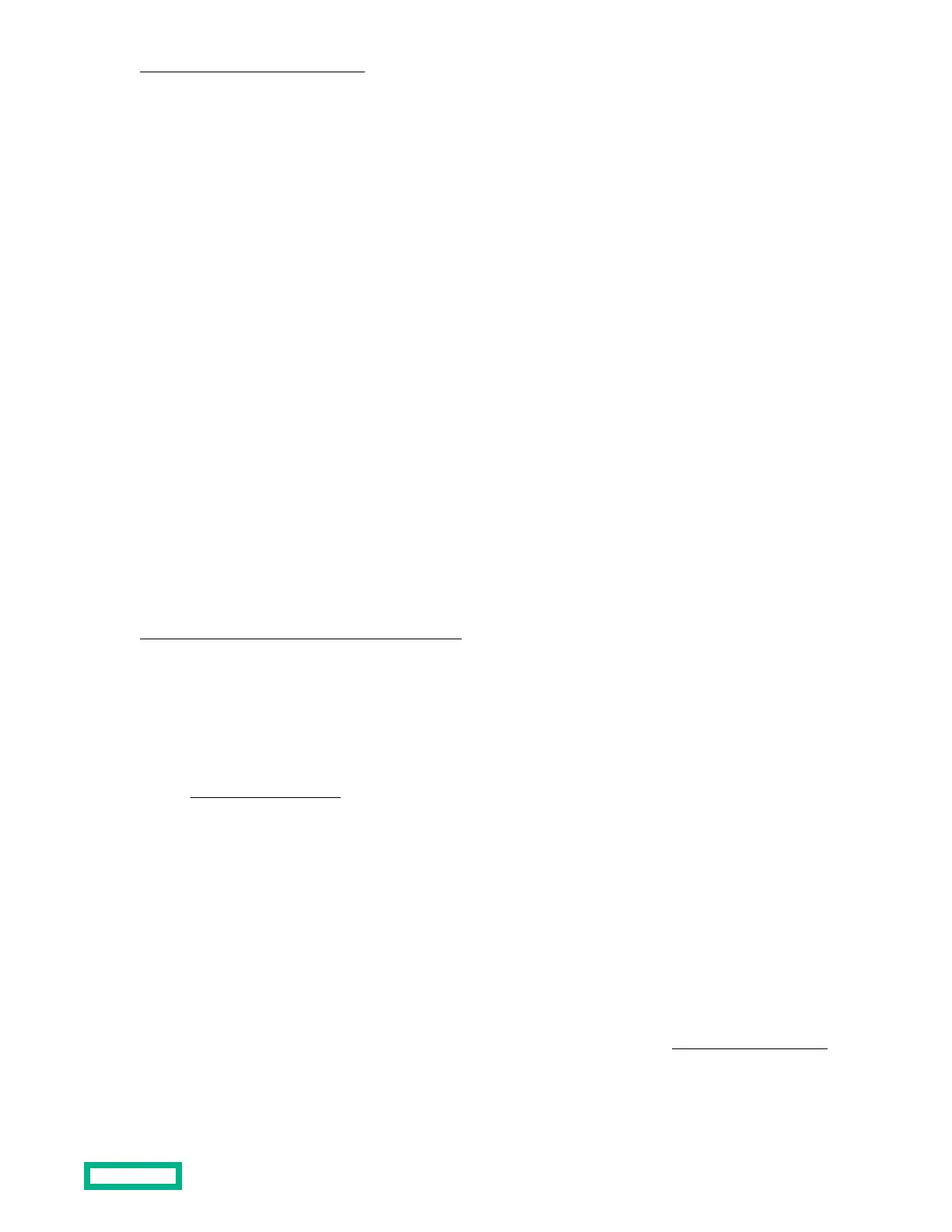https://www.uefi.org/specifications
Secure Boot configuration
Secure Boot is implemented in the BIOS and does not require special hardware. Secure Boot ensures that each component
launched during the boot process is digitally signed. Secure Boot also ensures that the signature is validated against a set
of trusted certificates embedded in the UEFI BIOS.
Secure Boot validates the software identity of the following components in the boot process:
• UEFI drivers loaded from PCIe cards
• UEFI drivers loaded from mass storage devices
• Preboot UEFI shell applications
• OS UEFI boot loaders
When Secure Boot is enabled, only firmware components and operating systems with boot loaders that have an
appropriate digital signature can be executed during the boot process. Only operating systems that support Secure Boot
and have a UEFI boot loader signed with one of the authorized keys can boot.
User can customize the certificates embedded in the UEFI BIOS by adding or removing their own certificates.
Marvell BIOS Utility
The Marvell BIOS Utility (MBU) is built into the ROM of the embedded Marvell 88SE9230 PCIe to SATA 6Gb/s Controller.
This Marvell storage controller supports the hardware RAID 0, 1, and 10 levels. Use the MBU to create and manage RAID
virtual disks and arrays using the drives connected to the embedded storage controller.
For more information, see the Marvell Storage Controller User Guide for the HPE ProLiant MicroServer Gen10 in the
Hewlett Packard Enterprise Support Center website:
https://www.hpe.com/info/microservergen10-docs
Accessing the Marvell BIOS Utility under UEFI boot mode
The UEFI boot mode is the server default boot mode.
Prerequisites
Accessing the MBU using the RAID command in the UEFI Shell prompt requires system BIOS version A330 or later. If
needed,
update the system BIOS.
Procedure
1. Reboot the server.
2. During POST, press the Delete key.
3. From the Aptio Setup Utility screen, select Save & Exit tab > UEFI: Built-in EFI Shell, and then press the Enter key.
4. At the Shell prompt, type RAID, and then press the Enter key.
Accessing the Marvell BIOS Utility under legacy boot mode
The UEFI boot mode is the server default boot mode. To switch to legacy boot mode, see Selecting the boot mode .
Software and configuration utilities
70
