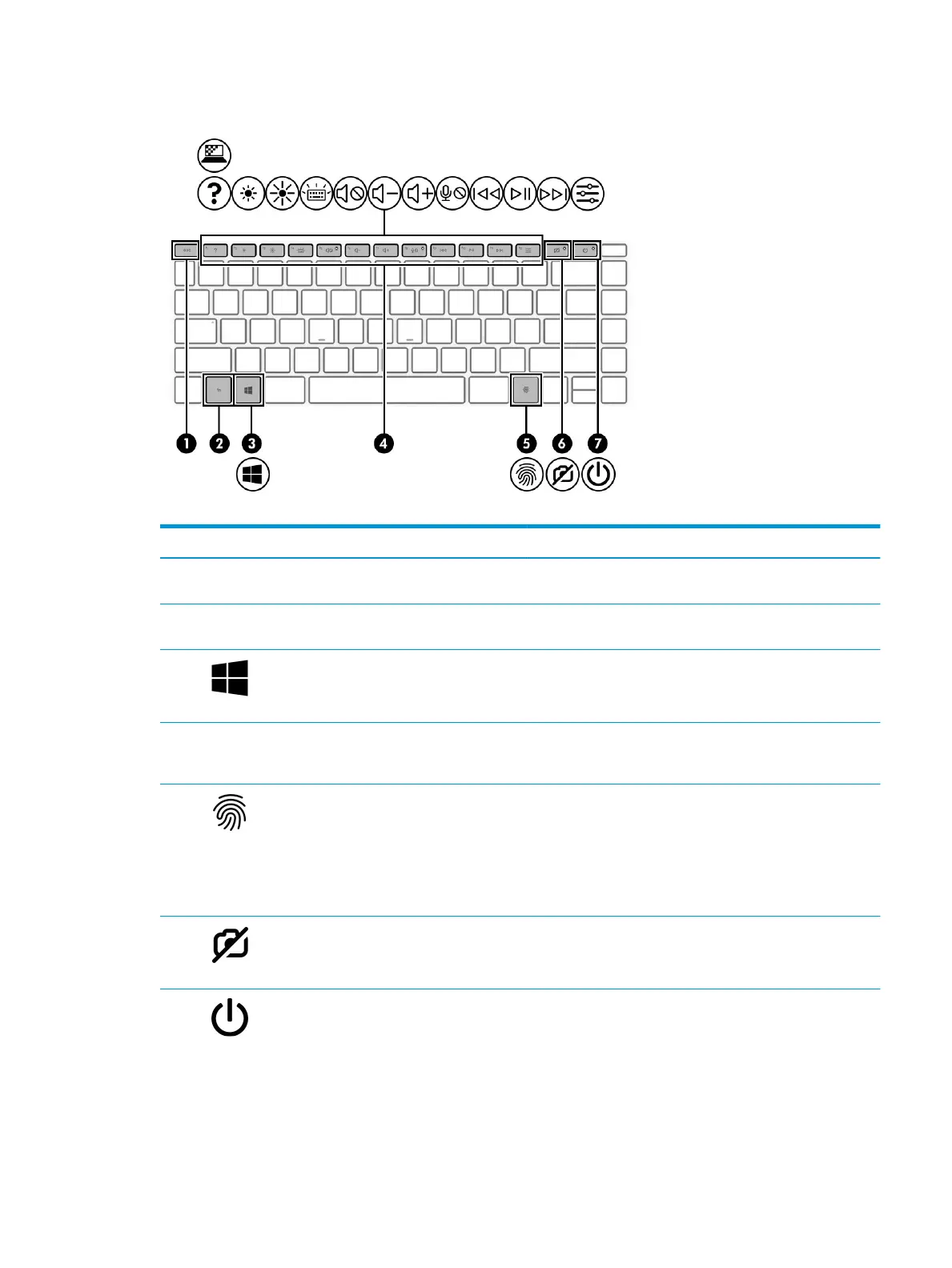Special keys
Table 2-7 Special keys and their descriptions
Component Description
(1) esc key Displays system information when pressed in combination with
the fn key.
(2) fn key Executes specic functions when pressed in combination with
another key.
(3) Windows key Opens the Start menu.
NOTE: Pressing the Windows key again will close the Start
menu.
(4) Action keys Execute frequently used system functions as dened by the icon
symbols on the f1 through f12 keys. The action keys vary by
computer. .
(5) Fingerprint reader Allows a ngerprint logon to Windows, instead of a password
logon.
▲ Touch your nger to the ngerprint reader.
IMPORTANT: To prevent ngerprint logon issues, be sure
when you register your ngerprint that all sides of your
nger are registered by the ngerprint reader.
(6) Camera privacy key Turns the camera o and on.
(7) Power button ● When the computer is o, press the button to turn on the
computer.
● When the computer is on, press the button briey to
initiate Sleep.
● When the computer is in the Sleep state, press the button
briey to exit Sleep (select products only).
Keyboard area 13
