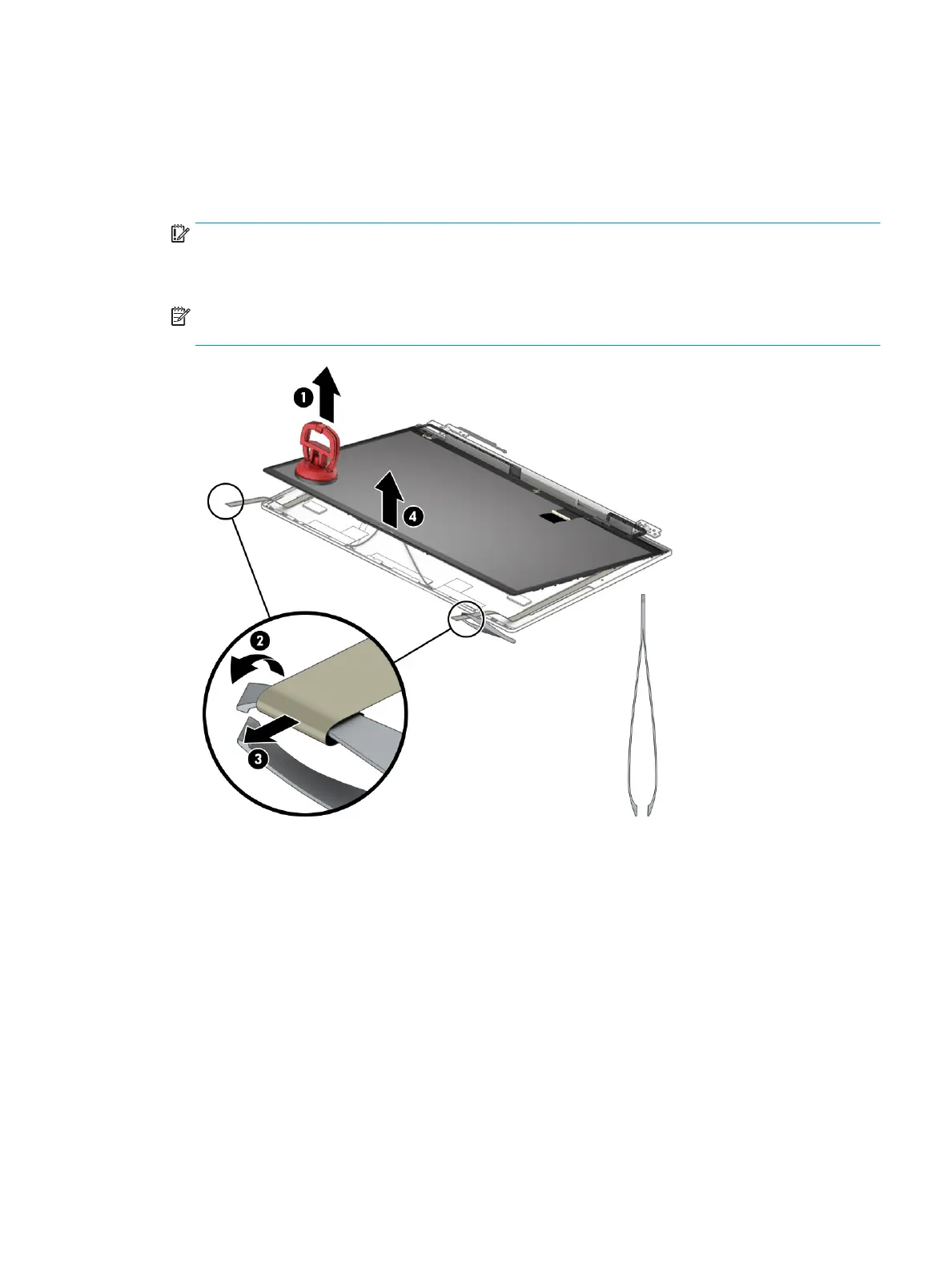8. Pull the suction tool handle to disengage the panel from the computer (1). If it is necessary to remove or
replace the panel, note that the display panel is secured to the display enclosure with tape that is
installed under the left and right sides of the panel. Use tweezers to grasp the end of the tape (2). While
turning the tweezers, wrap the tape around the tweezers (3) as you continue to pull the tape out from
behind the display panel. You must pull the tape multiple times before it is completely removed. Remove
the panel (4).
IMPORTANT: If the tape tears, do not attempt to pry the panel o the enclosure. Doing so might break
the panel.
To avoid tearing the tape, do not pull on it with the sharp end of tweezers.
NOTE: To fully remove the panel, repeat the above procedure on the other side. Be sure not to use
suction cups in the middle to avoid damaging the camera module.
9. Use the following steps to install a display panel:
a. Download and install the touch panel rmware when you replace the touch screen board or touch
panel. Download the correct calibration rmware le based on your panel specication. For more
information, see HP Help and Support.
b. Peel the bottom nonstick backing o the double-sided tape (1).
c. Add the double-sided tape to the rear of the display panel cover (2).
Component replacement procedures 57
