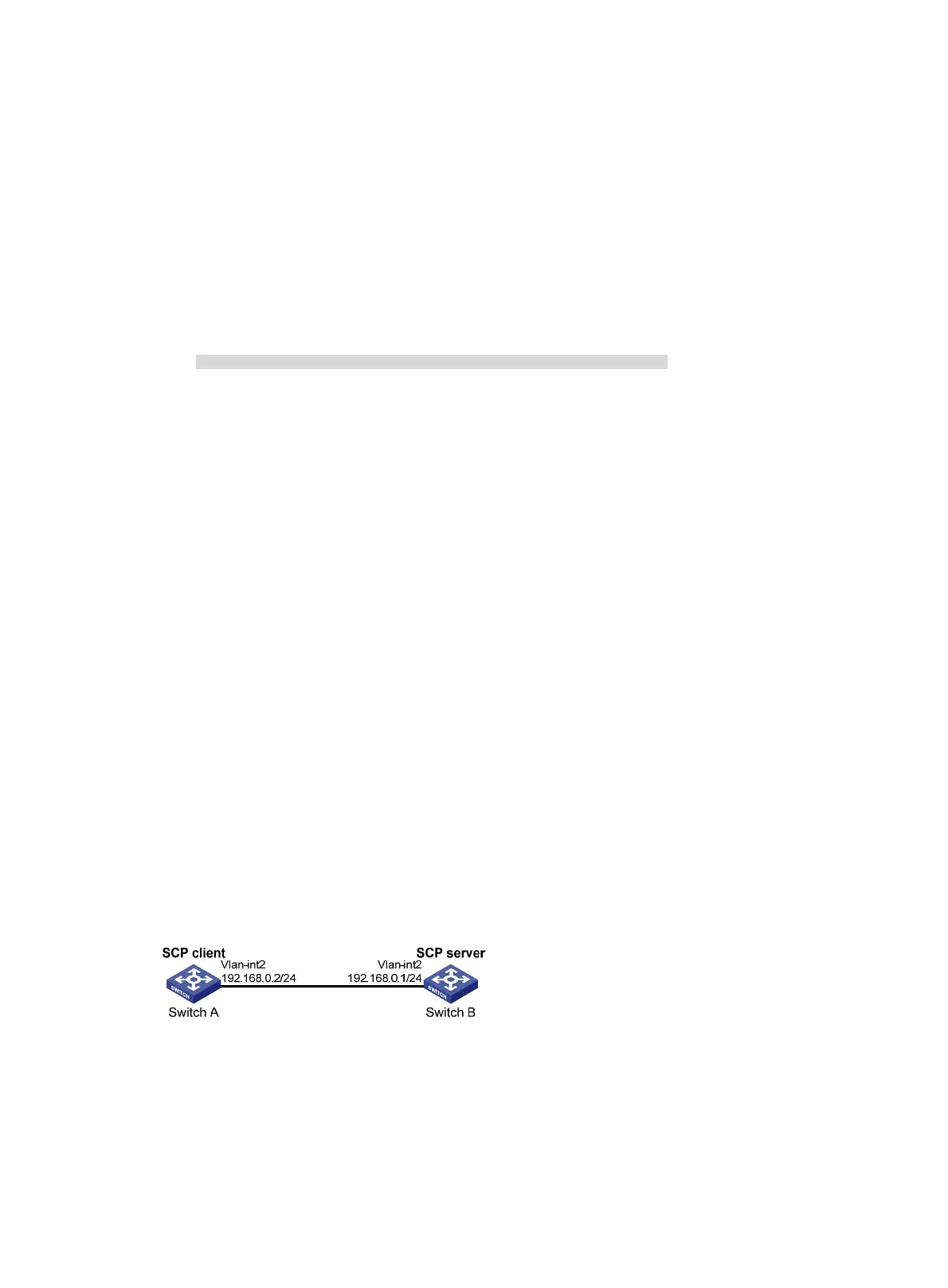337
/pubkey2 100% 225 1.4KB/s 00:00
# Upload the local file pu to the server, save it as puk, and verify the result.
sftp> put pu puk
Uploading pu to / puk
sftp> dir -l
-rwxrwxrwx 1 noone nogroup 1759 Aug 23 06:52 config.cfg
-rwxrwxrwx 1 noone nogroup 225 Aug 24 08:01 pubkey2
-rwxrwxrwx 1 noone nogroup 283 Aug 24 07:39 pubkey
drwxrwxrwx 1 noone nogroup 0 Sep 01 06:22 new
drwxrwxrwx 1 noone nogroup 0 Sep 02 06:33 new2
-rwxrwxrwx 1 noone nogroup 283 Sep 02 06:35 pub
-rwxrwxrwx 1 noone nogroup 283 Sep 02 06:36 puk
sftp>
# Exit SFTP client view.
sftp> quit
<SwitchA>
SCP file transfer with password authentication
Unless otherwise noted, devices in the configuration example are in non-FIPS mode.
When you configure SCP on a device that operates in FIPS mode, follow these restrictions and
guidelines:
• The modulus length of the key pair must be 2048 bits.
• When the device acts as an SCP server, only RSA and ECDSA key pairs are supported.
Network requirements
As shown in Figu re 101:
• You can log in to Switch B through the SCP client that runs on Switch A.
• After login, you are assigned the user role network-admin and can securely transfer files with
Switch B.
• Switch B uses the password authentication method.
• The client's username and password are saved on Switch B.
Figure 101 Network diagram
Configuration procedure
1. Configure the SCP server:
# Generate RSA key pairs.
<SwitchB> system-view
