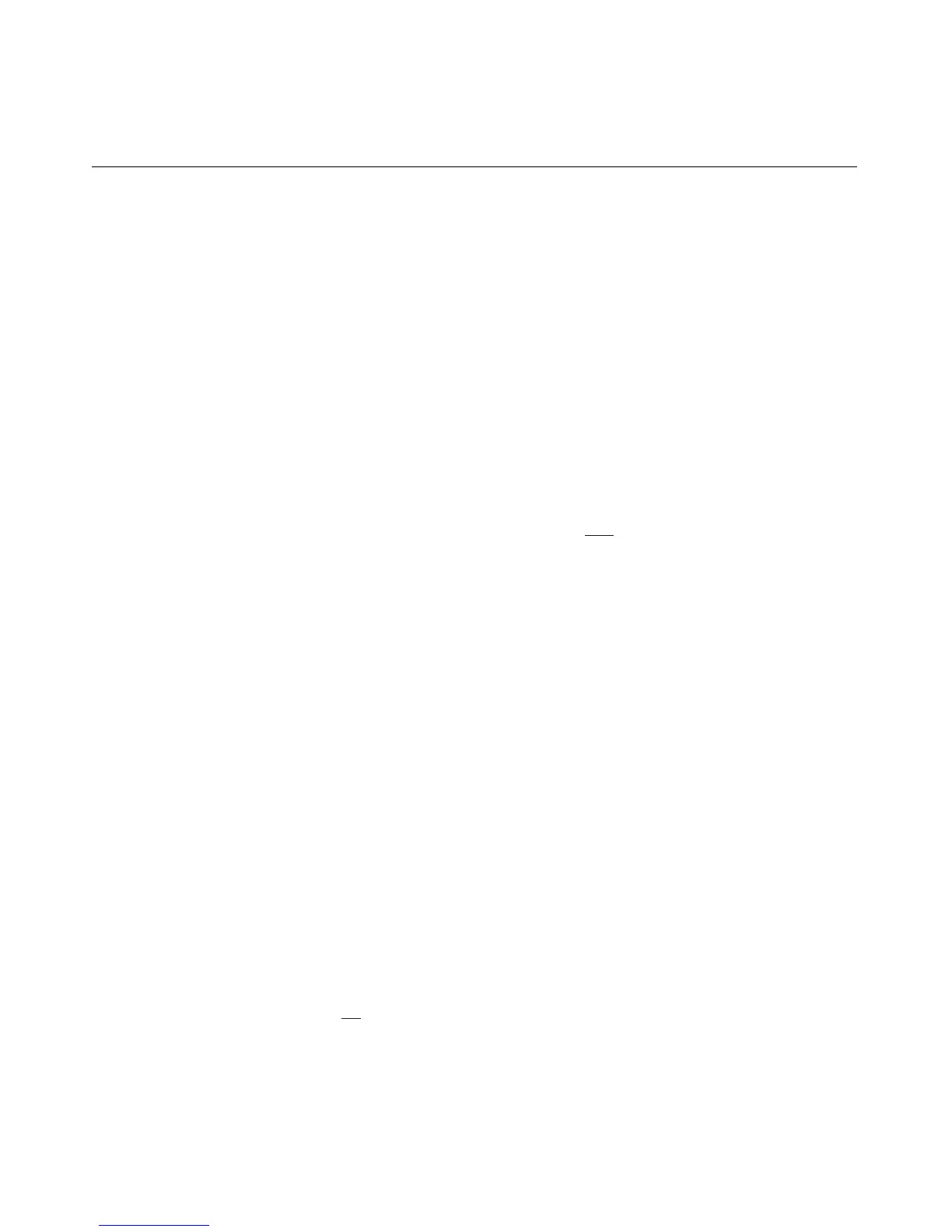Configuring iLO 31
Activating iLO Advanced Using Scripting
To activate iLO Advanced using CPQLODOS:
1. Add the following statements in the XML script file. The script is saved by
CPQLODOS as iLO.xml.
<SET_LICENSE>
<LICENSE_KEY VALUE="1234567890ABCDEFGHIJKLMNO" />
</SET_LICENSE>
2. Execute the following CPQLODOS command to activate the iLO license
key:
cpqlodos /load_xml =iLO.xml
Refer to the "Lights-Out DOS Utility (on page 249
)" section, for more
information on using CPQLODOS.
To activate iLO Advanced using CPQLOCFG or HPONCFG:
Use the following RIBCL sample script with CPQLOCFG and HPONCFG to
install an iLO Advanced license key:
<RIBCL version="2.0">
<LOGIN USER_LOGIN="Administrator" PASSWORD =
"password">
<RIB_INFO MODE="w" >
<LICENSE>
<ACTIVATE KEY="1234567890ABCDEFGHIJKLMNO" />
</LICENSE>
</RIB_INFO>
</LOGIN>
</RIBCL>
ProLiant BL p-Class Configuration
ProLiant BL p-Class servers can be accessed and configured through the iLO
Diagnostic Port on the front of the server. You can also use the "Browser-Based
Setup (on page 23
)" to initially configure the system through the iLO Diagnostic
Port.
