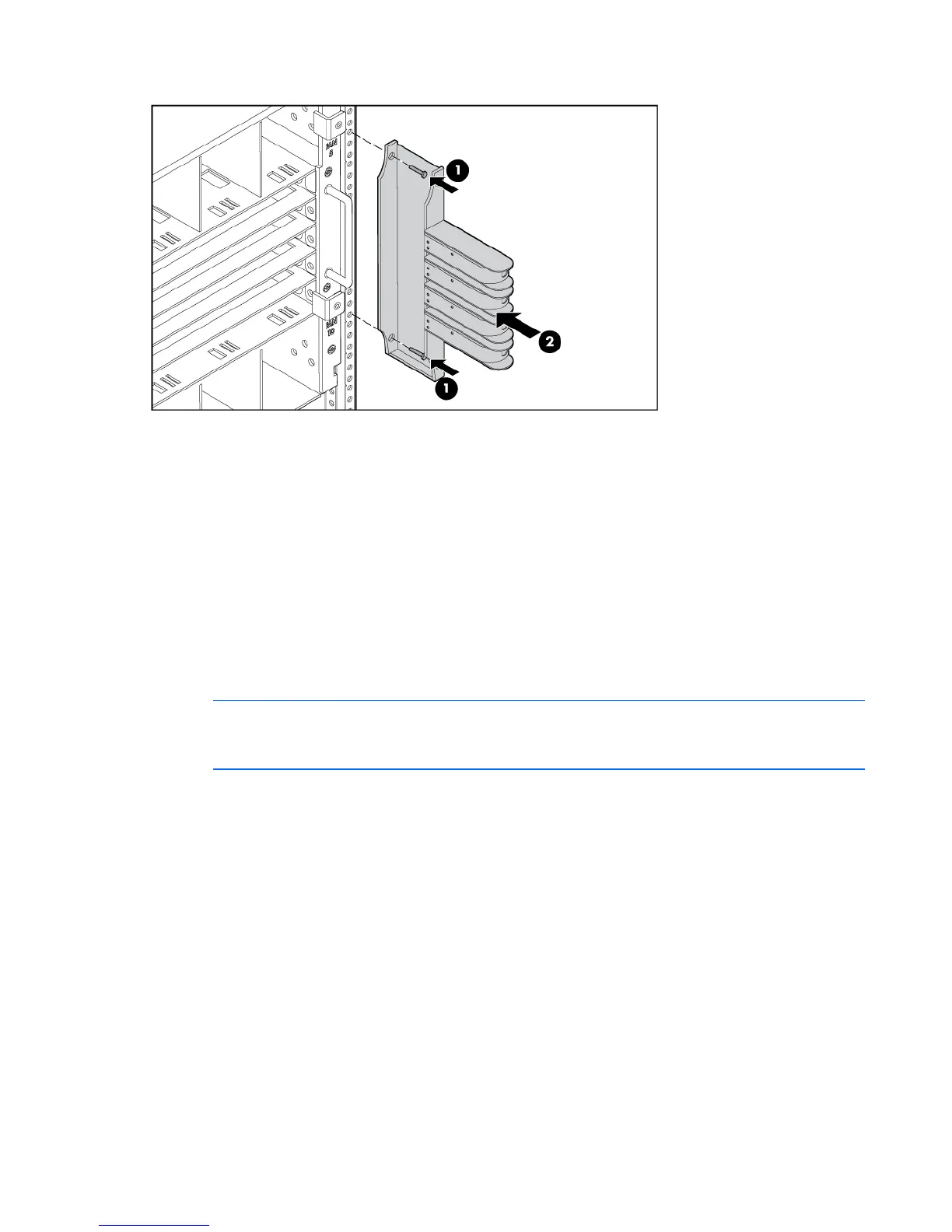Rack options 10
2.
Attach the cable management system to each rear rail, making sure to attach it to the cage nut.
Installing an HP BladeSystem c-Class enclosure
The most current documentation for HP BladeSystem components is available at the HP website
(http://www.hp.com/go/bladesystem/documentation).
Documentation is also available in the following locations:
• Documentation CD that ships with the enclosure
• HP Business Support Center website (http://www.hp.com/support)
• HP Technical Documentation website (http://docs.hp.com)
Installing the seismic brace
NOTE: The U locations are noted in the following procedure for enclosures installed in the
lower portion of the rack. When installing multiple enclosures into the rack, use the U
locations in parentheses for the top enclosure.
1. Install two cage nuts into the top and middle holes of U21 (U10) in the rear mounting rails.
2. Install cage nuts into the center hole of U22 (U11) in the front and rear mounting rails.
