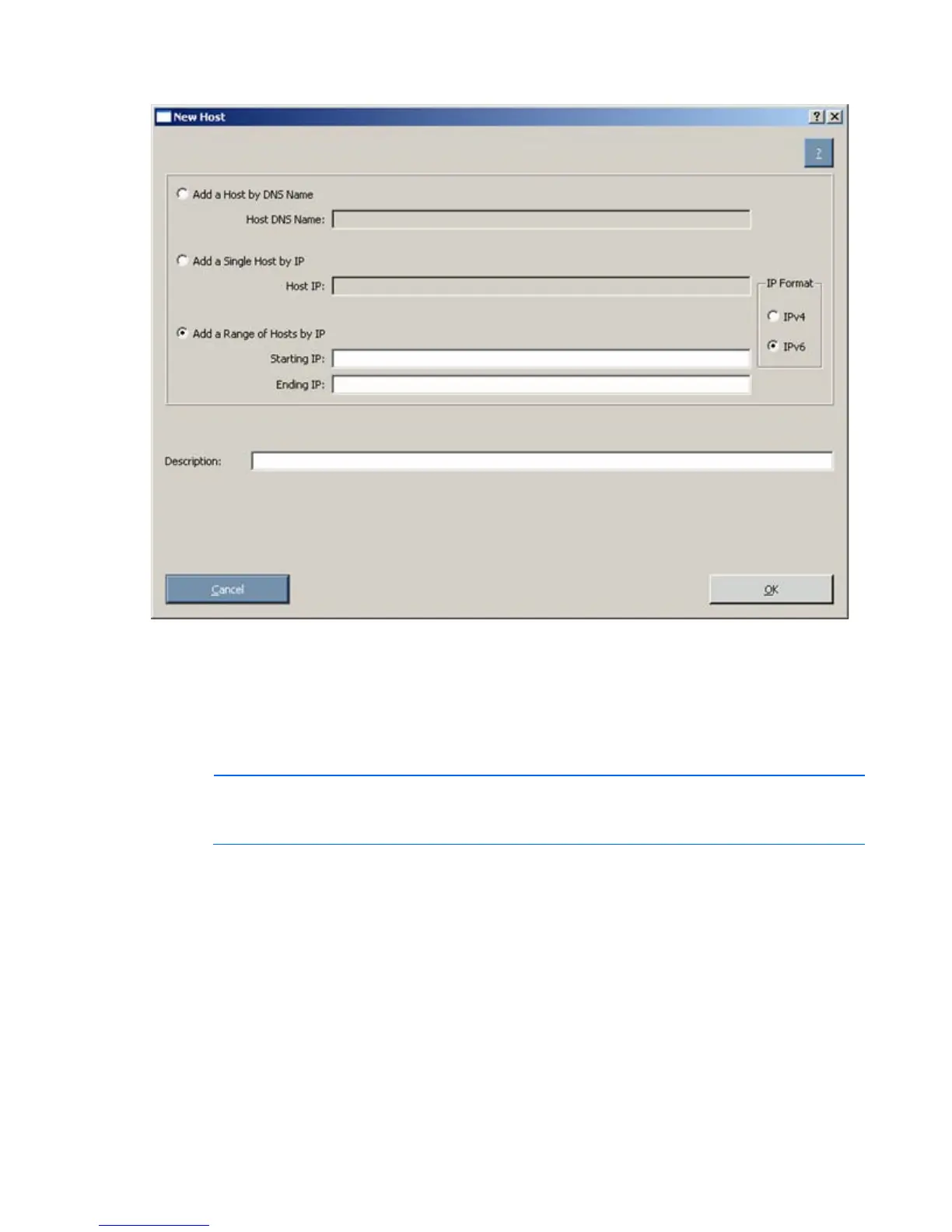HP SUM User Interface 49
1.
Click Add Host. The New Host dialog box appears.
2. Select the method to add a host from the following:
o Enter the DNS name of the host you want to add.
o Enter the IP address of the host you want to add.
o Enter the IP address range of the hosts you want to add. The starting and ending IP addresses
must both be on the same subnet. When using the IPv6 format, the last field in the ending
address is limited to 32 targets.
NOTE: When adding hosts using either IP address option, you can select from the IP format
options: IPv4 or IPv6. The IPv4 format is the default option since it is the current Internet
protocol. The IPv6 format is the next generation Internet protocol.
3. Enter an optional user-defined description given to the host you want to add.
4. Click OK.
The new host is added to the list on the Select Installation Host(s) screen.
To edit an existing host:
