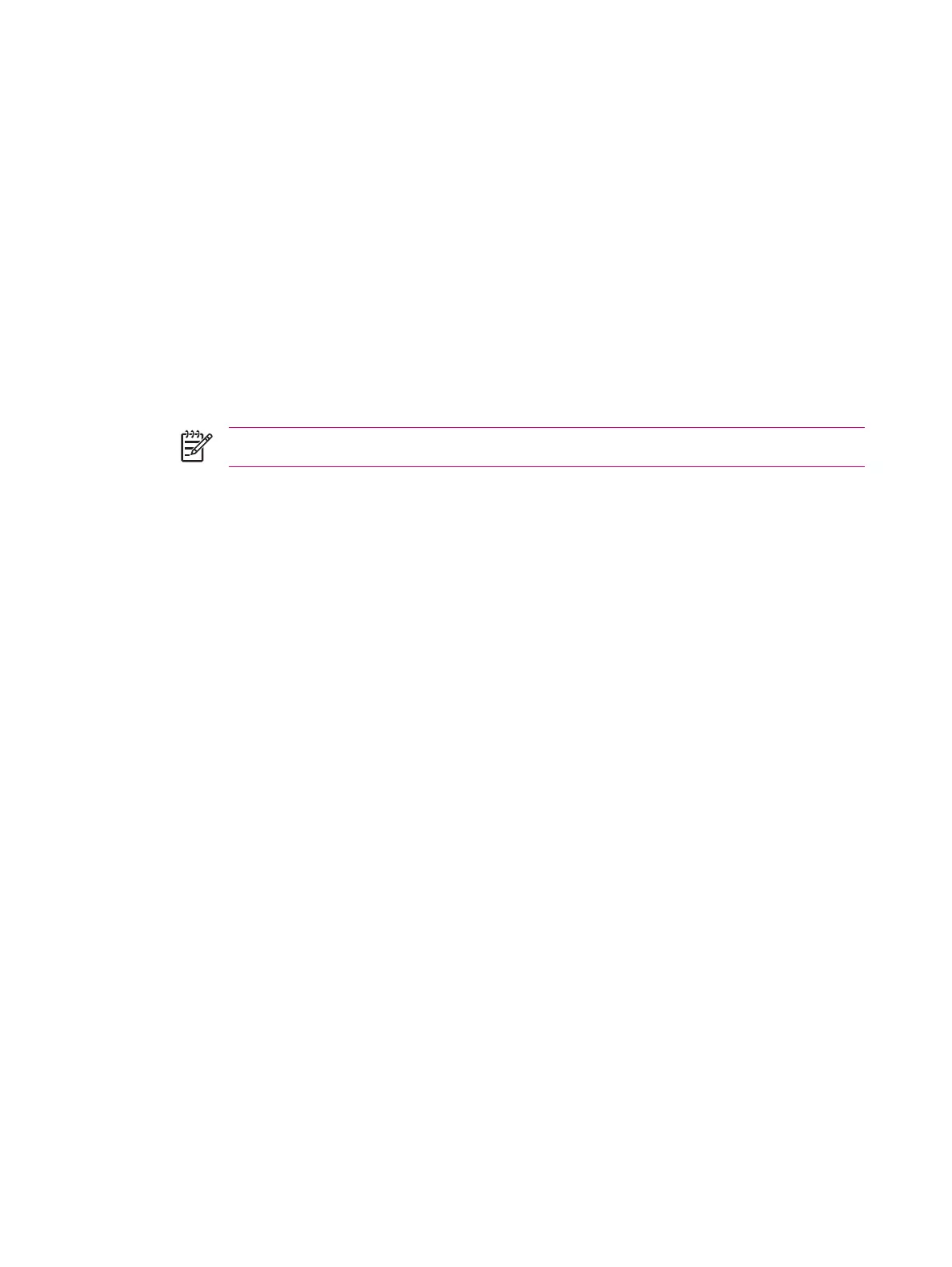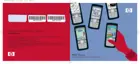Copying (or Transferring) Files
You can copy (transfer) files to and from the computer using Explore in ActiveSync and Windows
Explorer.
To copy (transfer) files:
1. Connect the HP iPAQ to the personal computer via the mini-USB synchronization cable.
2. On the personal computer, select Start > Programs > Microsoft ActiveSync.
3. Select Explore.
4. Double-click Windows Mobile-Based Device.
5. On the computer, right-click the Start menu, and select Explore.
6. Locate the file to be moved.
NOTE You cannot copy preinstalled files or system files.
7. Drag and drop the files between the HP iPAQ and the personal computer. ActiveSync converts the
files so that they can be used by the Office Mobile programs, if necessary.
Move the files directly into My Documents on the HP iPAQ (or into a folder inside My Documents), so
the programs on the device can locate them.
70 Chapter 10 Synchronizing ENWW
