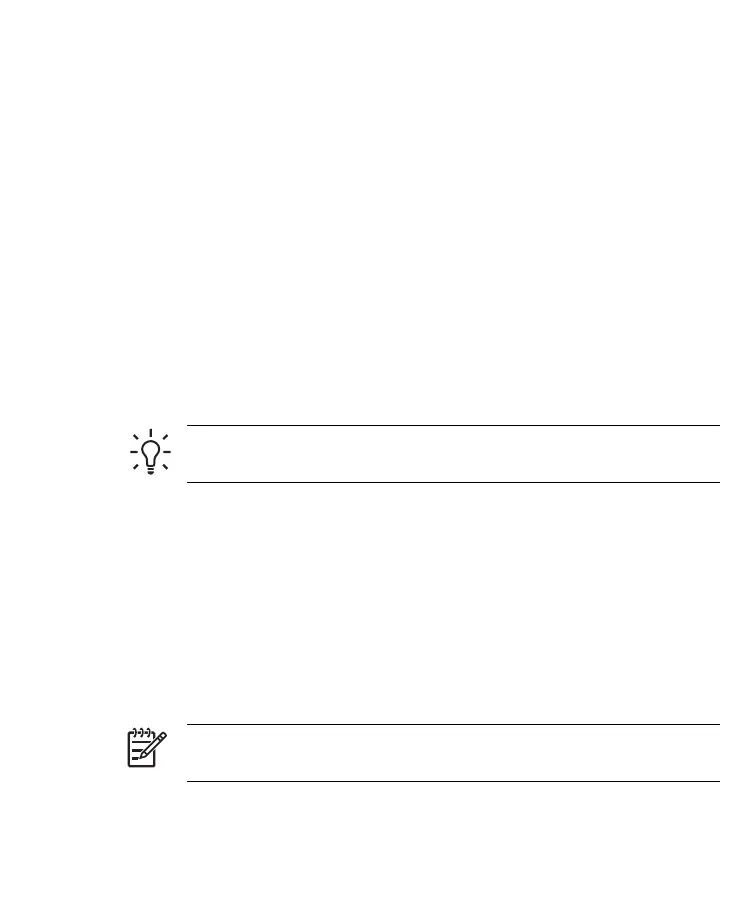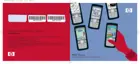You can display appointments on the Today screen. If you use Outlook on
your personal computer, you can synchronize appointments between your
HP iPAQ and computer. You can also set Calendar to remind you of
appointments with a sound or flashing LED.
You can look at your appointments in various views (Day, Week, Month, and
Agenda). To see detailed appointment information in any view, tap the
appointment. You can also change the Calendar view.
For easy access to your calendar, tap Calendar on the bottom of the
Today screen. You can also access your calendar by tapping Start >
Calendar.
For more information, refer to the Additional Product Information located on
the Getting Started CD.
Viewing Today's Agenda
1. Tap Start > Calendar.
2. Tap Menu > View > Agenda.
TIP To quickly view today’s agenda, on the Today screen, tap one
of your upcoming appointments.
Viewing Appointments
To view an appointment on your calendar:
1. Tap Start > Calendar.
2. Tap the appointment to view.
To view your appointments for the week:
1. Tap Start > Calendar.
2. Tap Menu > View > Week.
NOTE You can also view your appointments for the month or year
by tapping the appropriate selection.
32 HP iPAQ Product Information Guide ENWW
