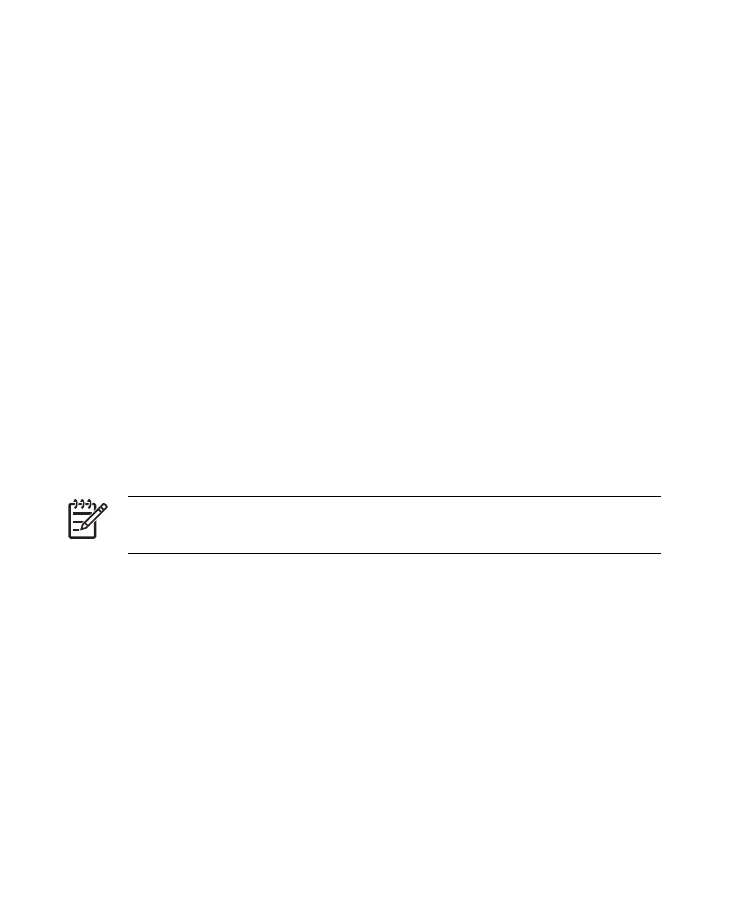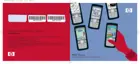Writing with Transcriber
Transcriber works transparently in the background of programs, recognizing
words with its integrated dictionary. When Transcriber is turned on, it
interprets stylus movement anywhere on the screen as handwriting input.
To write with Transcriber:
1. From any program, position the cursor where you want the text to
appear.
2. Use the stylus to write anywhere on the screen.
The handwriting is converted to text shortly after you lift the stylus from the
screen.
Resetting Your HP iPAQ
You might need to perform a soft reset if your HP iPAQ stops responding.
The two types of resets are soft and factory.
Performing a Soft Reset
A soft reset stops all running applications, but does not erase any programs
or saved data.
NOTE Be sure to close all running applications before performing
a soft reset.
To perform a soft reset:
1. Locate the recessed Reset button on your HP iPAQ.
2. Use the stylus to lightly press the Reset button.
The HP iPAQ restarts and displays the Quick Launch screen.
Performing a Factory Reset
A factory reset clears all user-installed settings, programs, and data, and
restores your HP iPAQ to factory settings.
ENWW
Resetting Your HP iPAQ
25
