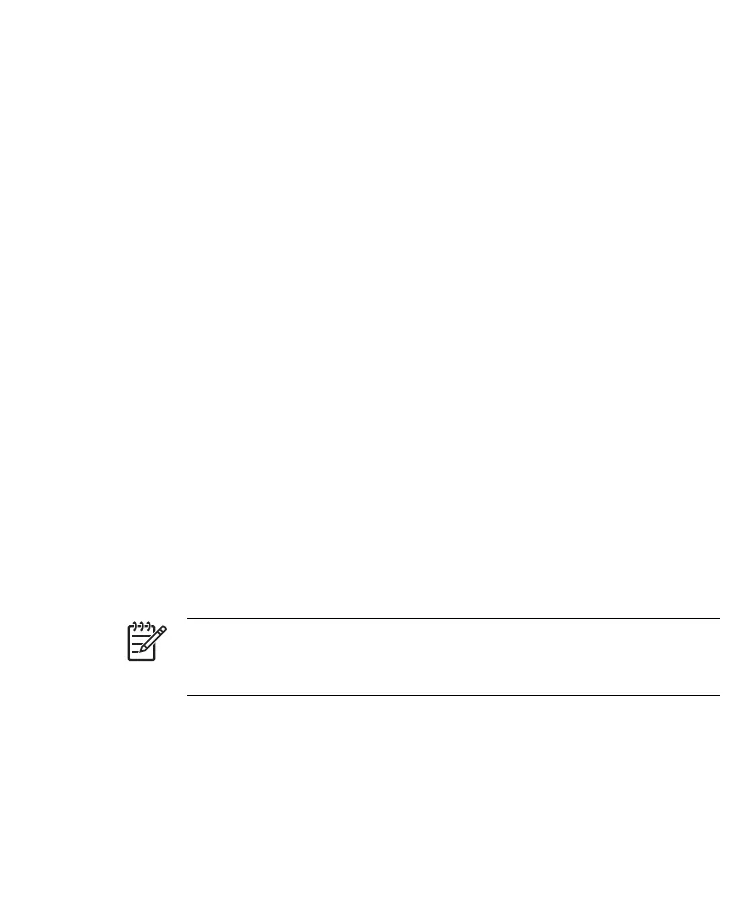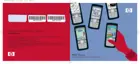When attendees accept your meeting request, the meeting is automatically
added to their calendars. When their response is sent back to you, your
calendar is also updated.
Contacts
Accessing Contacts
Use Contacts to:
●
Store phone numbers, e-mail addresses, home addresses, and any
other information that relate to a contact, such as a birthday or an
anniversary date.
●
Add a picture to a contact.
●
Quickly communicate with people.
For easy access to your contacts, tap the Contacts softkey on the bottom
of the Today screen or tap Start > Contacts.
Tap a contact in the list for a summary of contact information.
If you use Outlook on your computer, you can synchronize contacts between
your HP iPAQ and your personal computer.
Creating a Contact
1. Tap Start > Contacts.
2. Tap New and enter the contact information.
3. When finished, tap OK.
NOTE If your contact list has been filtered by a category when you
create a contact, that category is automatically assigned to the new
contact.
To include a nickname, title, and more, while creating a contact, tap the
Name arrow.
34 HP iPAQ Product Information Guide ENWW
