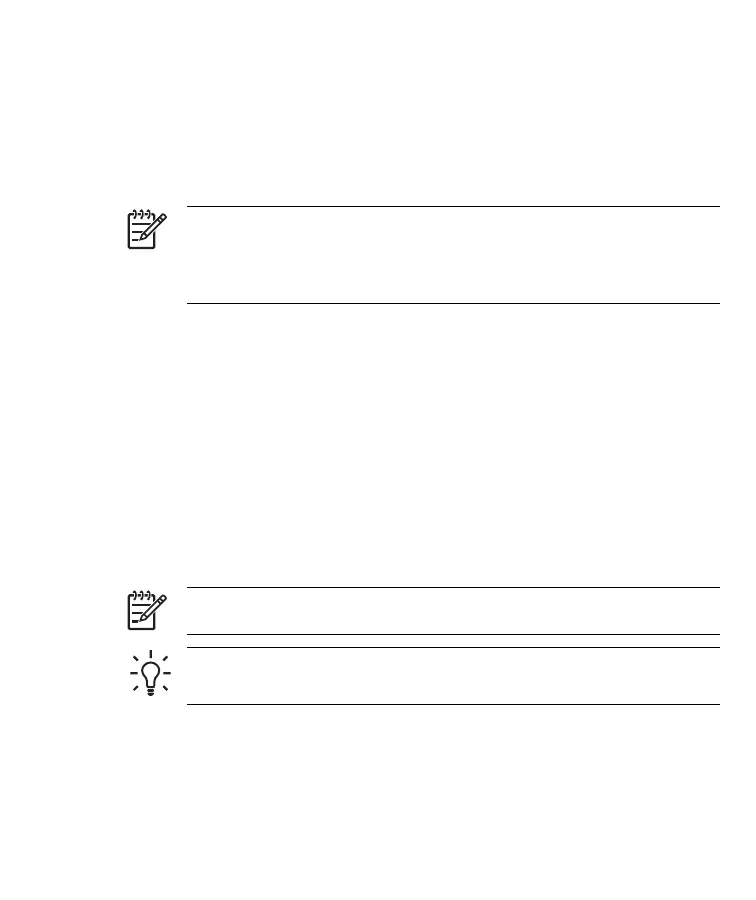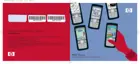You can increase the size of the on-screen keyboard keys to make them
easier to tap.
1. Tap Start > Settings > Personal tab > Input.
2. On the Input Method tab, select Keyboard as the input method, and
tap Large keys.
3. Tap OK.
NOTE You can enlarge the keys even more by selecting the Use
gestures for the following keys check box. Fewer keys appear on
the keyboard, but you can do gestures for Space, Backspace,
Enter, and Shift+key.
Entering Text using Letter Recognizer
1. From any program, tap the Input Selector arrow, and then Letter
Recognizer.
2. Write characters, numbers, and symbols in the designated writing area.
●
Enter capital letters by writing in the ABC (left) area of the box.
●
Enter lowercase letters by writing in the abc (middle) area of the box.
●
Enter numbers by writing in the 123 (right) area of the box.
●
Enter punctuation and symbols by tapping in either area of the box
and then writing the desired character.
NOTE Letter Recognizer is available when text entry is possible.
TIP For help with writing characters with Letter Recognizer, tap the
question mark near the writing area.
24 HP iPAQ Product Information Guide ENWW
