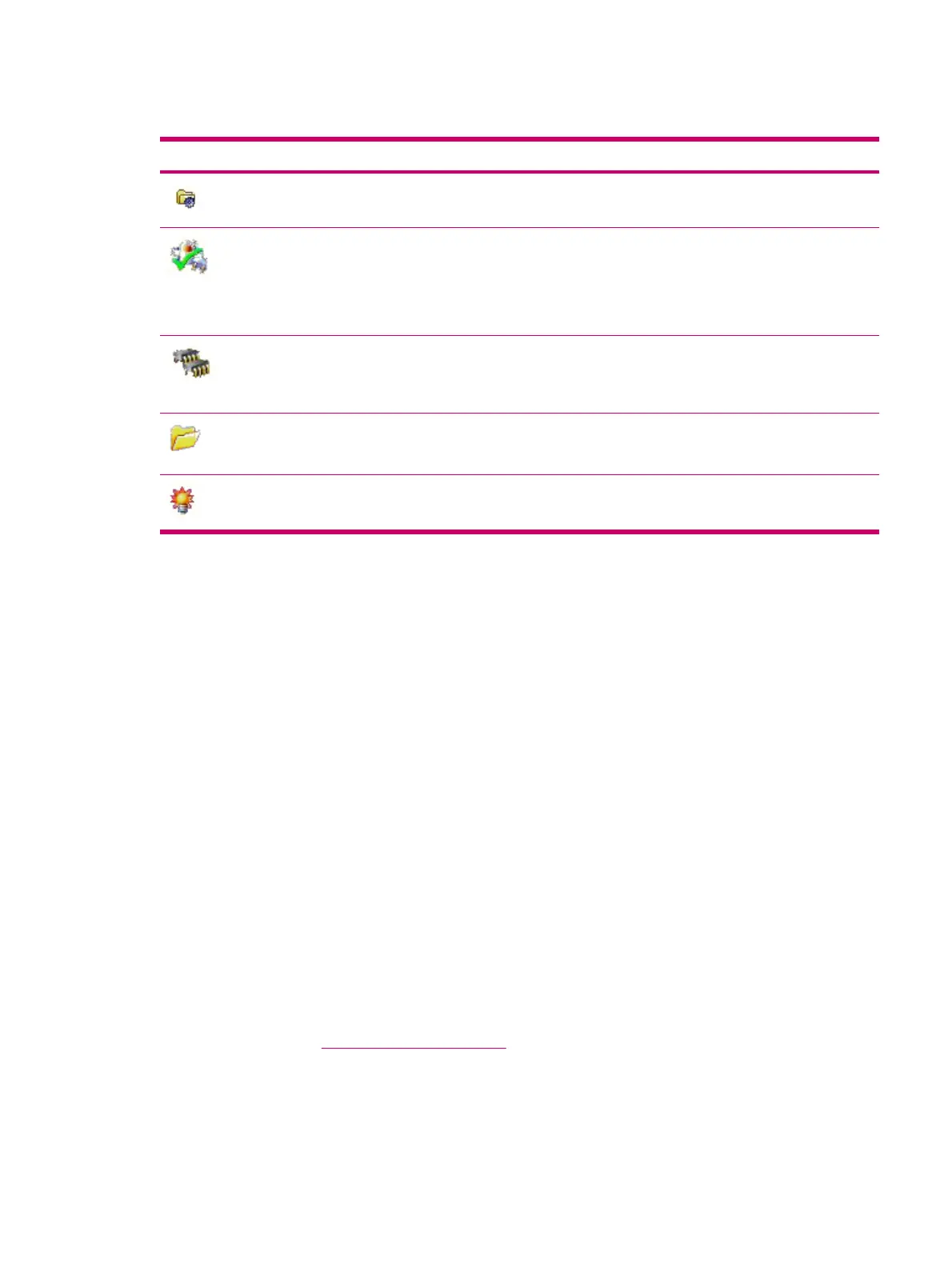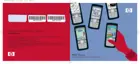Using TodayPanel Lite
Icon Name Description
TodayPanel Lite Change the TodayPanel Lite options or
the Today screen settings.
Battery power View the amount of battery power
remaining.
Set the standby period, time duration for
turning off the HP iPAQ, and USB
charging method.
Main memory View the amount of main memory
available on the HP iPAQ. View, activate,
and stop all running programs from this
screen.
Storage memory View the amount of storage memory
available. View, activate, and stop all
running programs from this screen.
Backlight View and change the backlight options
on the HP iPAQ.
To use TodayPanel Lite, tap the desired icon, make the appropriate changes, and tap OK.
You can change the TodayPanel Lite icons to compact mode, which allows more space on the Today
screen. You can also change memory and storage settings to display as percentages instead of file
sizes.
To change to compact mode:
1. Tap the TodayPanel Lite icon > Options to open the TodayPanel Lite application.
2. Tap the Display Mode list box and select Compact.
To display memory and storage as percentages:
1. Tap the TodayPanel Lite icon > Options to open the TodayPanel Lite application.
2. Tap the Display Memory as list box or the Display Storage as list box and select the percentage
listed.
3. Tap OK.
To remove the TodayPanel Lite application from the Today screen:
1. Tap Start > Settings > Today icon > Items tab.
2. Clear the TodayPanel check box and tap OK.
For more options, visit
http://www.rhinocode.com to upgrade to TODAYPANEL.PRO.
ENWW Using TodayPanel Lite 35
