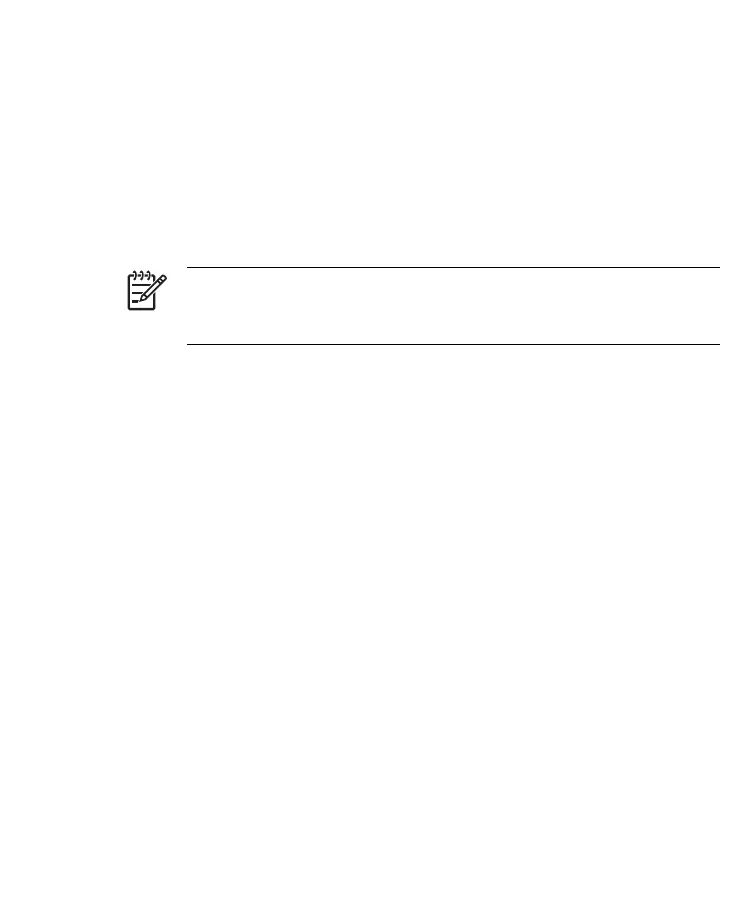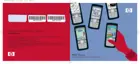Turning Wi-Fi On or Off
To turn Wi-Fi on or off:
1. Tap Start > iPAQ Wireless.
2. Tap the Wi-Fi button on the iPAQ Wireless screen.
When Wi-Fi is on:
●
The Wi-Fi button on the iPAQ Wireless screen turns amber or green.
●
The wireless light-emitting diode (LED) on your HP iPAQ flashes blue.
NOTE Even though the indicator is blue to indicate Wi-Fi is turned
on, it does not necessarily mean a connection has been established
with another device or access point.
Turn Wi-Fi off when you are not using it by tapping the Wi-Fi button again.
When Wi-Fi is off, the Wi-Fi button turns gray, and the blue LED turns off.
Searching for Wi-Fi Networks to Access
Networks you have already configured are preferred networks. You can
choose whether to connect only to preferred networks or to have your HP
iPAQ search for and connect to any available network (preferred or not).
1. Tap Start > iPAQ Wireless .
2. Tap the Wi-Fi button to turn on Wi-Fi.
3. Tap View Wi-Fi Networks.
4. In the Networks to access box, tap the type of network you want to
connect to (All Available, Only access points, or Only computer-to-
computer).
5. Tap the wireless network to which you want to connect.
44 HP iPAQ Product Information Guide ENWW
