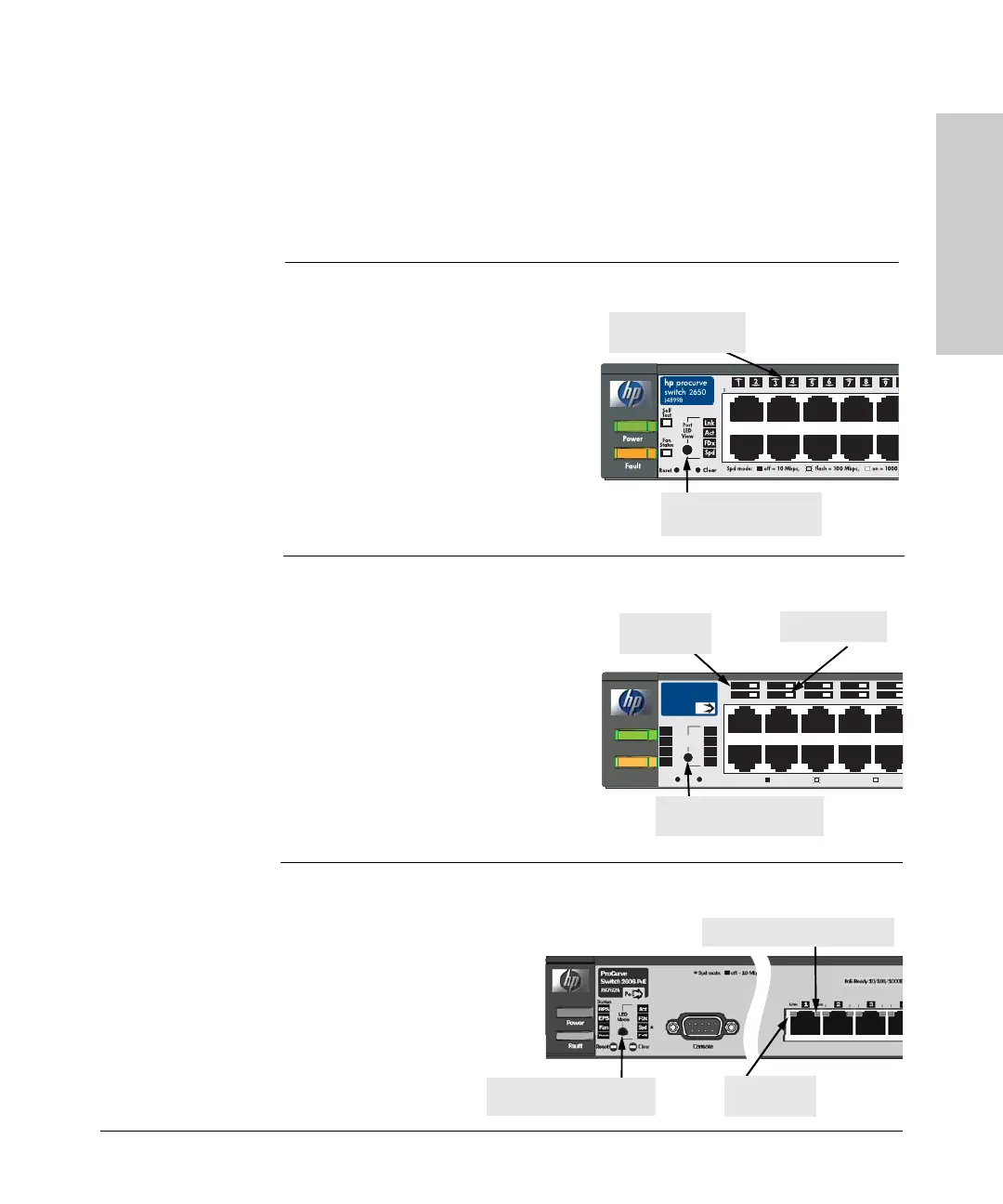1-7
Introducing the Switch
Front of the Switch
Introducing the Switch
Multiple-Display Port LEDs - Port LED View or
LED Mode Select Button and Indicator LEDs
To optimize the amount of information that can be displayed for each of the
switch ports in the limited space available, the Series 2600 Switches use
multiple-display LEDs for each port.
Port LED View select
button and indicator LEDs
Switch 2626 and Switch 2650
Port LED
(one for each port)
For the non-PWR switches, there is a
single LED per port. The operation of
this LED is controlled by the Port LED
View select button, and the current
setting is indicated by the Port LED
View indicator LEDs near the button.
Press the button to step from one view
mode to the next. The default view is
Link (Lnk).
LED
Mode
Clear
Reset
Spd mode: off = 10 Mbps,
flash = 100 Mbps, on = 100
1
Power
Fault
hp procurve
switch
2650-PWR
J8165A
PoE
Act
FDx
Test
RPS
EPS
Fan
Status
Spd
2
2 4 6 810
1 3 5 79
PoE
Link LED
(port number)
LED Mode select button
and indicator LEDs
Switch 2626-PWR and 2650-PWR
Mode LED
For the PWR switches, there are two
LEDs per port. The Link status is
always shown by the Link LED. The
operation of the Mode LED is
controlled by the LED Mode select
button, and the current setting is indi-
cated by the LED Mode indicator LEDs
near the button. Press the button to
step from one view mode to the next.
The default view is Activity (Act).
Switch 2600-8-PWR
Mode LED (Right LED)
Link LED
(Left LED)
For the 2600-8-PWR switch,
the LEDs are embedded in
the port connector. The Link
and Mode LEDs operate the
same as the other PWR
switches (see above).
LED Mode select button
and indicator LEDs
