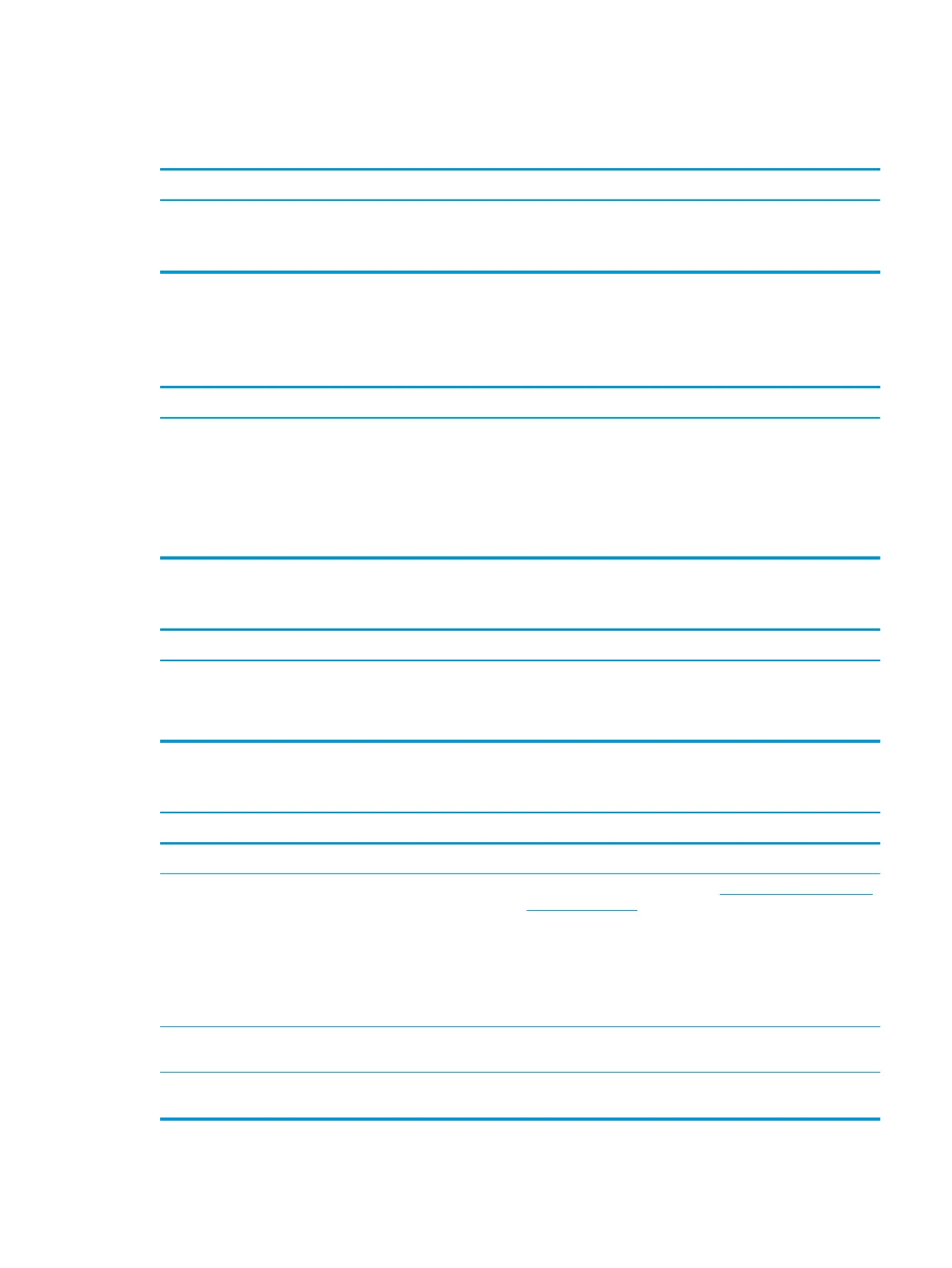Computer powered o automatically and the Power LED ashes Red two times, once every second, followed by a two second
pause, and the computer beeps two times. (Beeps stop after fth iteration but LEDs continue ashing.)
Computer powered o automatically and the Power LED ashes red four times and then white two times.
Cause Solution
The heat sink is not properly attached to the processor. not spin, make sure the fan cable is plugged onto the system
board header.
3. If fan a plugged in and not spinning, replace it.
Solving hard drive problems
Hard drive error occurs.
Cause Solution
Hard disk has bad sectors or has failed. 1. In Windows 10, type file in the taskbar search box, and
then select File Explorer from the list of applications. In the
left column, expand This PC, right-click on a drive, select
Properties, and then select the Tools tab. Under Error
checking click Check.
2. Use a utility to locate and block usage of bad sectors. If
necessary, reformat the hard disk.
Disk transaction problem.
Cause Solution
Either the directory structure is bad or there is a problem with a
le.
In Windows 10, type file in the taskbar search box, and then
select File Explorer from the list of applications. In the left
column, expand This PC, right-click on a drive, select Properties,
and then select the Tools tab. Under Error checking click Check.
Drive not found (identied).
Cause Solution
Cable could be loose. Check cable connections.
The system may not have automatically recognized a newly
installed device.
See reconguration directions in the Solving hardware installation
problems on page 70 section. If the system still does not
recognize the new device, check to see if the device is listed within
Computer Setup. If it is listed, the probable cause is a driver
problem. If it is not listed, the probable cause is a hardware
problem.
If this is a newly installed drive, run the Computer Setup utility
and try adding a POST delay under Advanced > Boot Options.
The device is attached to a SATA port that has been hidden in
Computer Setup.
Run the Computer Setup utility and ensure Device Available is
selected for the device's SATA port in Advanced > Port Options.
Drive responds slowly immediately after power-up. Run Computer Setup and increase the POST Delay in Advanced >
Boot Options.
Solving hard drive problems 59