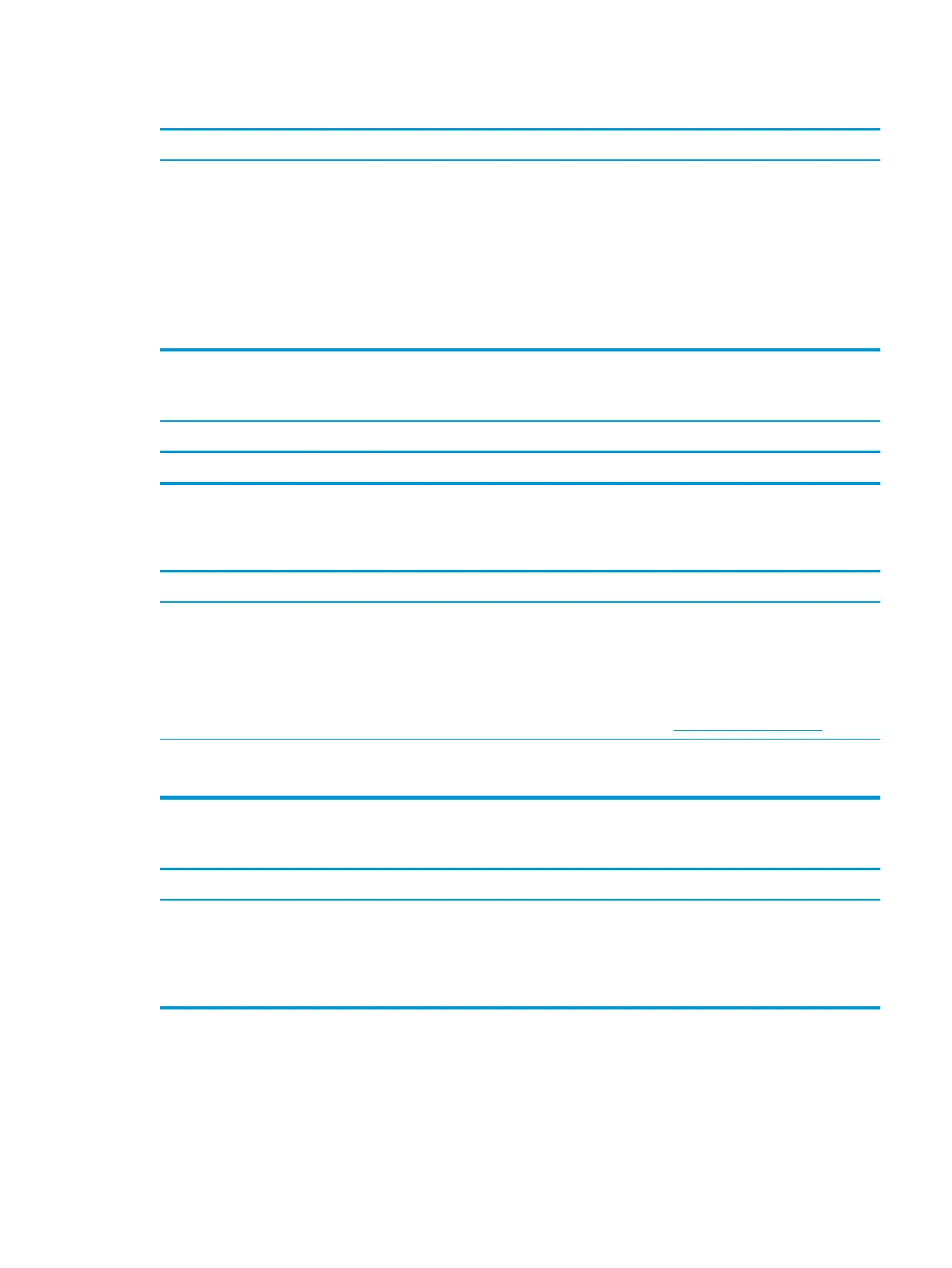“Out of Range” displays on screen.
Cause Solution
Video resolution and refresh rate are set higher than what the
monitor supports.
Restart the computer and enter Safe Mode. Change the settings to
a supported setting then restart the computer so that the new
settings take eect.
To enter Safe Mode in Windows 10:
1. Log into the computer using an Administrator account.
2. Type msconfig in the taskbar search box, and then select
mscong from the list of applications.
3. Click the Boot tab, select Safe boot and then click OK.
High pitched noise coming from inside a at panel monitor.
Cause Solution
Brightness and/or contrast settings are too high. Lower brightness and/or contrast settings.
Fuzzy focus; streaking, ghosting, or shadowing eects; horizontal scrolling lines; faint vertical bars; or unable to center the
picture on the screen (at panel monitors using an analog VGA input connection only).
Cause Solution
Flat panel monitor’s internal digital conversion circuits may be
unable to correctly interpret the output synchronization of the
graphics card.
1. Select the monitor’s Auto-Adjustment option in the
monitor’s on-screen display menu.
2. Manually synchronize the Clock and Clock Phase on-screen
display functions. To download a SoftPaq that will assist you
with the synchronization, go to the following Web site,
select the appropriate monitor, and download either
SP32347 or SP32202: http://www.hp.com/support
Graphics card is not seated properly or is bad (some models). 1. Reseat the graphics card.
2. Replace the graphics card.
Certain typed symbols do not appear correct.
Cause Solution
The font you are using does not support that particular symbol. Use the Character Map to locate and select the appropriate
symbol. You can copy the symbol from the Character Map into a
document.
In Windows 10, type ch in the taskbar search box, and then select
Character Map from the list of applications.
Solving display problems 65