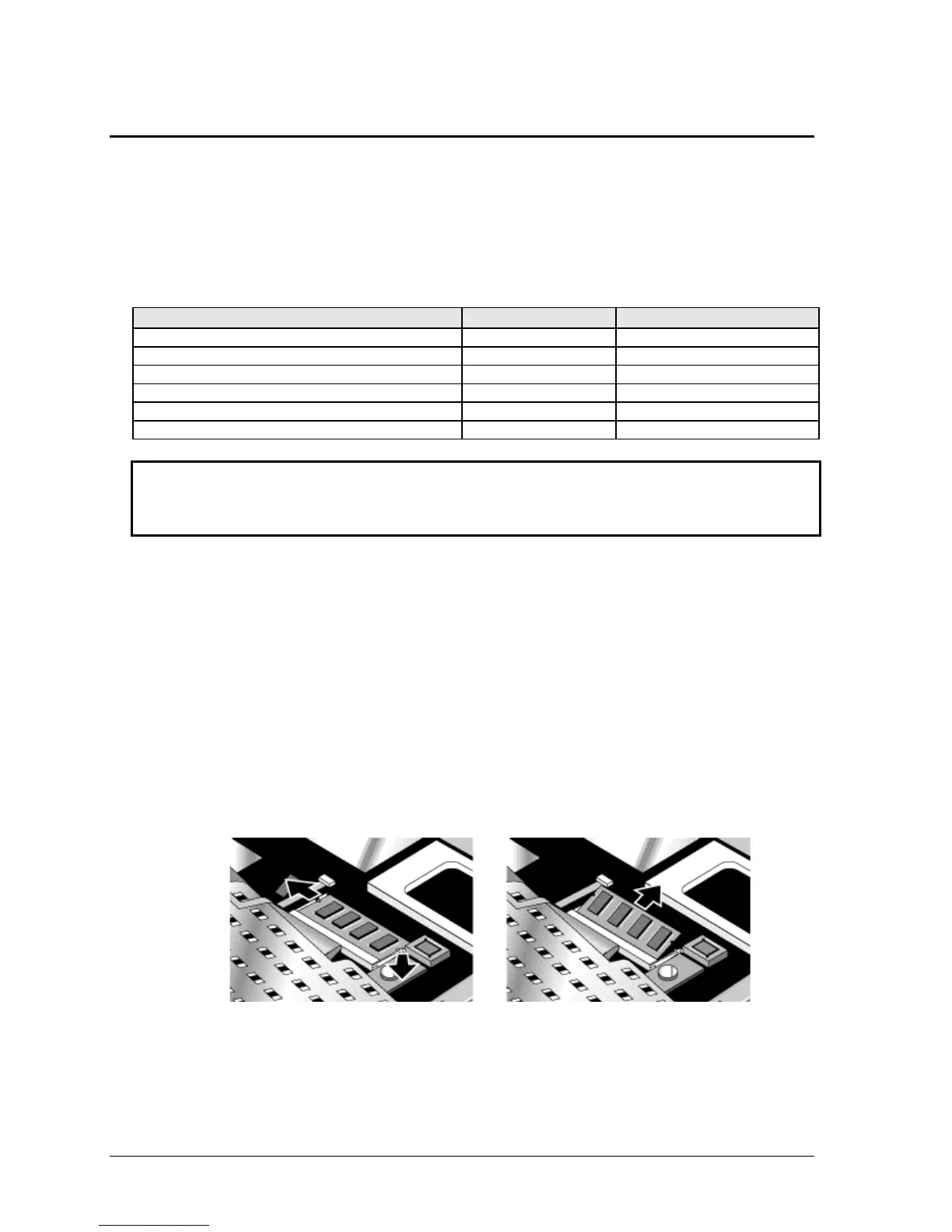2-12 Removal and Replacement HP Omnibook 500
Removing an SDRAM Module
(User-Replaceable)
The Omnibook 500 has no SDRAM built in, but includes a system SDRAM slot beneath the keyboard
that contains an SDRAM module installed at the factory, and a slot on the bottom of the unit for an
expansion SDRAM module. You can use PC100 or PC133 SDRAM for these products.
Table 2-5. SDRAM Module Replacement Part Numbers
Description Part Number Exchange Part Number
SDRAM module, 64 MB, PC100 SODIMM 1818-7951 F1660-69103
SDRAM module, 64 MB, PC133 SODIMM 1818-8510
SDRAM module, 128 MB, PC100 SODIMM 1818-7952 F1660-69104
SDRAM module, 128 MB, PC133 SODIMM 1818-8504 TBD
SDRAM module, 256 MB, PC100 SODIMM 1818-7953 F1660-69101
SDRAM module, 256 MB, PC133 SODIMM 1818-8534 TBD
Caution
Handle each SDRAM module only by its edges and provide proper grounding, or you might
damage the module by electrostatic discharge.
Required Equipment
•
None.
Removing a System SDRAM Module
Removal Procedure
1.
Unplug the AC adapter, if present, and remove the battery.
2.
Remove the power button panel (page 2-9).
3.
Open the keyboard (page 2-10, though step 4). You don’t need to disconnect the keyboard cables.
4.
Release the latches at the sides of the SDRAM module (so that the free edge of the module pops
up), then pull the module out of the connector.
Figure 2-9. Removing the System SDRAM Module
Reassembly Note
•
Carefully insert the edge of the new SDRAM module into the connector at about a 30° angle until
it is fully seated. Then press down on both sides of the module until the latches snap closed.