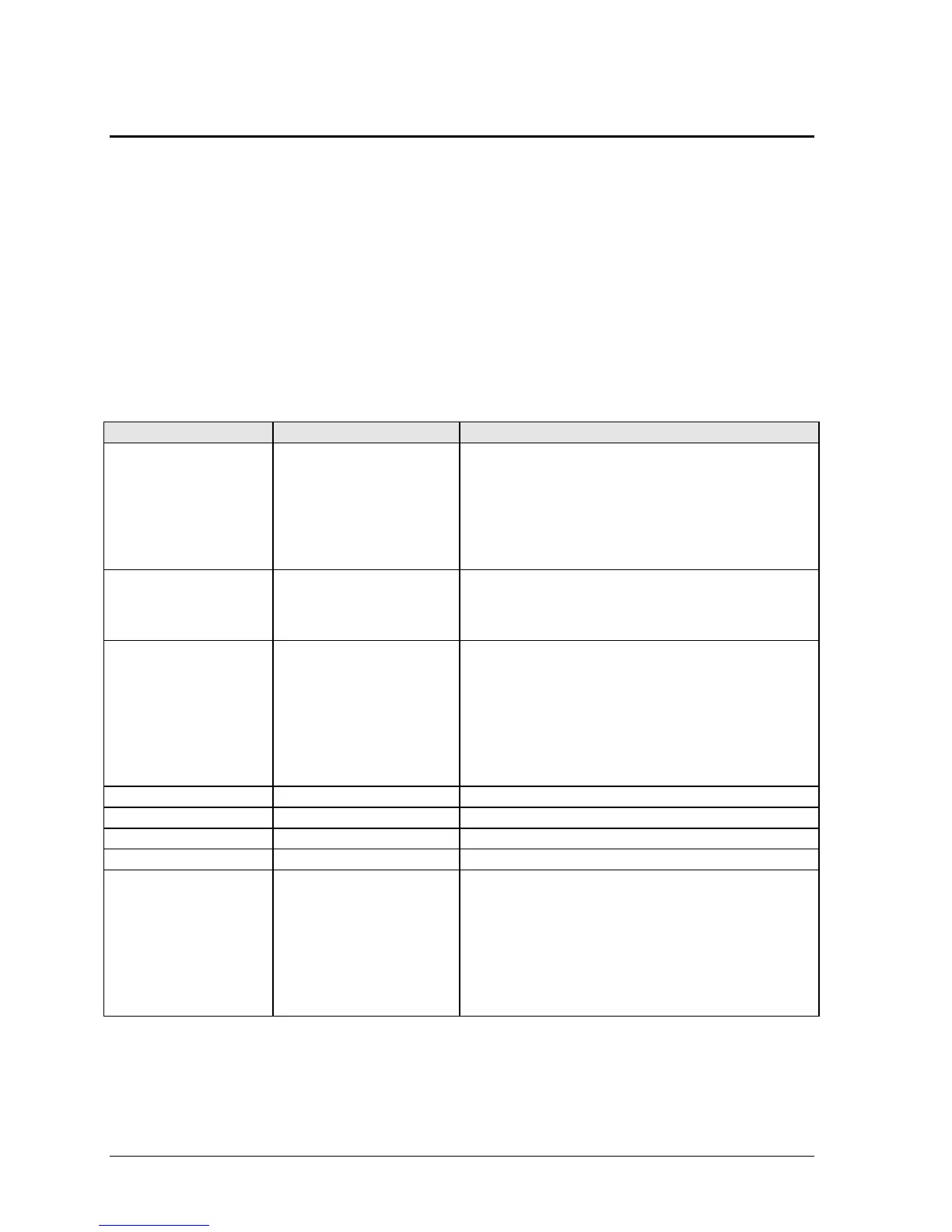2-34 Removal and Replacement HP Omnibook 500
Removing Omnibook Components
(HP Authorized Service Providers Only)
Required Equipment
•
#0 Phillips screwdriver.
•
Small flat-blade screwdriver.
Removal Procedure
1.
Unplug the AC adapter, if present, and remove the battery.
2.
Remove the assemblies and follow the additional steps given in the table below.
Table 2-8. Removing Omnibook Components
Component Removal Procedure Additional Steps
Battery, backup
Power button panel
(page 2-9).
Keyboard (page 2-10).
Switchboard PCA
(page 2-15).
Display (page 2-18).
Top case (page 2-23).
Disconnect the cable from the motherboard. If the
connector does not release easily, try gently pressing
down on the rear of the connector (near the wires) as
you pull it out.
Battery, CMOS
Power button panel
(page 2-9).
Switchboard PCA
(page 2-15).
Reassembly Note:
After replacing the CMOS battery,
set the correct time and date using the BIOS Setup
utility or Date/Time in the Control Panel.
Cable, HDD/LED flex
Hard disk drive (page 2-6).
Power button panel
(page 2-9).
Keyboard (page 2-10).
Switchboard PCA
(page 2-15).
Display (page 2-18).
Top case (page 2-23).
Remove the four screws from the cable, then lift the
cable off of its connector and out of the unit.
Case, bottom
See page 2-25.
Case, top
See page 2-23.
Display
See page 2-18.
Doors, docking
See page 2-31.
Guide, hard drive
Hard disk drive (page 2-6).
Power button panel
(page 2-9).
Keyboard (page 2-10).
Switchboard PCA
(page 2-15).
Display (page 2-18).
Top case (page 2-23).
Remove both screws from the guide, and remove it
from the unit.
Reassembly Note:
Make sure the guide’s screw lug
lies on top of the motherboard and beneath the screw
lug on the audio/PCMCIA panel.
