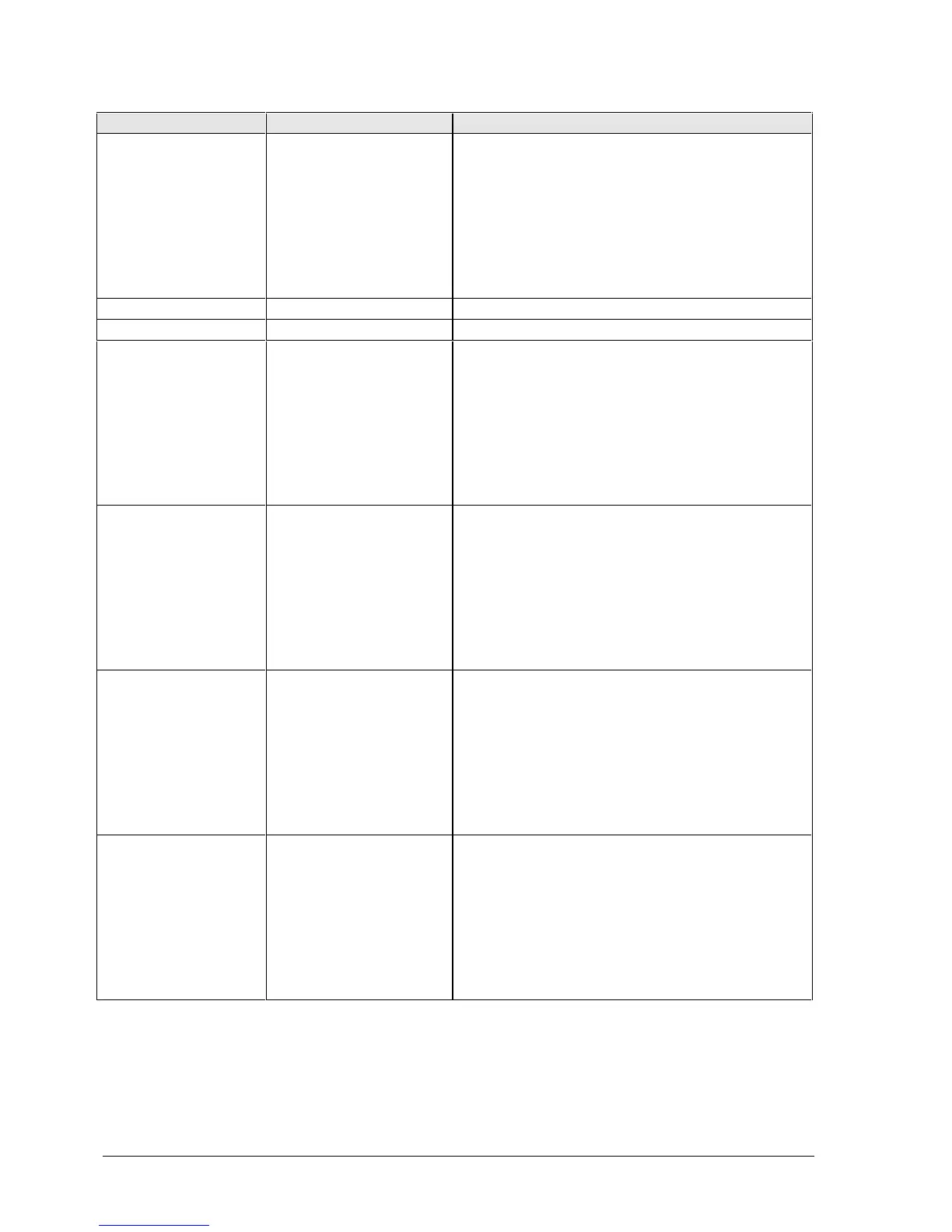2-30 Removal and Replacement HP OmniBook 6000
Component Removal Procedure Additional Steps
Doors, PCMCIA
Plug-in module (page 2-5).
Hard disk drive (page 2-7).
Power button panel
(page 2-11).
Keyboard (page 2-15).
Heatsink (page 2-17).
Display assembly
(page 2-13).
Top case (page 2-20).
See the figure on page 2-24.
Heatsink (with fan)
See page 2-17.
Keyboard
See page 2-15.
Panel, sound/IR
Plug-in module (page 2-5).
Hard disk drive (page 2-7).
Power button panel
(page 2-11).
Keyboard (page 2-15).
Heatsink (page 2-17).
Display assembly
(page 2-13).
Top case (page 2-20).
Reassembly Notes: Make sure the volume control is
oriented properly (pins facing inward). Insert the tabs
on the ends of the panel into the slots in the bottom
case.
Panel, mini-PCI
Plug-in module (page 2-5).
Hard disk drive (page 2-7).
Power button panel
(page 2-11).
Keyboard (page 2-15).
Heatsink (page 2-17).
Display assembly
(page 2-13).
Top case (page 2-20).
On the rear of the computer, remove the screw at the
far left end (nearest the mini-PCI panel).
Panel, vent
Plug-in module (page 2-5).
Hard disk drive (page 2-7).
Power button panel
(page 2-11).
Keyboard (page 2-15).
Heatsink (page 2-17).
Display assembly
(page 2-13).
Top case (page 2-20).
Reassembly Notes: Insert the pin on the back end of
the panel under the bracket on the bottom case, and
the tabs on the ends of the cover into the slots in the
bottom case.
PCA, display interface
Plug-in module (page 2-5).
Hard disk drive (page 2-7).
Power button panel
(page 2-11).
Keyboard (page 2-15).
Heatsink (page 2-17).
Display assembly
(page 2-13).
Top case (page 2-20).
Remove the screw from the board (see the figure on
page 2-25), and carefully lift the board off of the
connector underneath.
Reassembly Notes: Make sure the DIP switches on
the new display interface PCA match the settings
shown on the label on the display cable, or you risk
damaging the display.
