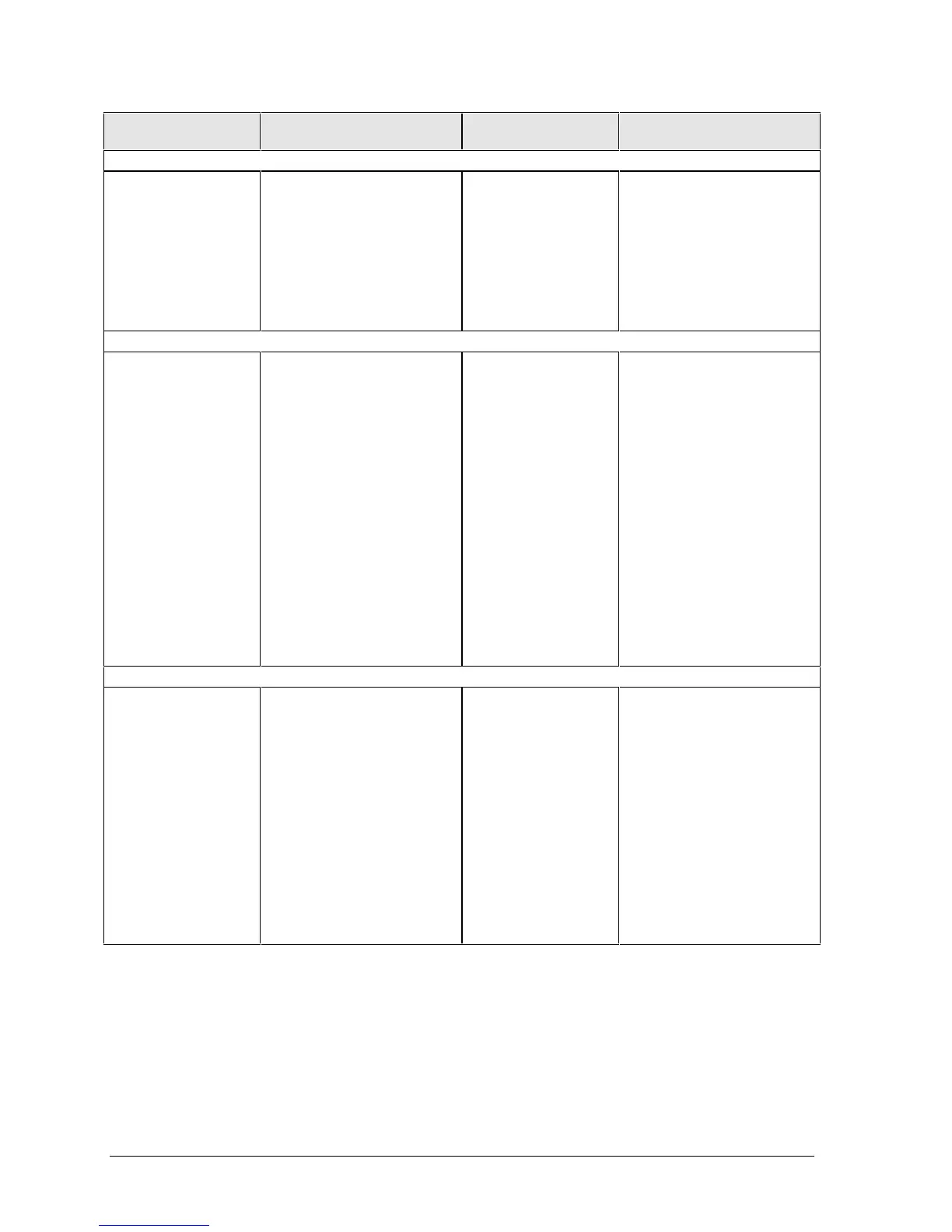3-10 Troubleshooting and Diagnostics HP OmniBook 6000
Symptom Call Center:
Suggestions
Repair Center:
Likely Causes
Repair Center:
Comments
Serial/Parallel/USB
General problems. Check connections.
Check settings in BIOS
Setup.
Check settings in Control
Panel.
Test ports with DiagTools
diagnostics.
For USB: check for latest
versions of drivers.
Motherboard. Use loop-back connector
when testing serial or parallel
port—see page 3-16.
Modem
General problems. In Control Panel, open
Modems (Windows 95 or 98)
or Phone And Modem
Options (Windows 2000).
Make sure the parity, speed,
word length, and stop bits
match on sending and
receiving modems.
Open the hardware Device
Manager. If the modem is
disabled, try to enable it. If it
has a conflict, try disabling
another device.
Use an analog telephone line
(2, 3, or 4 wires), not a PBX
or digital line. In a hotel, ask
for a data line.
Try disabling error correction
and data compression.
Mini-PCI card.
Mini-PCI panel.
Motherboard.
LAN/Network
General problems. Check connections.
Try connecting a different
computer to the cable.
Check settings in BIOS
Setup.
Check settings in Control
Panel.
Make sure the LAN cable is
Category 3, 4, or 5 for
10Base-T operation, or
Category 5 for 100Base-TX
operation. Maximum cable
length is 100 meters (330
feet).
Run the DiagTools LAN test.
Mini-PCI card.
Mini-PCI panel.
Motherboard.
