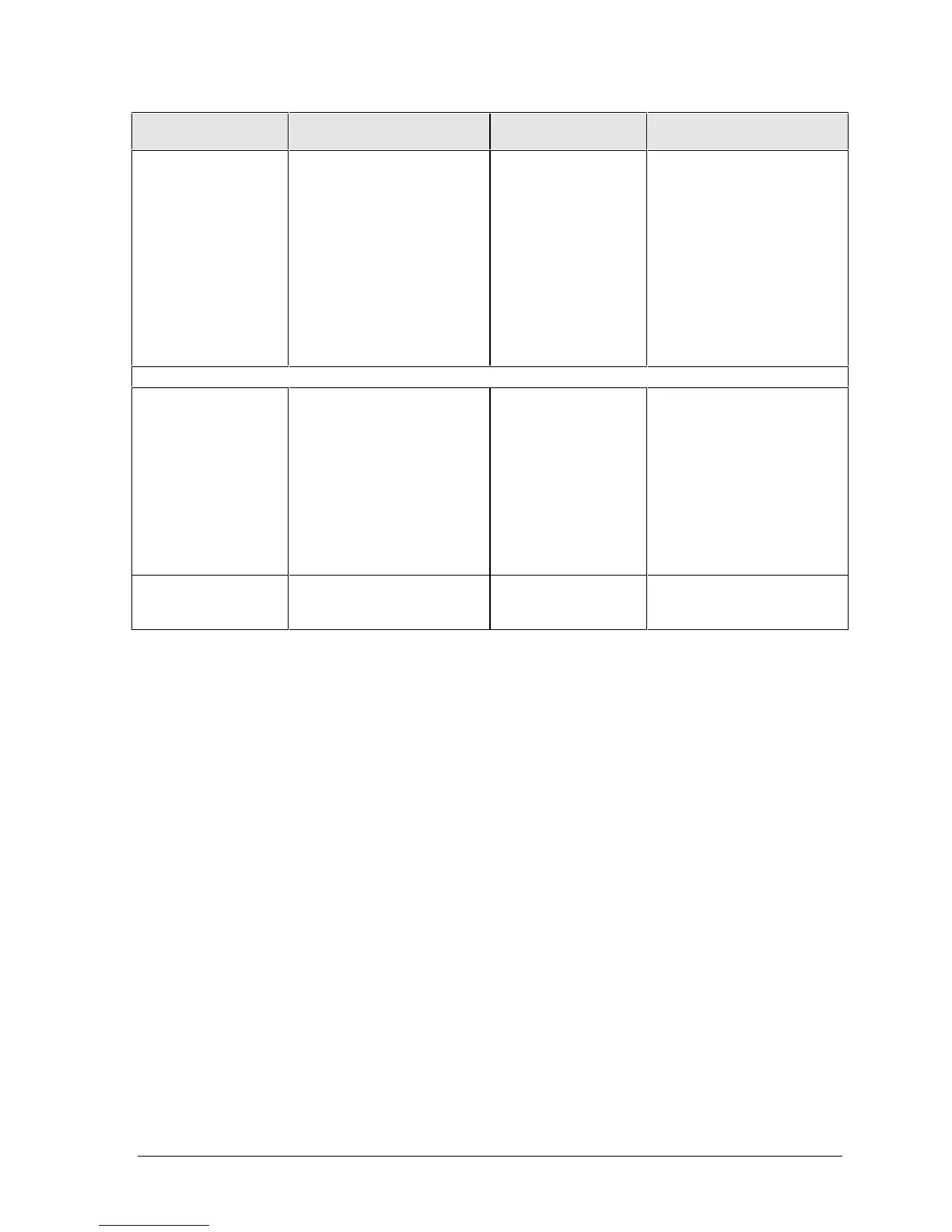HP OmniBook 6000 Troubleshooting and Diagnostics 3-13
Symptom Call Center:
Suggestions
Repair Center:
Likely Causes
Repair Center:
Comments
Computer is still on
but stops
responding.
Press CTRL+ALT+DEL and
end any application that is
not responding.
Slide and hold the power
button four seconds to turn
off and reset the computer.
Press the blue sleep button
to turn the computer back on.
If the above fails, insert a
straightened paper clip into
the system-off switch. Then
press the blue sleep button
to turn the computer back on.
Accessories
Docking product I/O
problems
Make sure ac power is
connected to the dock.
Make sure computer is fully
inserted in dock.
Check computer’s power
supply.
Check settings in BIOS
Setup.
Try using the corresponding
port on the computer while
undocked.
Docking product.
Motherboard.
Test the corresponding
OmniBook ports while
undocked.
The port replicator and mini
dock are not repairable—they
must be exchanged.
The docking system is
repairable—see its service
manual.
General plug-in
module problems
Check module contacts.
Push system-off button.
Plug-in module or
contacts.
Motherboard.
Plug-in modules cannot be
repaired, and must be
exchanged.
