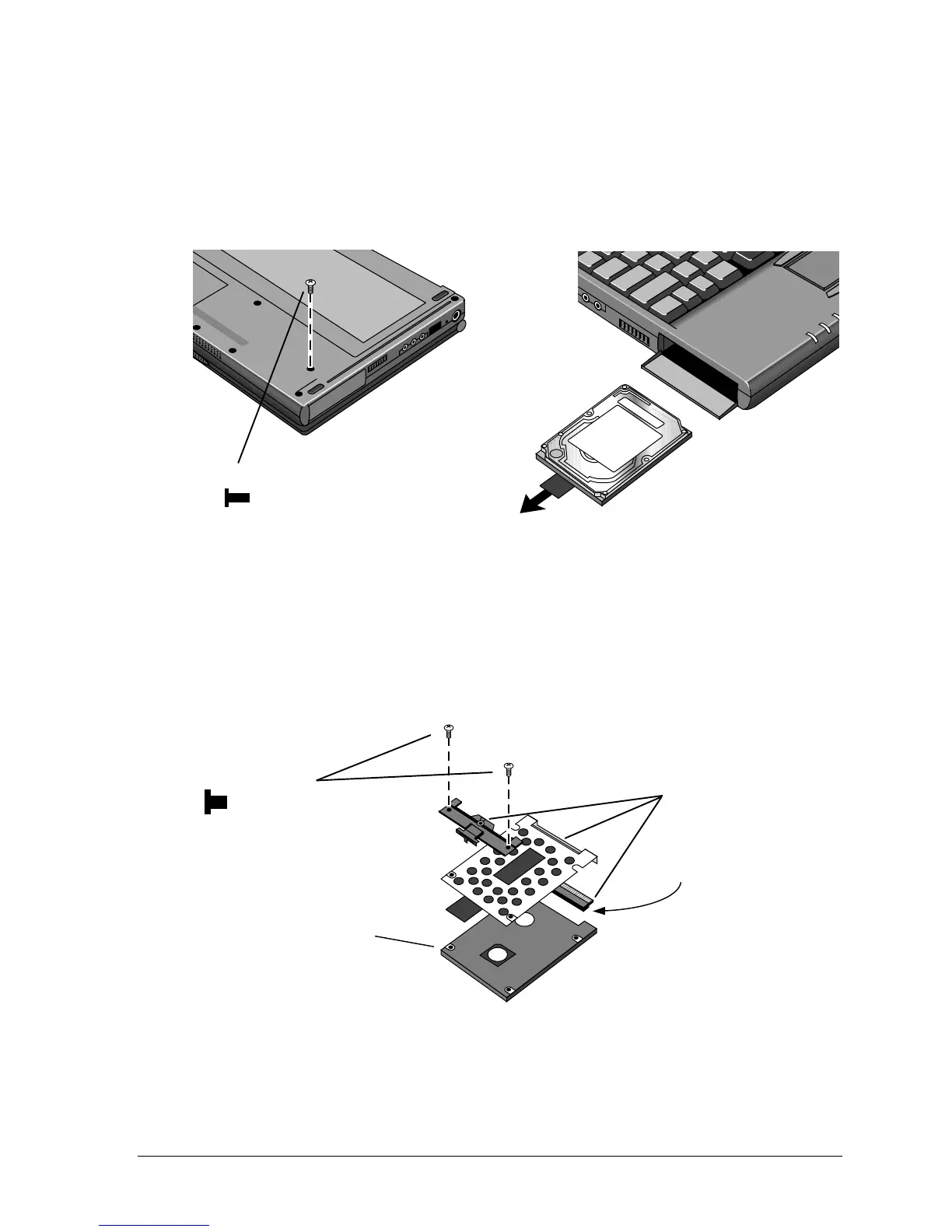HP OmniBook 900 Removal and Replacement 2-7
Removal Procedure
1. Unplug the ac adapter, if present, and remove the battery.
2. Turn the unit bottom side up and remove the hard drive screw from the bottom case.
3. Open the hard drive door, then pull out the hard drive by its plastic tab.
Figure 2-4. Removing the Hard Disk Drive
4. If you are installing a new hard drive that does not have a cover, you can remove the cover parts
from the old hard drive:
• Remove the two screws from the case, then lift the plastic tab and remove the plastic cover
and metal shield from the hard disk drive.
• Carefully pry the connector off the end of the hard disk drive. Work alternately at each end so
that the connector slides off evenly.
Figure 2-5. Installing a Hard Drive in the Cover
Screw, M2.5×5mm
Screw, M3×4mm
HDD cover kit
Hard disk drive
Small tabs on connector
face down in this view.
