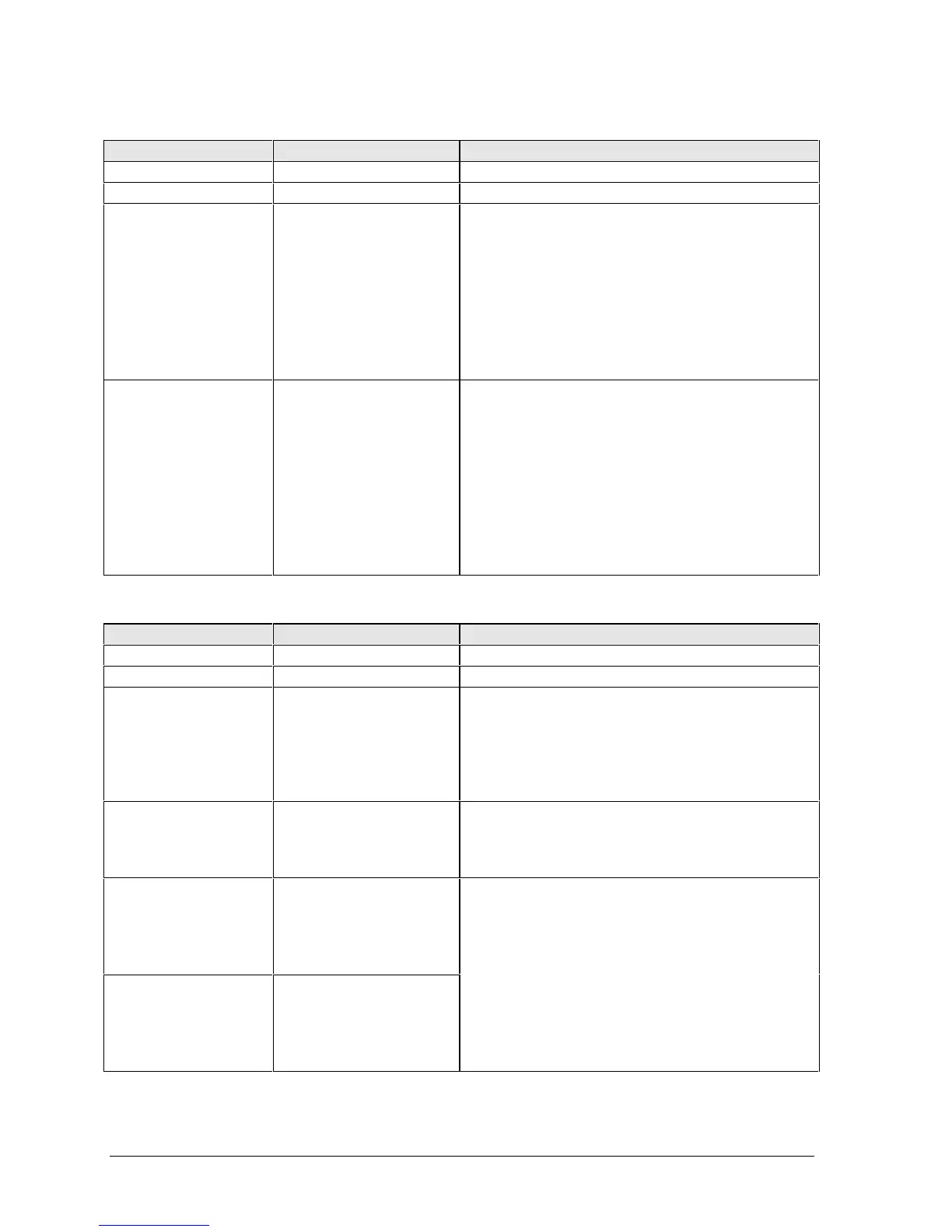2-28 Removal and Replacement HP OmniBook 900
Table 2-9. Removing Top Case Components
Component Removal Procedures Additional Steps (See figure on page 4-2)
Case, top
See page 2-18.
Keyboard
See page 2-12.
Support, touch-pad
Hard drive (page 2-6).
Keyboard (page 2-12).
Display (page 2-16).
Top case (page 2-18).
1. Remove the screw holding the support plate to the
top case.
2. Slide the support plate to the side and lift it out.
Reassembly Notes: Make sure the touch pad is
seated properly before installing the support plate.
Press down on the support plate while sliding it into
place. Make sure it is held down at the left and right
edges.
Check the action of the click buttons before installing
the top case.
Touch pad
Hard drive (page 2-6).
Keyboard (page 2-12).
Display (page 2-16).
Top case (page 2-18).
1. Remove the screw holding the support plate to the
top case.
2. Slide the support plate to the side and lift it out.
3. Lift out the touch pad and its flex cable.
Reassembly Notes: Make sure the touch pad is
seated properly before installing the support plate.
Press down on the support plate while sliding it into
place. Make sure it is held down at the left and right
edges.
Check the action of the click buttons before installing
the top case.
Table 2-10. Removing Bottom Case Components
Component Removal Procedures Additional Steps (See figure on page 4-2)
Case, bottom
See page 2-20.
CPU module
See page 2-14.
Door, module bay
connector
Hard drive (page 2-6).
Keyboard (page 2-12).
Display (page 2-16).
CPU (page 2-14).
Top case (page 2-18).
Motherboard (page 2-20).
Peel the rubber door from the bottom case.
Reassembly Notes: Position the new door in the
center of the opening before sticking it onto the bottom
case.
Doors, PCMCIA
Hard drive (page 2-6).
Keyboard (page 2-12).
Display (page 2-16).
Top case (page 2-18).
Flex each door until one side tab releases.
Reassembly Notes: See the figure on page 2-23.
Fan
(12-inch display)
Keyboard (page 2-12).
Fan
(13-inch display)
Hard drive (page 2-6).
Keyboard (page 2-12).
Display (page 2-16).
Top case (page 2-18).
Caution: Do not spin the fan blade with your finger.
Pressure on the fan blade can damage the bearings.
1. Remove the eight screws (OmniBook 900†) or six
screws and two springs (OmniBook 900B) from the
heatsink and lift off the heatsink.
2. Remove the two screws (12-inch display) or one
screw (13-inch display) holding the fan.
3. Unplug the fan cable from the motherboard and lift
out the fan.
Reassembly Notes: The opening in the side of the fan
faces the vent in the bottom case.
