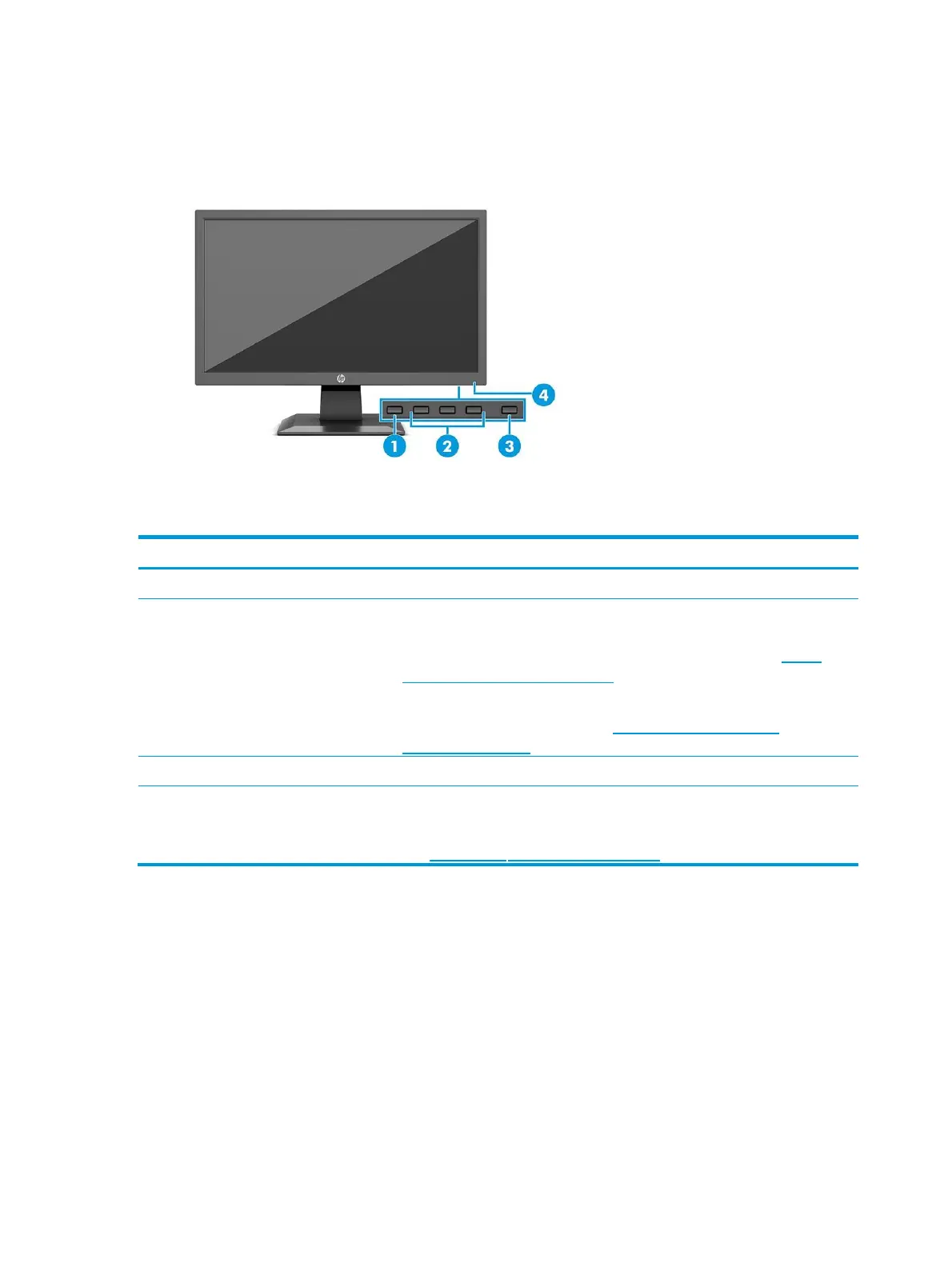Front components
To identify the components on the front of the monitor, use this illustration and table.
Table 1-1 Front components and their descriptions
Press to open the OSD menu and select a menu item from the OSD.
When the OSD menu is open, press the buttons to navigate
through the menu. The function light icons indicate the default
button functions. For a description of these functions, see Using
the function buttons on page 14.
You can reassign the function buttons to quickly select the most
commonly used operations. See Reassigning the function
buttons on page 14.
Turns the monitor on or off.
White: The monitor is on.
Amber: Monitor is in a reduced power state because of inactivity.
See Using Auto- Sleep Mode on page 14.
