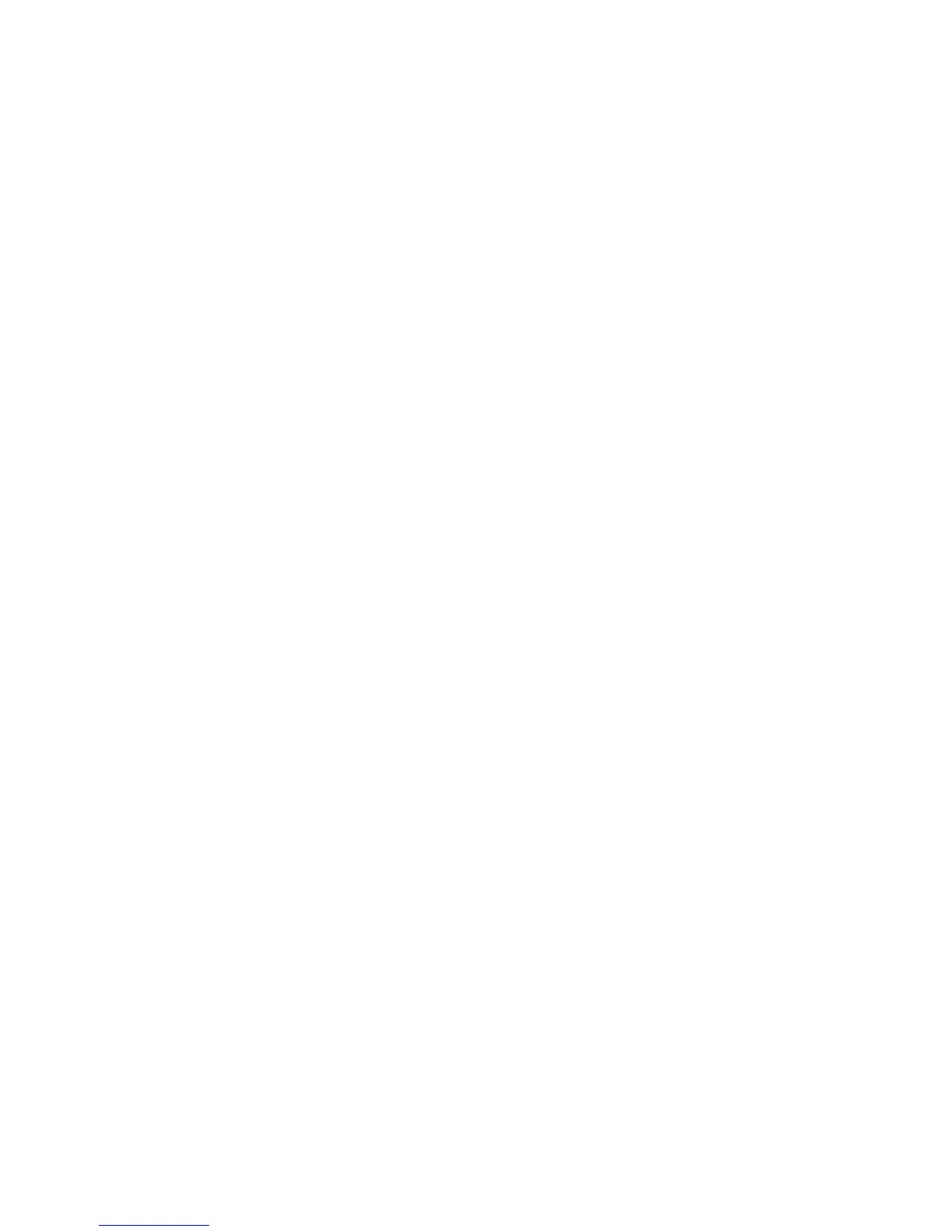Using SkyRoom (select models only) ................................................................................ 18
Video .................................................................................................................................................. 18
VGA ................................................................................................................................... 19
DisplayPort ........................................................................................................................ 19
HDMI .................................................................................................................................. 20
Configuring audio for HDMI ............................................................................... 20
4 Power management ...................................................................................................................................... 21
Shutting down the computer ............................................................................................................... 21
Setting power options ......................................................................................................................... 22
Using power-saving states ................................................................................................. 22
Initiating and exiting Sleep ................................................................................ 22
Initiating and exiting Hibernation ....................................................................... 22
Using the power meter ....................................................................................................... 23
Using power plans ............................................................................................................. 23
Viewing the current power plan ......................................................................... 23
Selecting a different power plan ........................................................................ 23
Customizing power plans .................................................................................. 24
Setting password protection on wakeup ............................................................................ 24
Using Power Assistant (select models only) ...................................................................................... 25
Starting Power Assistant .................................................................................................... 25
Using battery power ........................................................................................................................... 26
Finding additional battery information in Windows 7 ......................................................... 26
Finding additional battery information in Windows Vista ................................................... 26
Using Battery Check in Windows 7 .................................................................................... 26
Using Battery Check in Windows Vista .............................................................................. 27
Displaying the remaining battery charge ........................................................................... 27
Maximizing battery discharge time .................................................................................... 27
Managing low battery levels .............................................................................................. 28
Identifying low battery levels ............................................................................. 28
Resolving a low battery level ............................................................................. 28
Resolving a low battery level when external power is available ....... 28
Resolving a low battery level when a charged battery is
available ........................................................................................... 28
Resolving a low battery level when no power source is
available ........................................................................................... 28
Resolving a low battery level when the computer cannot exit
Hibernation ....................................................................................... 29
Conserving battery power .................................................................................................. 29
Storing a battery ................................................................................................................ 29
Disposing of a used battery ............................................................................................... 29
Replacing the battery in Windows 7 .................................................................................. 29
Replacing the battery in Windows Vista ............................................................................ 29
Using external AC power .................................................................................................................... 30
vi
