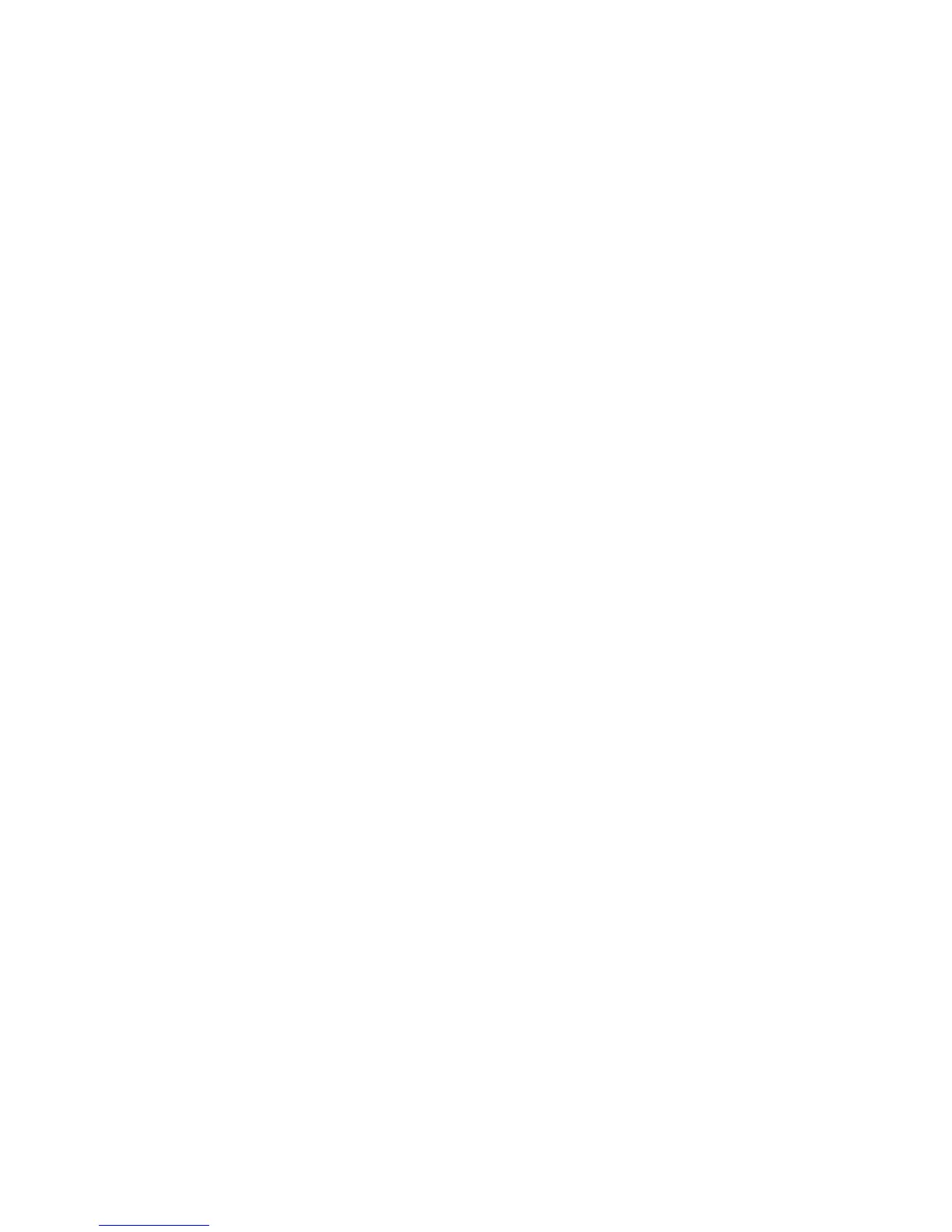Testing an AC adapter ....................................................................................................... 31
Switching between graphics modes (select models only) .................................................................. 31
5 External cards and devices .......................................................................................................................... 32
Using Digital Media Slot cards (select models only) .......................................................................... 32
Inserting a digital card ........................................................................................................ 32
Removing a digital card ..................................................................................................... 32
Using PC Cards (select models only) ................................................................................................. 33
Configuring a PC Card ....................................................................................................... 33
Inserting a PC Card ........................................................................................................... 34
Removing a PC Card ......................................................................................................... 35
Using ExpressCards (select models only) .......................................................................................... 35
Configuring an ExpressCard .............................................................................................. 35
Inserting an ExpressCard .................................................................................................. 36
Removing an ExpressCard ................................................................................................ 37
Using smart cards (select models only) ............................................................................................. 37
Inserting a smart card ........................................................................................................ 38
Removing a smart card ...................................................................................................... 38
Using a USB device ........................................................................................................................... 38
Connecting a USB device .................................................................................................. 39
Removing a USB device .................................................................................................... 39
Using 1394 devices (select models only) ........................................................................................... 39
Connecting a 1394 device ................................................................................................. 40
Removing a 1394 device ................................................................................................... 40
Using an eSATA device (select models only) .................................................................................... 40
Connecting an eSATA device ............................................................................................ 40
Removing an eSATA device .............................................................................................. 41
Using a serial device (select models only) ......................................................................................... 41
Using optional external devices .......................................................................................................... 43
Using optional external drives ............................................................................................ 43
Using the expansion port (select models only) .................................................................. 43
Using the docking connector (select models only) ............................................................ 44
6 Drives ............................................................................................................................................................. 45
Handling drives ................................................................................................................................... 45
Using hard drives ............................................................................................................................... 45
Improving hard drive performance ..................................................................................... 45
Using Disk Defragmenter .................................................................................. 45
Using Disk Cleanup ........................................................................................... 46
Using HP 3D DriveGuard (select models only) .................................................................. 46
Identifying HP 3D DriveGuard status ................................................................ 47
Managing power with a parked hard drive ........................................................ 47
Using HP 3D DriveGuard software ................................................................... 48
vii
