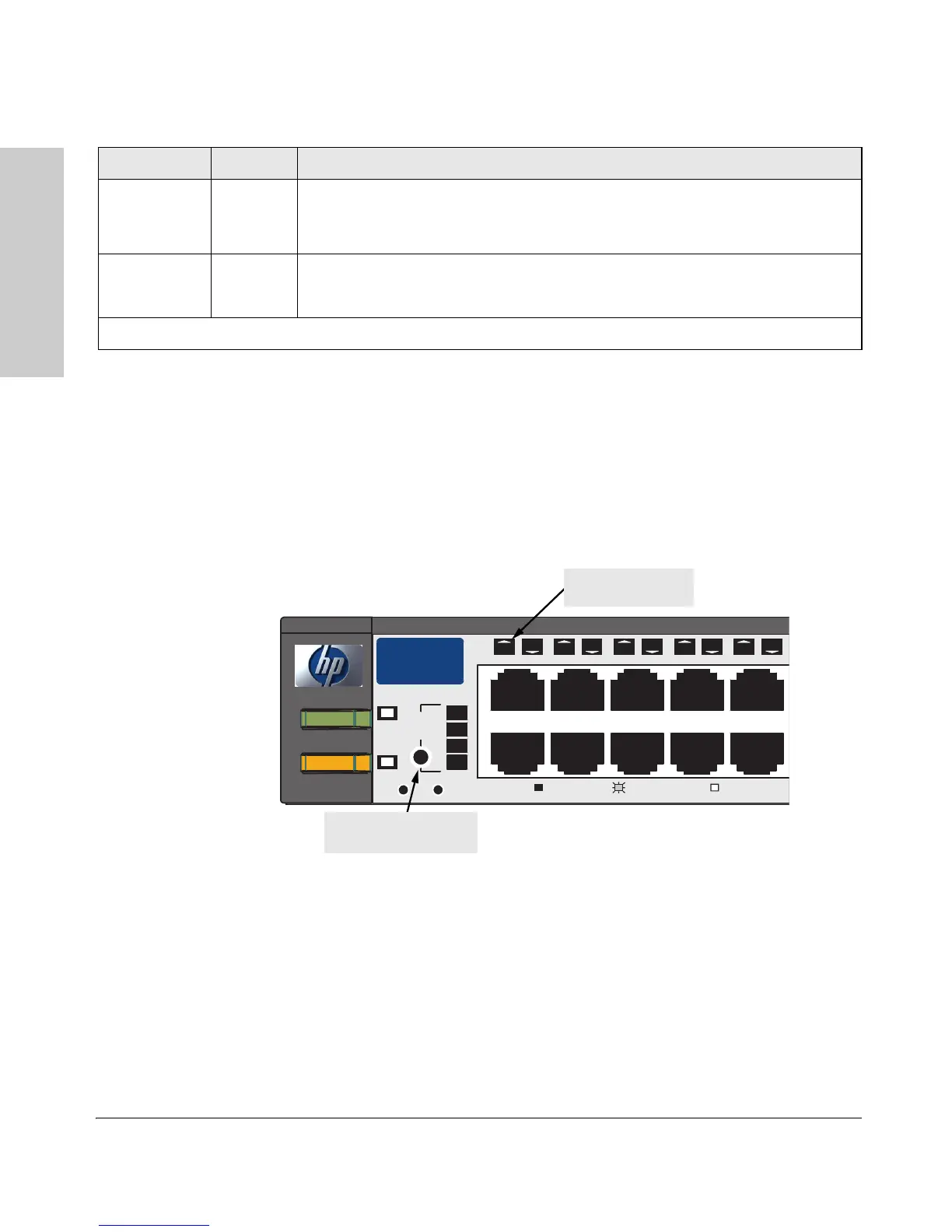1-4
Introducing the HP Procurve Switch 2650
Front of the Switch
Introducing the HP Procurve
Switch 2650
Port LED View Select Button and Indicator LEDs
To optimize the amount of information that can be displayed for each of the
switch ports without overwhelming you with LEDs, the Switch 2650 uses a
single LED for each port. The operation of this LED is controlled by the Port
LED View select button, and the current setting is indicated by the Port LED
View indicator LEDs near the button. Press the button to step from one view
mode to the next.
■ If the Link (Lnk) indicator LED is lit, each port LED displays link infor-
mation for the associated port.
If the port LED is in Link mode and it is blinking, the port has failed its
self test. The Fault and Self Test LEDs will be blinking simultaneously.
■ If the Activity (Act) indicator LED is lit, each port LED displays activity
information for the associated port—it flickers as network traffic is
received and transmitted through the port.
■ If the Full Duplex (FDx) indicator LED is lit, the port LEDs light for those
ports that are operating in full duplex.
T/M
(green – ports
49 and 50 only)
On For the dual-personality ports, indicates the enabled port:
• if the “T” is on, the 10/100/1000Base-T RJ-45 port is enabled.
• if the “M” is on, the mini-GBIC port is enabled.
Fan Status
(green)
On The cooling fan is operating normally.
Blinking* The cooling fan has failed. The switch Fault LED will be blinking simultaneously.
* The blinking behavior is an on/off cycle once every 1.6 seconds, approximately.
Switch LEDs State Meaning
Port
LED
View
Self
Test
Clear
Reset
Fan
Status
4
5
10
9
8
7
6
Spd mode: off = 10 Mbps, flash = 100 Mbps, on = 1000 Mbps
1
Power
Fault
hp procurve
switch
2650
J4899 A
1
2
3
Spd
Lnk
Act
FDx
Port LED
(one for each port)
Port LED View select
button and indicator LEDs
