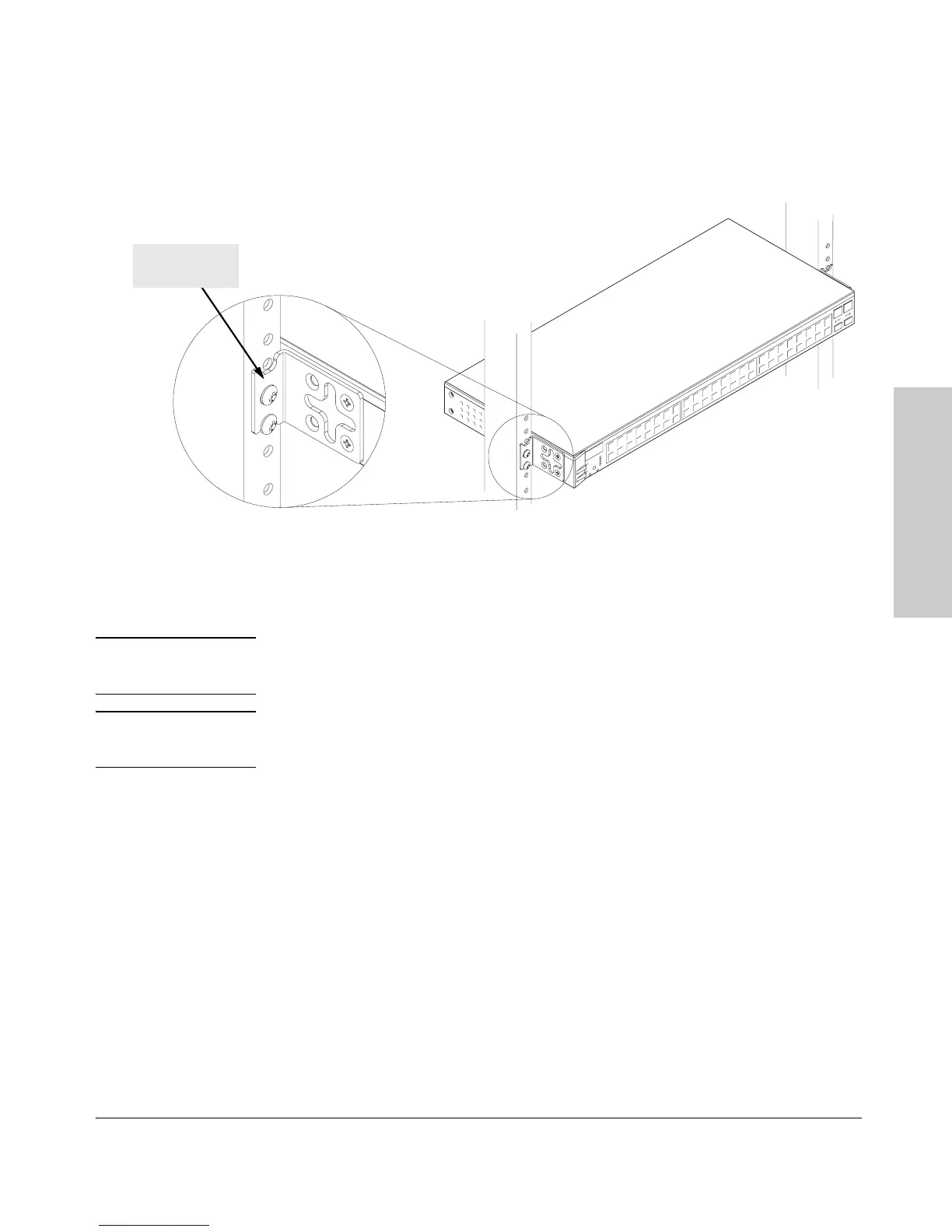2-13
Installing the Switch 2650
Installation Procedures
Installing the Switch 2650
4. Install the other number 12-24 screw into the upper hole in each bracket.
Tighten these screws.
Wall Mounting
You can mount the switch on a wall as shown in the illustrations on the next
page.
Warning For safe operation, do not install the switch with the back face of the
switch (with the fan vents) facing either downward or upward.
Caution The switch should be mounted only to a wall or wood surface that is at least
1/2-inch plywood or its equivalent.
1. Use a #1 Phillips (cross-head) screwdriver and attach the mounting
brackets to the switch with the included 8-mm M4 screws.
2. Attach the switch to the wall or wood surface with two 5/8-inch number
12 wood screws (not included).
Install additional
screw
