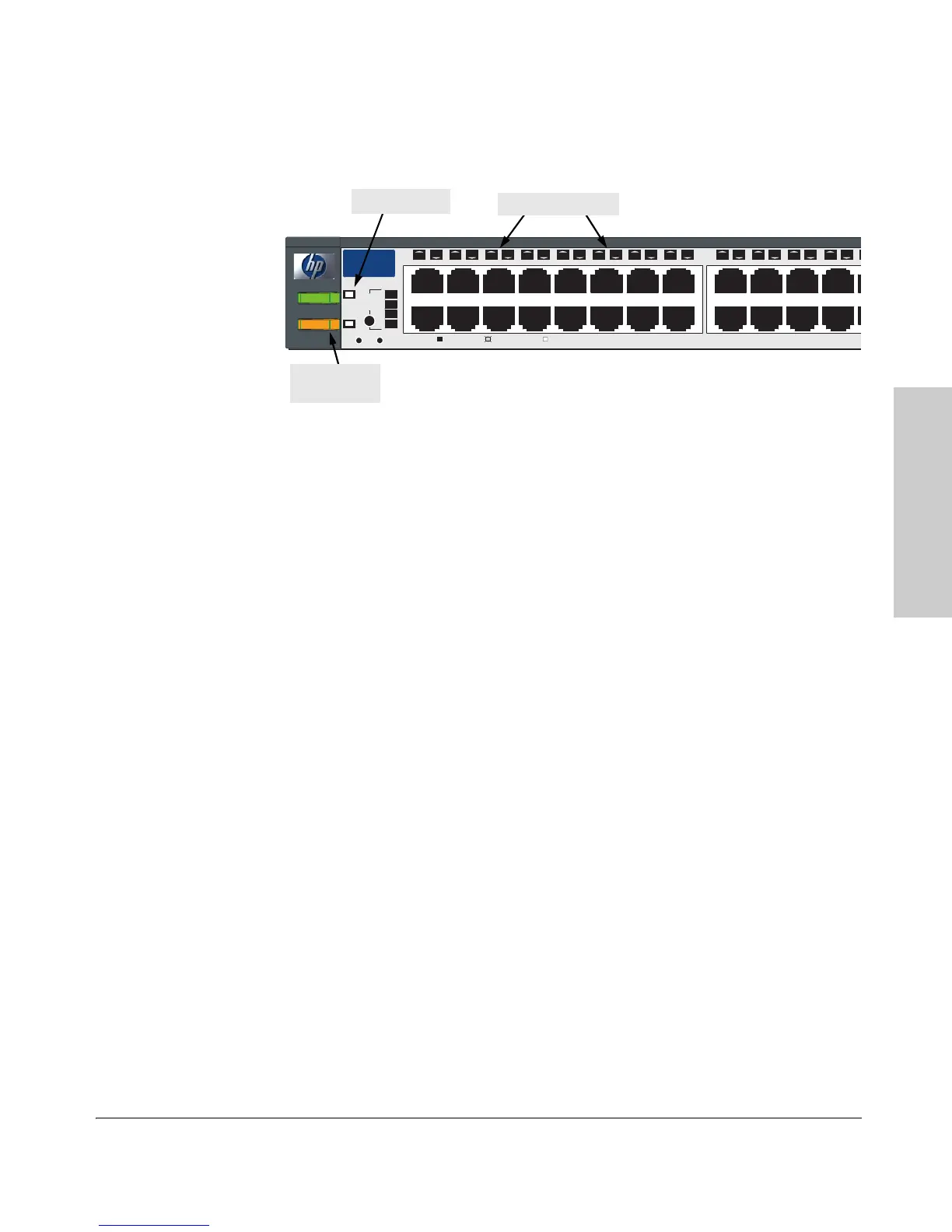2-9
Installing the Switch 2650
Installation Procedures
Installing the Switch 2650
2. Check the LEDs on the switch as described below.
When the switch is powered on, it performs its diagnostic self test. Self
test takes approximately 50 seconds to complete.
LED Behavior:
During the self test:
• Initially, all the switch and port LEDs are on and stay on for most of
the duration of the self test.
• Most of the LEDs go off and then may come on again during phases
of the self test. For the duration of the self test, the Self Test LED stays
on.
When the self test completes successfully:
•The Power and Fan Status LEDs remain on.
•The Fault and Self Test LEDs go off.
• The port LEDs on the front of the switch go into their normal opera-
tional mode:
– If the ports are connected to active network devices, the LEDs
behave according to the Port LED View selected. In the default
view mode (Link), the LEDs should be on.
– If the ports are not connected to active network devices, the LEDs
will stay off.
If the LED display is different than what is described above, especially if
the Fault and Self Test LEDs stay on for more than 60 seconds or they start
blinking, the self test has not completed correctly. Refer to chapter 4,
“Troubleshooting” for diagnostic help.
Port
LED
View
Self
Test
Clear
Reset
Fan
Status
4
5
24
23
22
21
20
19
18
17
16
15
14
13
12
11
10
9
8
7
6
Spd mode: off = 10 Mbps, flash = 100 Mbps, on = 1000 Mbps
10/100Base-TX