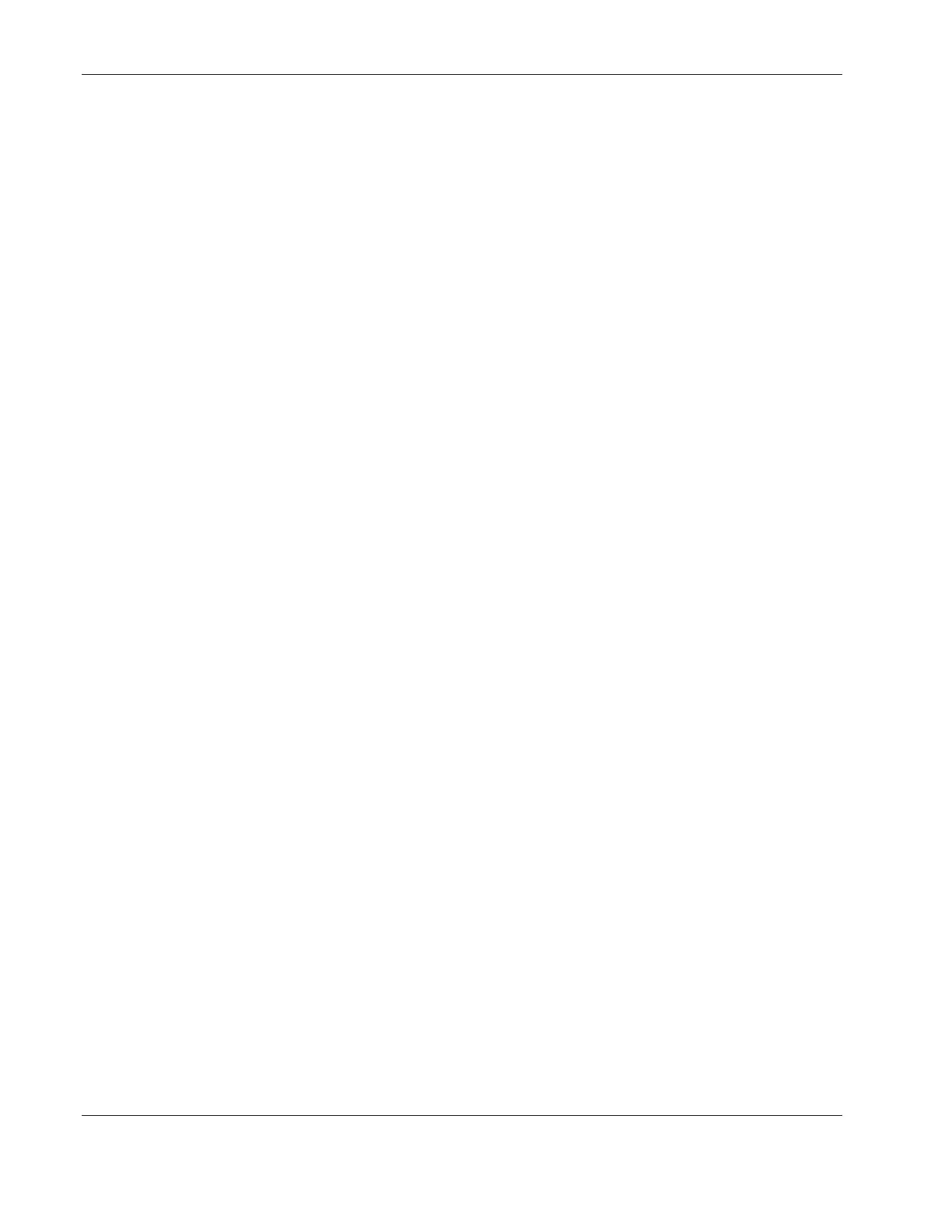Configuring the Switch Modules using the Menu-driven Interface
3. Toggle the View Ports field, using the space bar, to display the configuration of either
Ports 1 through 12, Ports 13 through 24, or Ports 25 through 26.
4. Type the port number in the Configure Port field.
5. Type the port name in the Port Name field.
6. Toggle the State field to either enable or disable a given port.
7. Toggle the Speed/Duplex field to select the speed and duplex/half-duplex state of the
port. Auto means auto-negotiation between 10 and 100 Mb/s devices, in full- or half-
duplex mode. The Auto setting allows the port to automatically determine the fastest
settings the device the port is connected to can handle. The other options are 100M/Full,
100M/Half, 10M/Full, or 10M/Half. There is no automatic adjustment of port settings
with any option other than Auto.
8. Toggle Flow Control to On or Off when.
9. Highlight APPLY.
10. Press the Enter key to make the change effective.
IMPORTANT: To save the configuration settings permanently, you must enter them into NVRAM
using the Save Changes option on the main menu. Refer to the “Saving Changes” section earlier
in this chapter.
Configuring Bandwidth
The GbE Interconnect Switch allows you to set a bandwidth limitation that restricts the
ingress (receiving) and egress (transmitting) packet rate for each port. If the packet rate
exceeds the allowed bandwidth rate, the excess packets will be dropped.
Bandwidth is configured in 1 to 127 units. Each unit is 117,481 bytes per second (around 0.94
Mb/s) for ports 1-26 and 939,850 bytes (about 7.52 Mb/s) for optional ports.
To configure bandwidth:
1. Highlight Configure Bandwidth on the Configuration menu.
2-14 HP ProLiant BL e-Class C-GbE Interconnect Switch Menu-driven Interface Reference Guide
HP CONFIDENTIAL Codename: DeLorean Part Number: 322858-001 Last Saved On: 2/4/03 11:56 AM
