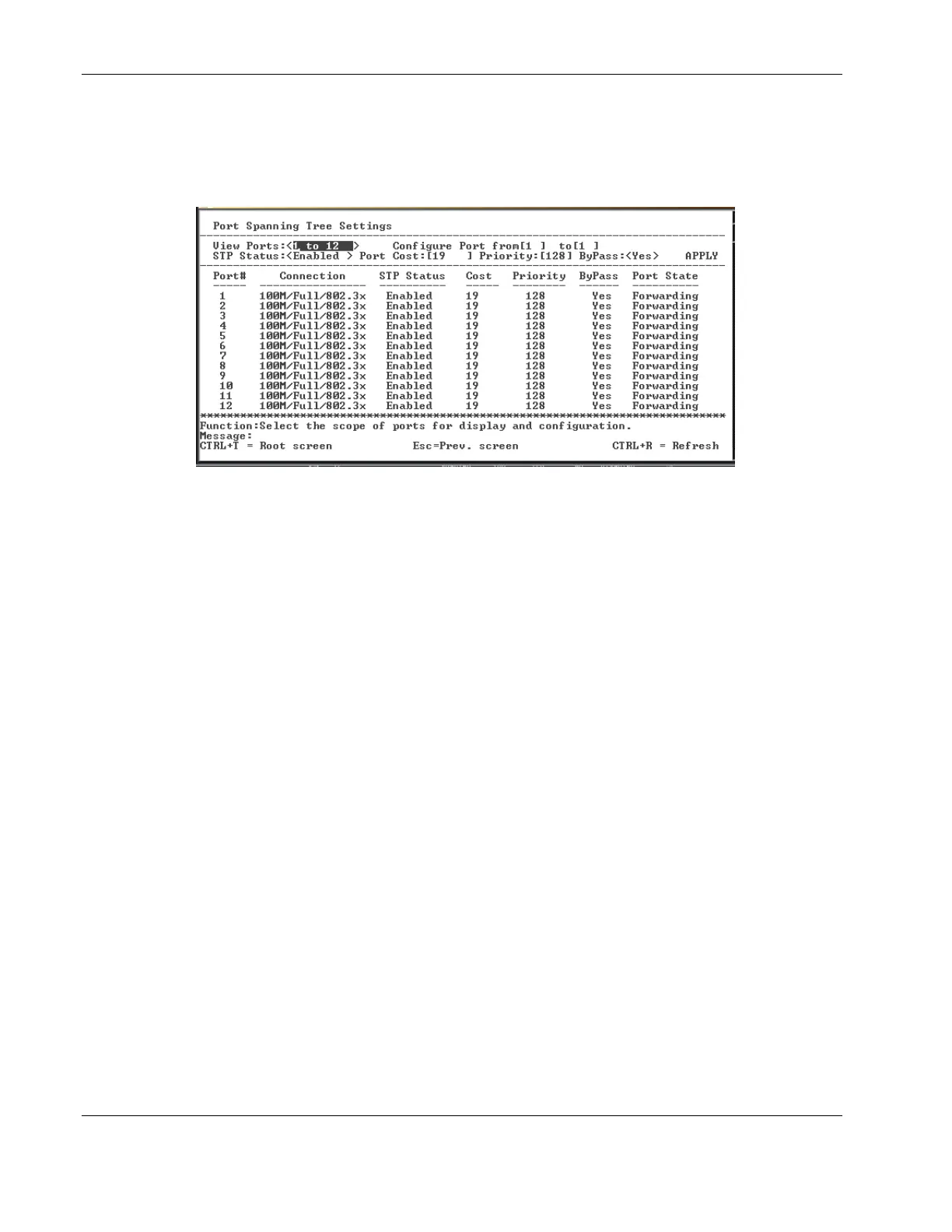Configuring the Switch Modules using the Menu-driven Interface
To define individual ports:
1. Highlight Port Settings on the Configure Spanning Tree menu.
2. Press the Enter key. The following screen is displayed.
3. Toggle the View Ports field to the range of ports to be displayed.
4. Type the port number or port range in the Configure Port field.
5. Toggle the STP Status field to Enabled or Disabled.
6. Type the Spanning Tree port cost in the Port Cost field. Port cost is a value used by STP
to evaluate paths. STP calculates port costs and selects the path with the minimum cost as
the active path.
7. Type the Spanning Tree priority in the Priority field. This parameter sets the relative
priority for the port. A lower number indicates a higher priority and a greater chance of
the port being elected as the root port.
8. Toggle the ByPass field to Yes to enable the switch module to skip the usual waiting
time associated with the listening state. (This is also known as fast forward.)
9. Highlight APPLY.
10. Press the Enter key.
IMPORTANT: To save the configuration settings permanently, you must enter them into NVRAM
using the Save Changes option on the main menu. Refer to the “Saving Changes” section earlier
in this chapter.
Configuring Static (Destination Address) Filtering Table
The switch module uses a filtering database to segment the network and control
communications between segments. It can also filter packets off the network for intrusion
control. Static filtering entries can be made by MAC address.
Each port on the switch module is a unique collision domain. The switch module filters
(discards) packets whose destination lies on the same port as where it originated. This keeps
local packets from disrupting communications on other parts of the network.
2-22 HP ProLiant BL e-Class C-GbE Interconnect Switch Menu-driven Interface Reference Guide
HP CONFIDENTIAL Codename: DeLorean Part Number: 322858-001 Last Saved On: 2/4/03 11:56 AM
