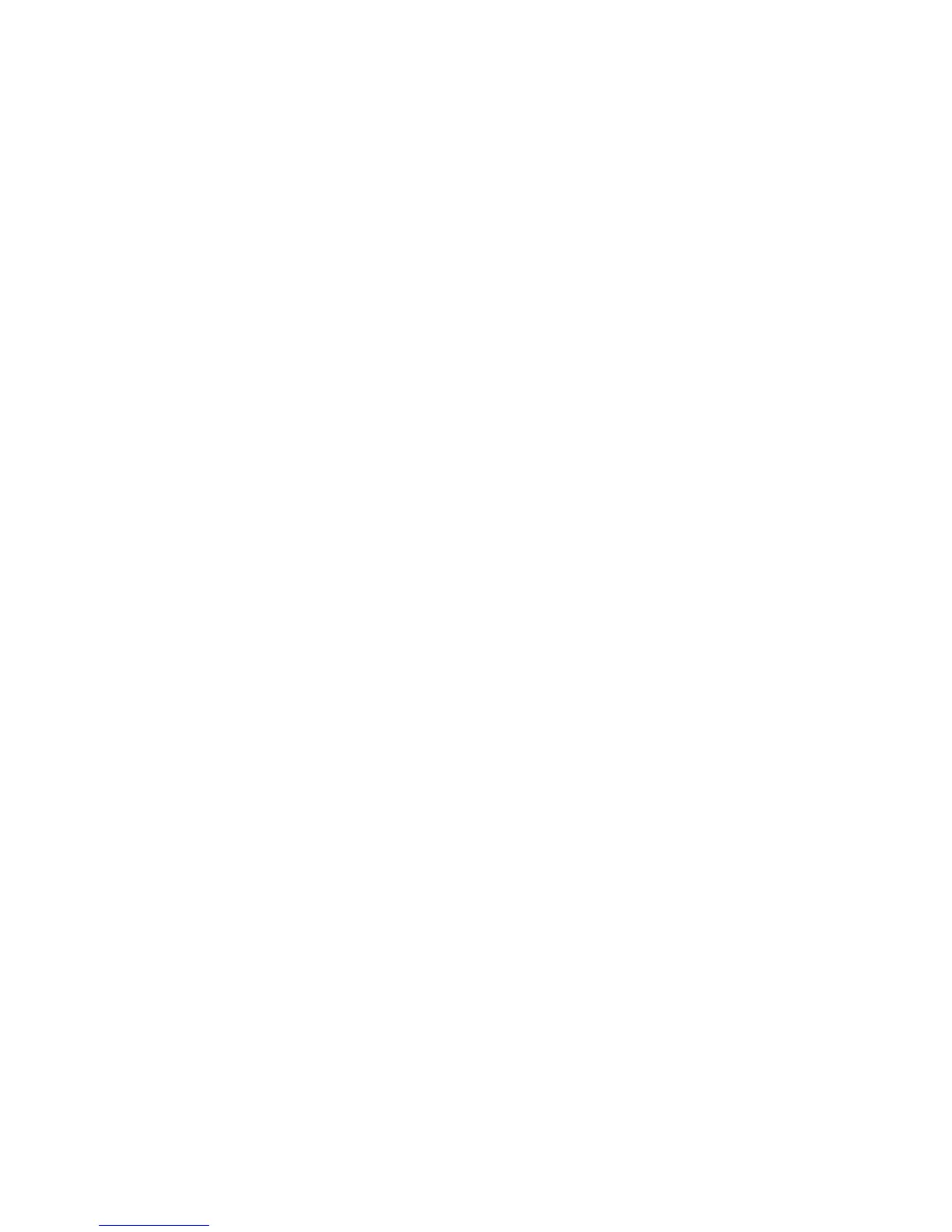Troubleshooting 49
1. Check the input voltage and reconfigure the UPS ("Configuring the UPS" on page 32).
2. Contact a qualified electrician to verify that the utility power is suitable for the UPS.
UPS is in Auto-Bypass mode
Action:
1. If power management software is being used, check the log files to obtain specific error information to
help identify the problem.
For more information about the causes of a general fault condition, see the HP Power Manager user
guide available for download from the HP website (http://www.hp.com/go/rackandpower).
2. Verify that no blockage of airflow to the front bezel and rear panel exists.
UPS is on battery
Action: Save files and shut down connected equipment.
UPS is on bypass
Possible Cause: The UPS is in Auto-Bypass mode (on page 31).
Action:
The equipment transferred to bypass utility power. Battery mode is not available and the equipment is not
protected; however, the utility power continues to be passively filtered by the UPS.
Check for one of the following alarms:
• Overload
• Over temperature
• Output short
• Hardware failure
Utility power condition
The utility input voltage is outside the operating range.
Action:
1. Check the input voltage and reconfigure the UPS ("Configuring the UPS" on page 32).
2. Contact a qualified electrician to verify that the utility power is suitable for the UPS.
