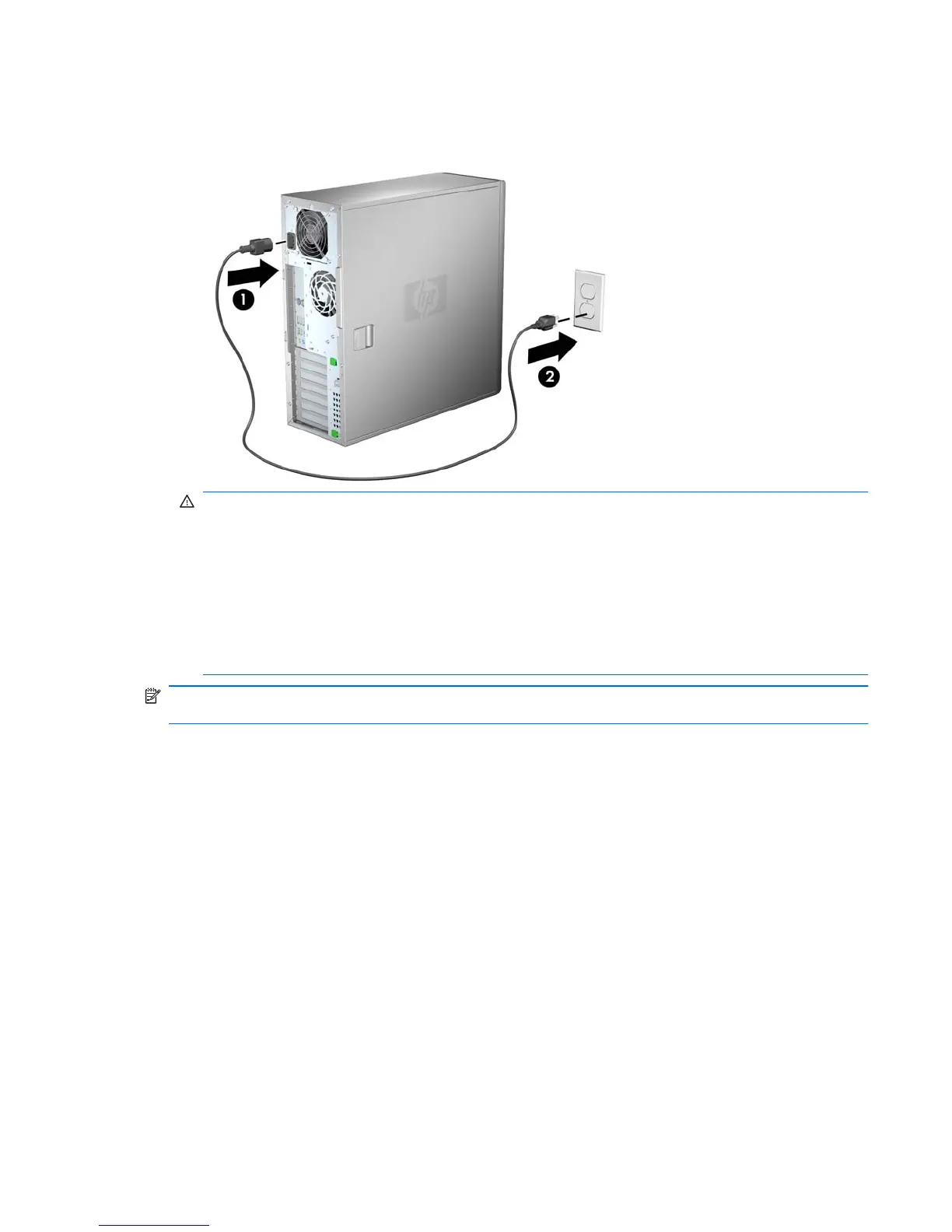3. Connect the power cord:
Figure 3-3 Connecting the power cord
WARNING! To reduce the risk of electric shock or damage to your equipment, observe these
practices:
• Plug the power cord into an AC outlet that is easily accessible.
• Disconnect power from the computer by unplugging the power cord from the AC outlet (not by
unplugging the power cord from the computer).
• If provided with a three-pin attachment plug on your power cord, plug the cord into a grounded
(earthed) three-pin outlet. Do not disable the power cord grounding pin, for example, by
attaching a two-pin adapter. The grounding pin is an important safety feature.
NOTE: After setting up the workstation hardware, connect other peripheral components (such as a
printer) according to the instructions included with the device.
ENWW Setup procedures 21
