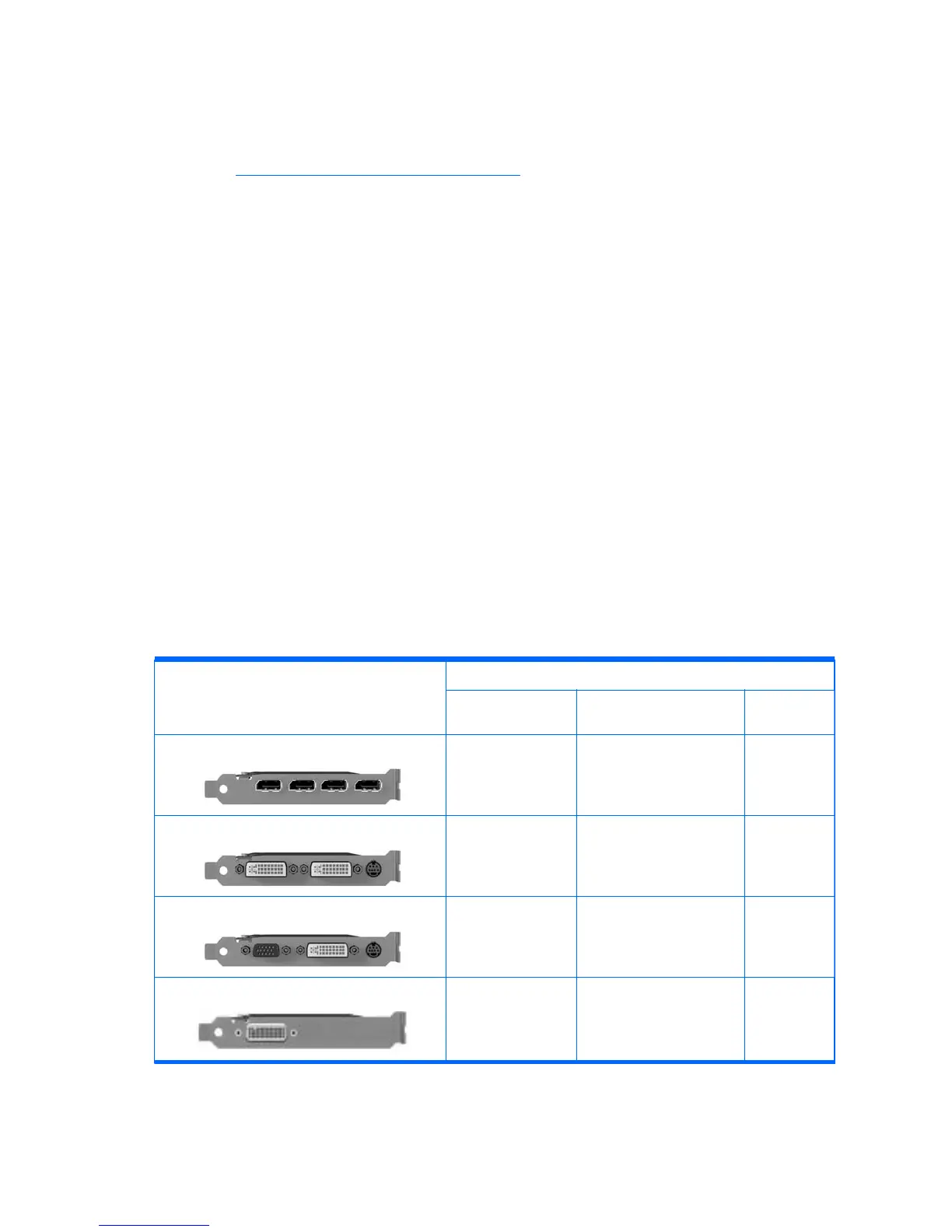Finding supported graphics cards
To find out more information about graphics cards supported for your computer:
1. Go to:
http://www.hp.com/go/workstationsupport
2. Click on the link for your computer in the list of Personal Workstations (for example, HP Z400
Workstation). This opens an information page for your computer.
3. Under the heading, Hot topics for this product, click on Product Overview. This displays an
overview page for your computer.
4. Scroll down to the Graphics section to view a list of graphics cards supported for your computer.
5. (Optional) To display more detailed info on the supported graphics cards:
a. Click on the link Links to Product Quickspecs or scroll down to the heading, Links to
Product Quickspecs,
b. Click on a link to display Quickspecs according to your region and whether you want to
view the information as a PDF file or in HTML format. For example, click on Click here to
access the HP Z400 Workstation North America Quickspecs in pdf format if you own a
Z400 in North America and want to view the file in PDF. This displays the Quickspecs
information for your computer.
c. Click on the link for Technical Specifications-Graphics. This displays expanded technical
information for the graphics cards supported for your computer. This information includes
how many monitors the card supports, connectors, power consumption, drivers, and other
details.
Matching graphics cards to monitor connectors
The following table describes monitor configuration scenarios.
Graphics card interface connector
Monitor connector
VGA DVI D
ISPLAYPORT
(DP)
D
ISPLAYPORT DisplayPort to VGA
adapter
(sold separately)
DP to DVI adapter No adapter
required
DVI
DVI to VGA adapter No adapter required N/A
VGA (ON LEFT)/DVI No adapter required No adapter required N/A
DMS-59
*
DMS-59 to VGA
(sold separately)
DMS-59 to DVI N/A
*
This interface is a dual-monitor graphics interface card that supports two VGA or two DVI monitors.
26 Chapter 3 Setting up the workstation ENWW
