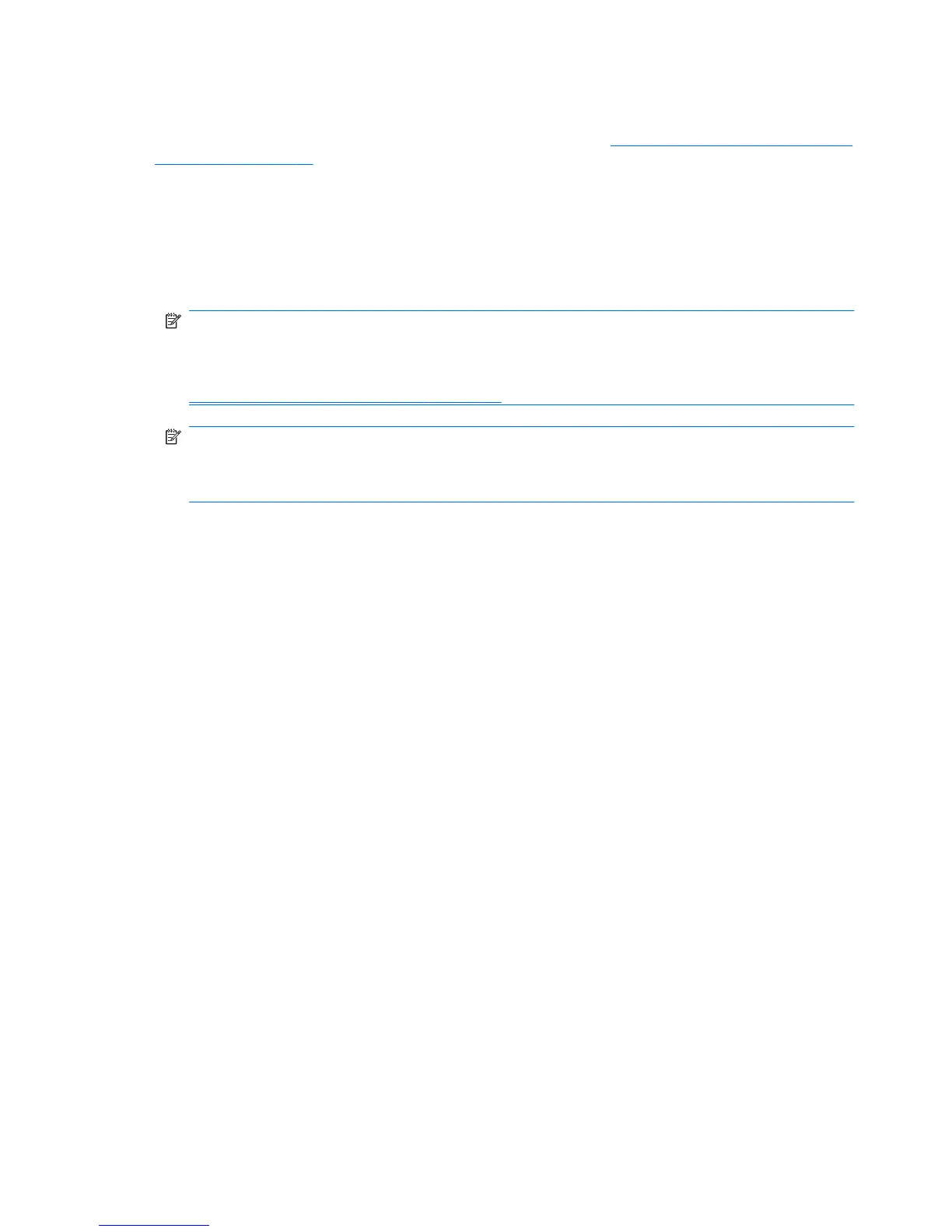Identifying monitor connection requirements
The following are various scenarios for connecting monitors. (See Matching graphics cards to monitor
connectors on page 26 for more information about the different graphic cards):
●
Graphics card with DisplayPort output — If the workstation has a graphics card with four
DisplayPort output receptacles, you can connect a monitor to each receptacle. Use the proper
adapters if required.
●
Graphics card with DVI output — If the workstation has a PCIe graphics card with two DVI
output receptacles, you can connect a monitor to each DVI receptacle. Use the proper adapters
if required.
NOTE: Some HP computers have only one DVI port. However, such computers will always
have a second graphics output option (Display Port or VGA). Note also that many graphics cards
provide more than two monitor outputs but limit you to using only two at a time. Consult the
graphics card documentation or look up information on the card according to the procedure in
Finding supported graphics cards on page 26.
NOTE: If you need to identify port number 1 on a system with two DVI connections, it provides
the primary display, which is where the BIOS POST screen appears after a system boot.
(Usually, this is the lower of the two outputs. Only one card is used during BIOS POST, although
you can change this in the BIOS settings.)
●
Graphics card with SVGA and DVI-D output — If the workstation does not have a PCIe
graphics card, but has one or more SVGA and/or a DVI-D output receptacles located on the rear
panel of the workstation chassis, you can connect a monitor to each output.
●
Graphics card with DMS-59 output — If the workstation has a PCIe graphics card with a
DMS-59 output receptacle, use the appropriate adapter to connect your monitors.
Adapters are available to connect the DMS-59 output to two DVI or two VGA monitors.
28 Chapter 3 Setting up the workstation ENWW
