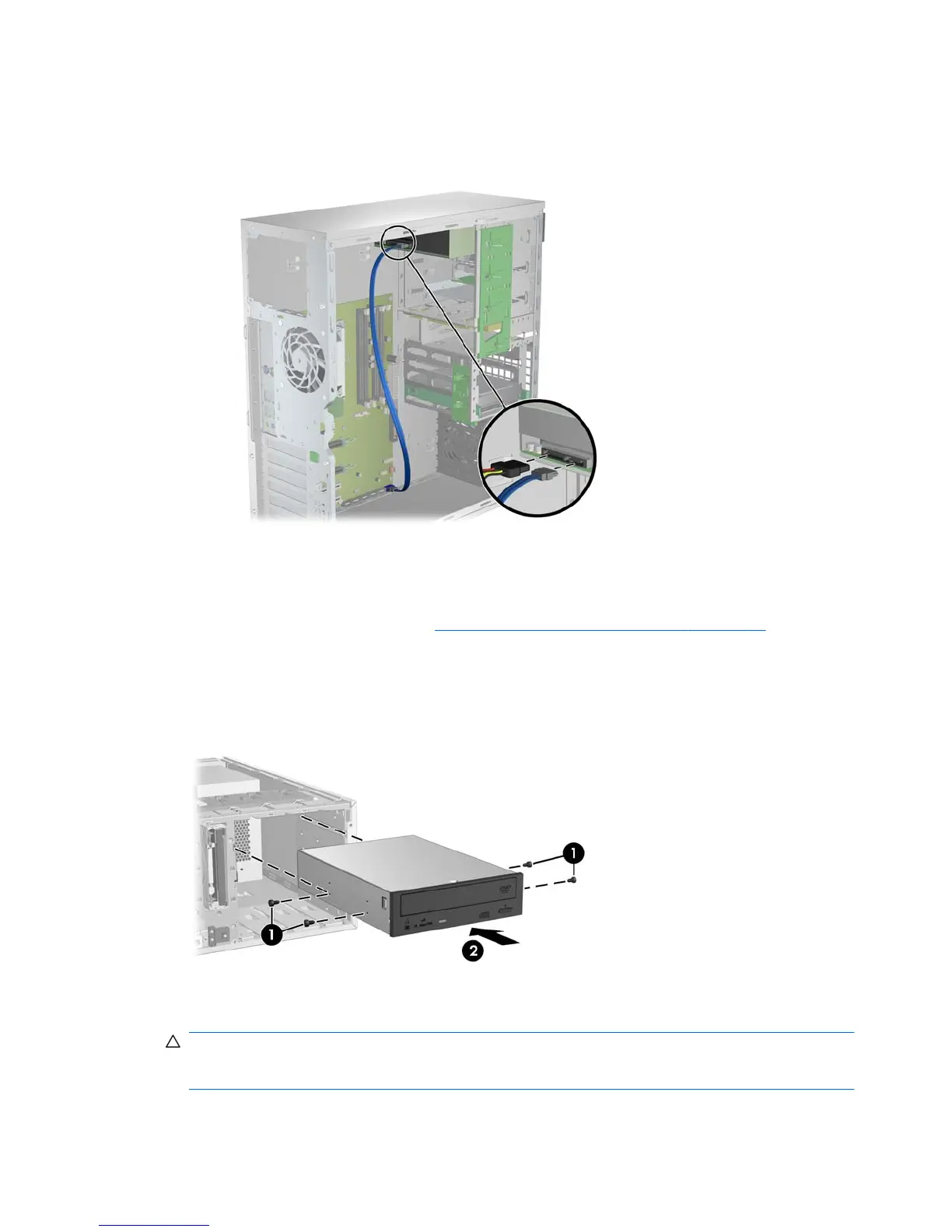5. Connect the power and data cables to the optical disk drive and system board as shown in the
following figure. Refer to the side access panel service label for the location of the SATA
connectors. Connect the data cable in the next available connector.
Figure 10-2 Connecting ODD power and data cables
6. Replace all components that were removed in preparation for component installation.
Installing an optical drive (desktop configuration)
1. Follow the procedures described in Preparing for component installation on page 43 to prepare
the workstation for component installation.
2. If necessary, remove the blank filler and the EMI filler from the optical bay.
3. Install the four black metric M3 guide screws into the drive (1).
Figure 10-3 Installing the optical drive
4. Align the screws with the grooves in the drive bay and gently slide the drive into the casing until
it snaps into place (2).
CAUTION: Ensure that the optical drive is secure in the workstation chassis by pulling the
drive to see if it can become disengaged. Failure to properly secure the drive can cause damage
to the drive when moving the workstation.
5. Connect the power and drive cables to the drive and system board.
62 Chapter 10 Installing optical disk drives ENWW
