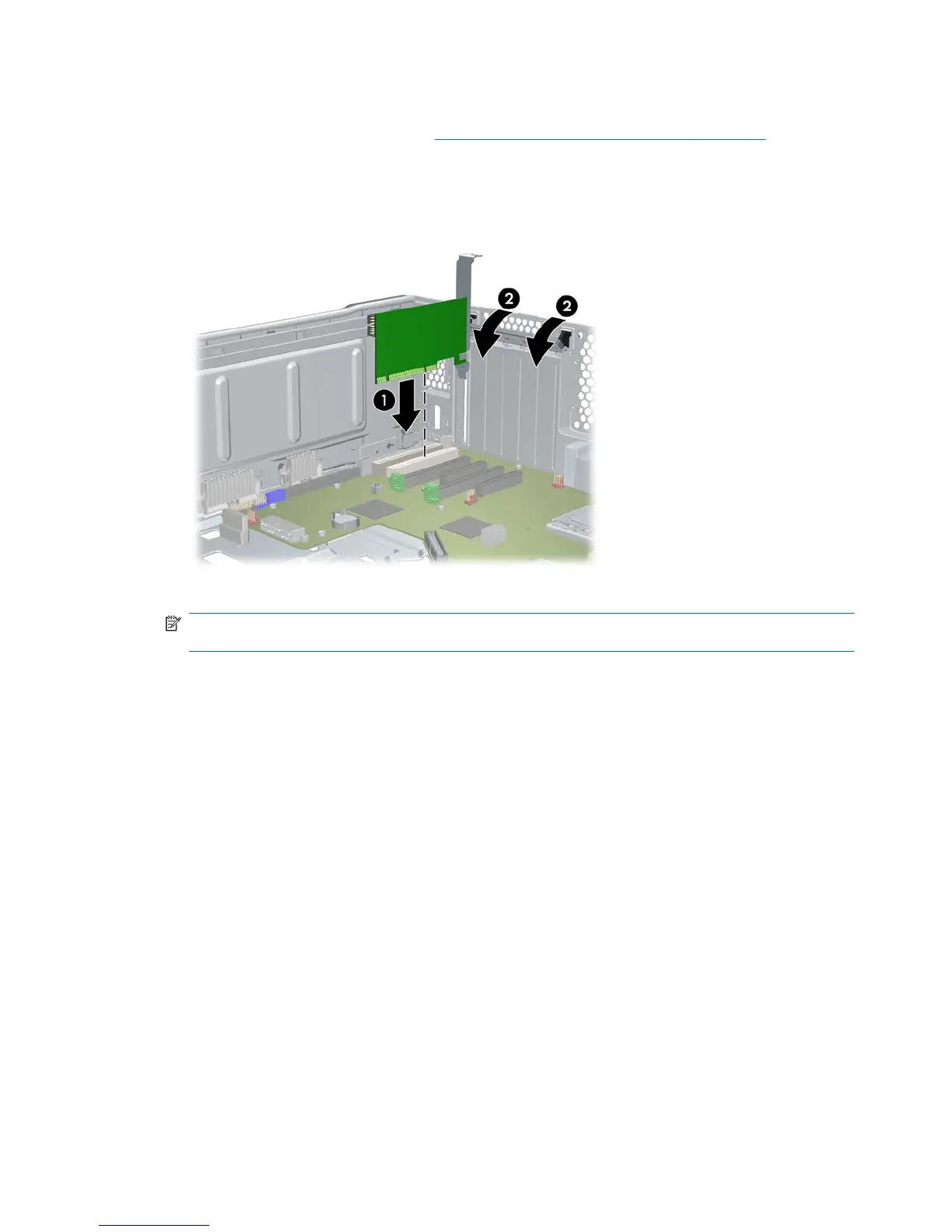To install a PCI or PCIe expansion card:
1. Follow the procedures described in
Preparing for component installation on page 43 to prepare
the workstation for component installation.
2. Align the card keyway with the slot key, and then firmly seat the card in the slot as shown in the
following illustration (1).
Figure 8-1 Installing an expansion card
3. Close the retention clamp by rotating it downward (2) as shown in the illustration above.
NOTE: For the Z800, close the PCI retention clamp to make sure all cards are seated. The
retention clamp is secured by the PCI Card Support.
4. Connect all necessary power and interface cables to the card (follow instructions that came with
the expansion card).
5. Replace all components removed in preparation for component installation.
54 Chapter 8 Installing PCI/PCIe devices ENWW