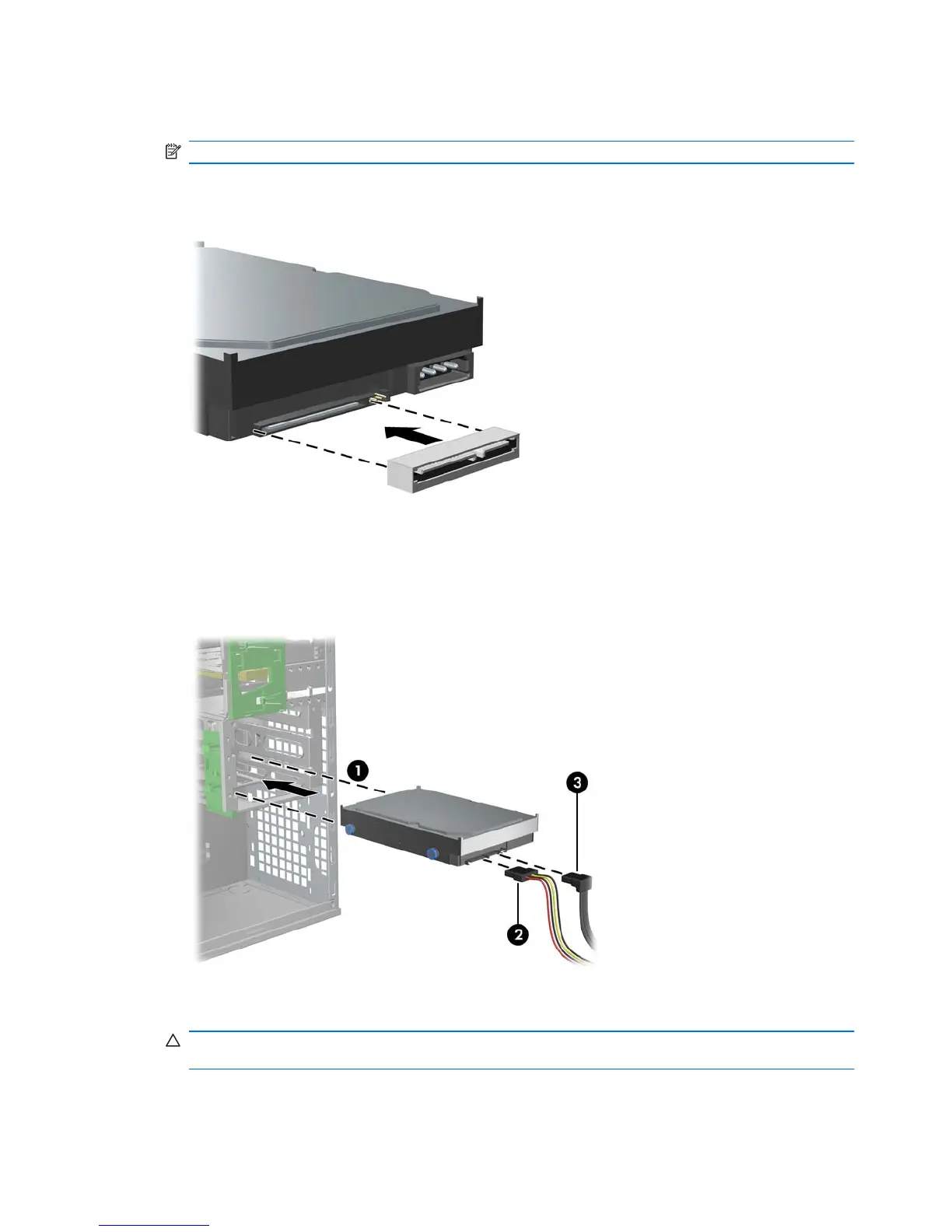5. If installing a SAS drive, attach a SAS-to-SATA cable adapter to the connector on the SAS hard
drive as shown in the following figure.
NOTE: SAS Drives require a separate SAS Controller plug-in card.
Figure 9-3 Attaching the cable adapter
6. Push the hard disk drive into the selected bay until it snaps into place (1) as shown in the
following figure.
Figure 9-4 Installing the HDD drive
7. Attach a power cable (2) to the drive, and attach a data cable (3) from the SATA port or SAS
controller to the hard disk drive.
CAUTION: To avoid crushing or pinching the data cable when you replace the access panel,
use a data cable with a right-angle connector when you install a HDD in bay 1 or bay 2.
58 Chapter 9 Installing hard disk drives ENWW