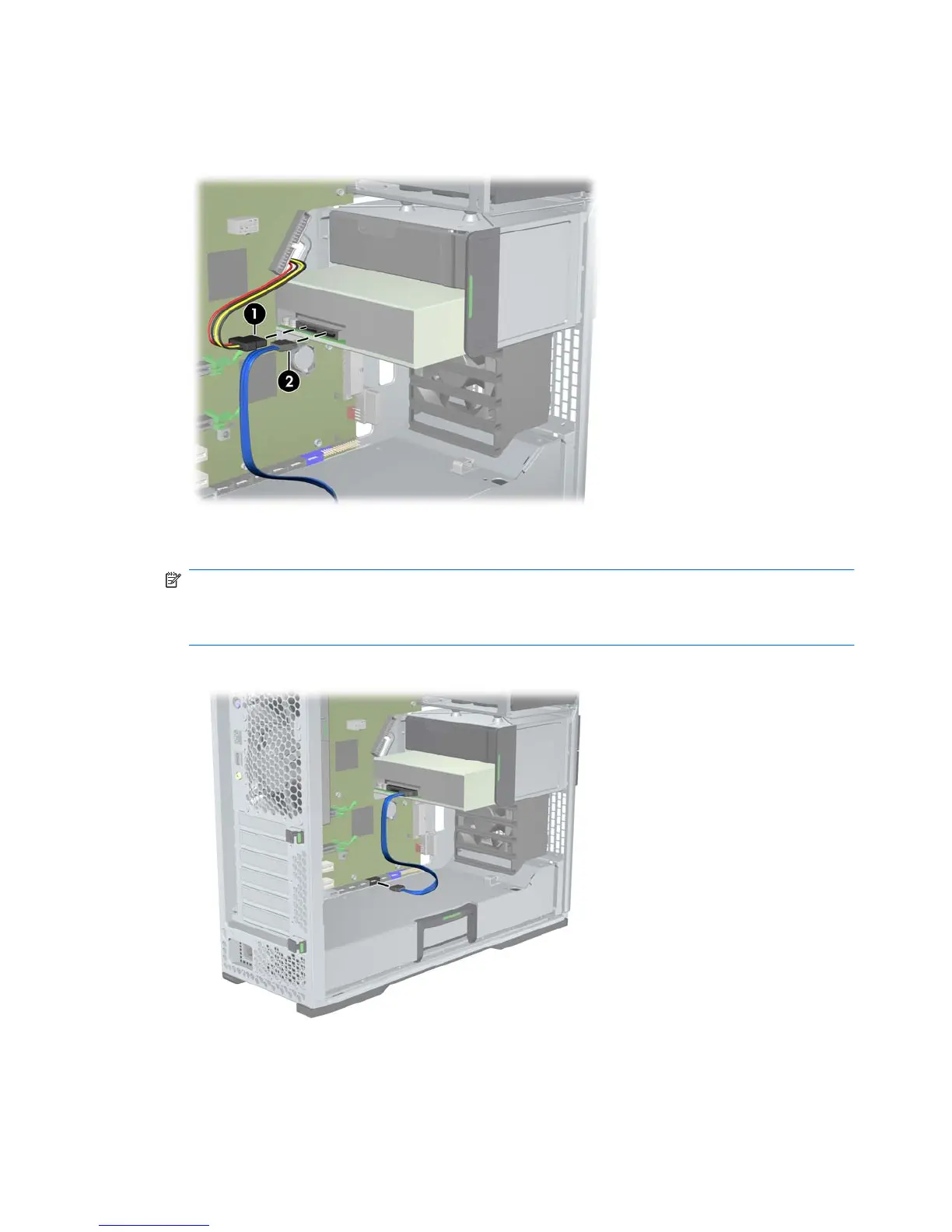4. Connect the power and data cables to the optical disk drive as shown in the following figure. (An
HP Z600 Workstation is shown for example.)
Figure 10-5 Connecting ODD power and data cables
5. Connect the optical disk drive data cable to the appropriate and available SATA port on the
system board as shown in the following figure (example shows HP Z600 Workstation).
NOTE: All HP Z800 Workstation optical disk drives should be connected to either SATA or
SAS system board connectors. If there are not enough SATA connectors to accommodate all
drives, then connect all drives to the SAS system board connectors. Refer to the workstation
service label on the side access panel for SATA and SAS connector locations.
Figure 10-6 Connecting the ODD data cable to the system board
6. Replace all components that were removed in preparation for component installation.
64 Chapter 10 Installing optical disk drives ENWW