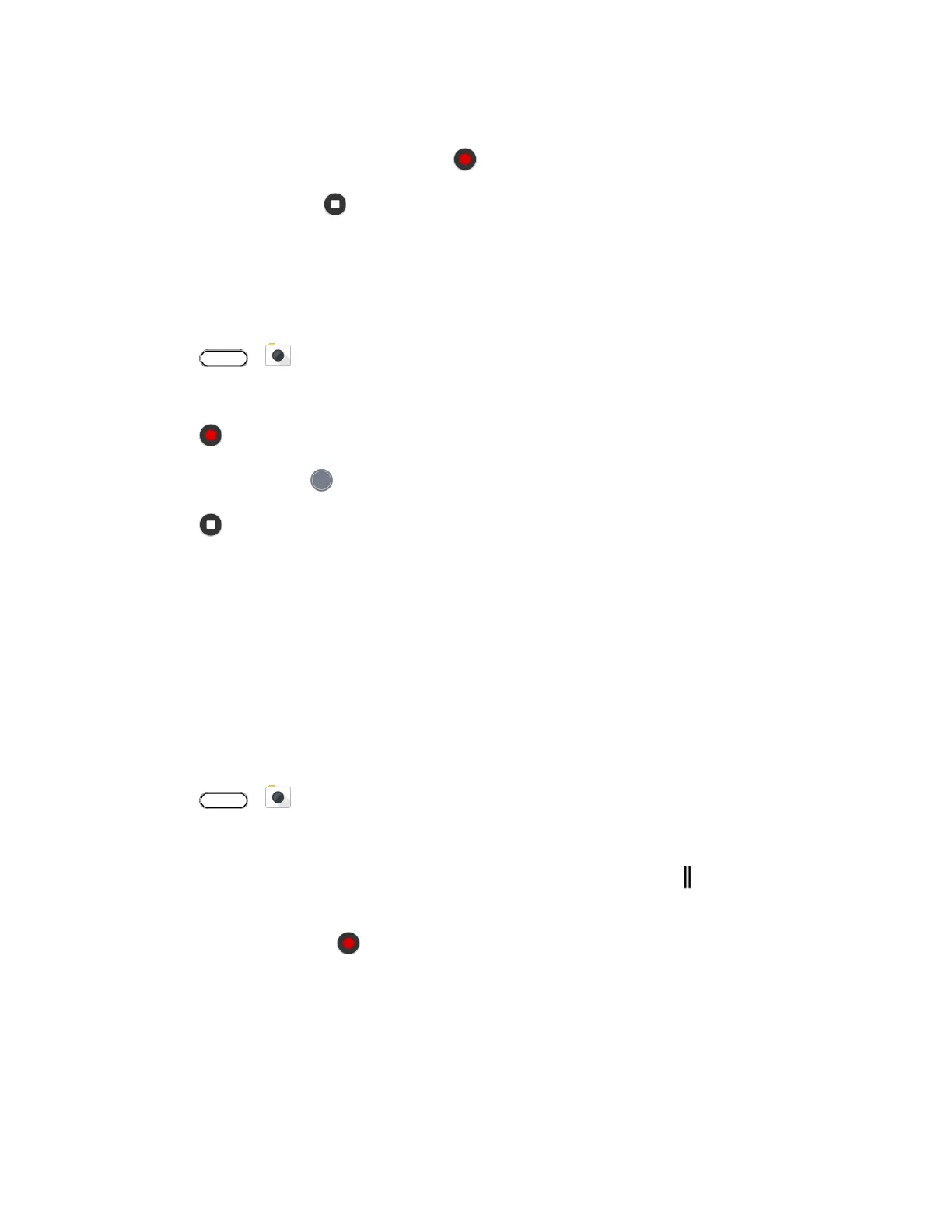Camera and Video 160
4. Tap High-res audio to turn on high resolution audio.
5. When you're ready to start recording, tap .
6. To stop recording, tap .
Videos recorded with high resolution audio are saved in MKV (Matroska video) file format.
Take a Photo While Recording a Video—VideoPic
®
It's easy to capture a photo while recording a video.
1. Tap > Camera.
2. Switch to Video mode, if you're not in this mode. See Choose a Capture Mode.
3. Tap to start recording.
4. While recording, tap whenever you want to capture a still shot.
5. Tap to stop recording.
Record Video Using Acoustic Focus
While recording video, you can zoom in to focus on your subject and capture their audio loud and clear
using Acoustic Focus.
Notes:
● The Acoustic Focus feature only works while you're in Video capture mode.
● Acoustic Focus is only available when recording using the main camera and 3D Audio. See
Record Video in 3D Audio or High Resolution Audio.
1. Tap > Camera.
2. Switch to Video mode, if you're not in this mode. See Choose a Capture Mode.
3. By default, Acoustic Focus is already enabled. If you need to turn it on, tap to open the slideout
menu, and then tap Acoustic Focus.
4. Frame the shot then tap to start recording.
5. While recording, you can slide two fingers apart to zoom in on your subject. The green mic level
indicates how amplified your subject's audio becomes as you zoom.
